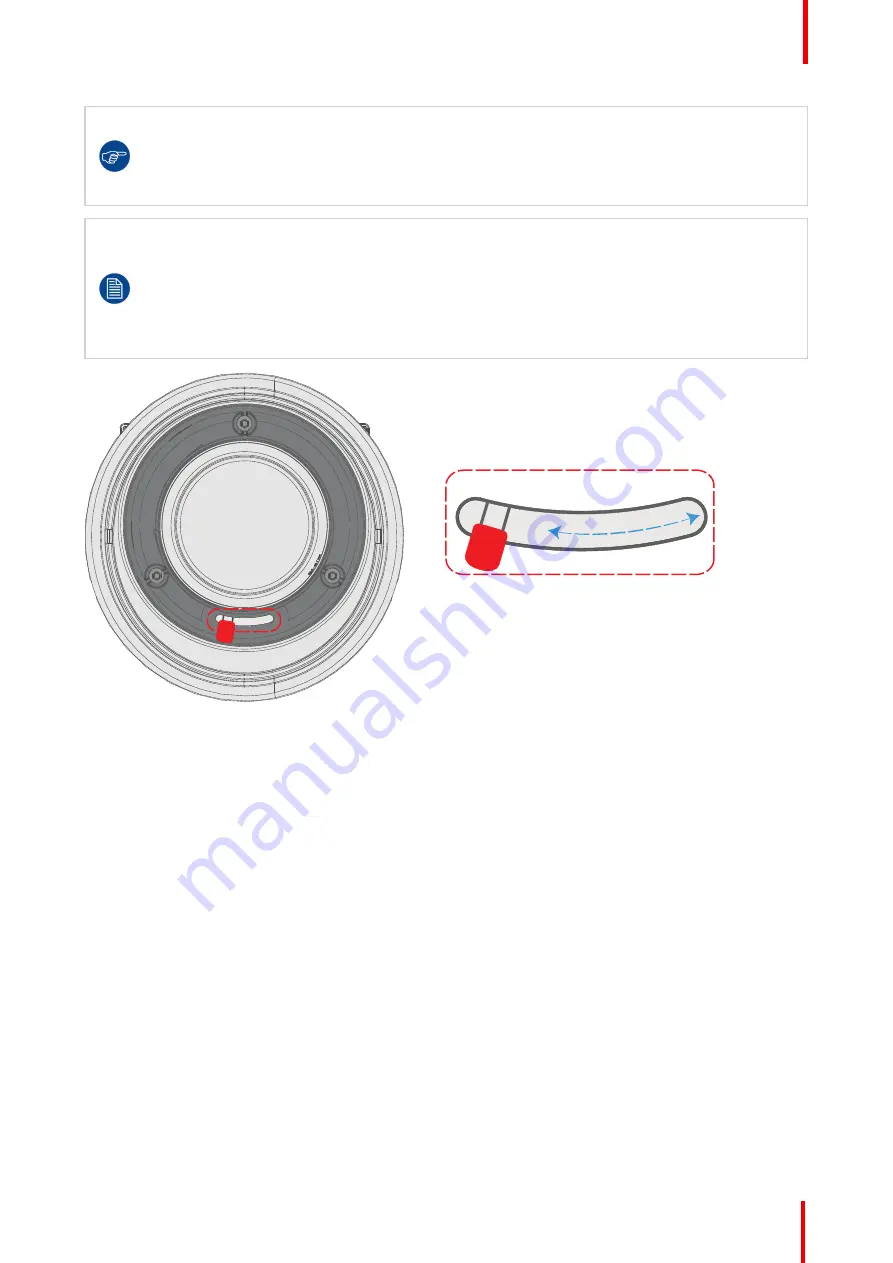
R5910123 /00
FL40 / FS40 Projectors
33
Always activate the projector shutter before attempting to remove or install a lens.
To do this, press the
shutter
button on the keypad, or shutter Close on the remote, to activate the
shutter. The keypad button will illuminate red when the shutter is activated.
Press the
shutter
button again, or shutter Open on the remote, to deactivate the shutter and
resume normal operation. The keypad button will illuminate white when the shutter is deactivated.
When changing from a lens with motorized Iris, zoom and focus positioning functionality, to a lens
without this functionality (e.g. from a EN 63 to a EN42 lens), it is recommended to power down, and
pull the AC cord. This is because the memory of the iris position will not be reset, but will show the
position in LCD or OSD for the lens that was removed. When rebooting the projector, the memory
will be reset.
The reverse scenario will happen when changing from a lens with no motorized positioning support,
to a lens with motorized positioning support. The iris position will not be showed with a correct
value. The functionality is still present, but the displayed value is not correct.
Image 3-1
Install a lens
1.
Verify that the projector shutter is activated (shutter is activated when the shutter icon on the projector keypad
is red).
2.
Verify that the lens release lever is in its default position at the far left of the slide, as illustrated.
3.
Remove the protective cap at the lens bayonet end
4.
Align the lens so that the red marking on the bayonet is facing upwards.
5.
Position the lens bayonet into the projector lens mount and support in place with one hand.
6.
Slide the lens lever to the far right.
7.
Verify that the lens is firmly in place before removing your hand from the lens.
Summary of Contents for FL40 - 4K
Page 1: ...ENABLING BRIGHT OUTCOMES User Manual FL40 FS40 Projectors...
Page 6: ......
Page 10: ...R5910123 00 FL40 FS40 Projectors 10 Index 123...
Page 48: ...R5910123 00 FL40 FS40 Projectors 48 Physical installation...
Page 62: ...R5910123 00 FL40 FS40 Projectors 62 Source menu...
Page 72: ...R5910123 00 FL40 FS40 Projectors 72 Image menu...
Page 104: ...R5910123 00 FL40 FS40 Projectors 104 Installation menu...
Page 114: ...R5910123 00 FL40 FS40 Projectors 114 Status menu...
Page 118: ...R5910123 00 FL40 FS40 Projectors 118 3D...
Page 119: ...119 Overview Upgrade procedure R5910123 00 FL40 FS40 Projectors Upgrade projector firmware 12...






























