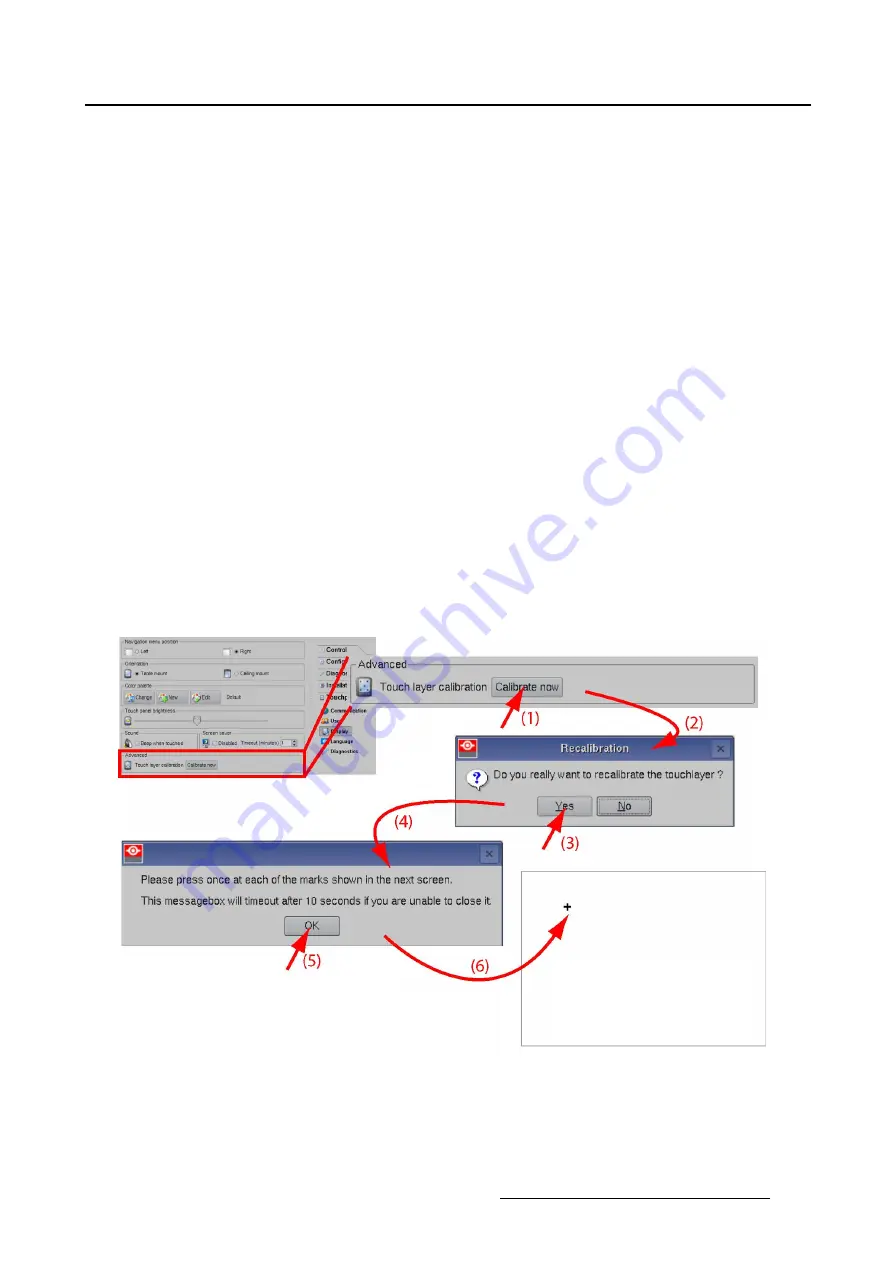
7. Touch panel
7.4.8
Touch panel calibration
About the calibration
Normally the touch panel is factory calibrated and can immediately be used. But due to some circum-
stances it can be necessary to re-calibrate the touch panel. This is the case when you tip on the touch
panel and the cursor is on another place with a wrong setting selected as result.
When the calibration procedure is started, the software will indicate
fi
ve crosses one after each other (in
the four corners and one in the middle). The operator has to tip on the middle of the cross before the
next cross is displayed. This procedure will learn the touch panel its reference coordinates so that it will
function perfectly with the cinema application.
How to calibrate
1. While in the
Touch panel
menu, tip on
Display
.
2. Go to
Advanced
and tip
Calibrate now
(1). (image 7-30)
A
Recalibration
message opens to ask if you really want to re-calibrate the touch panel (2).
3. Tip
Yes
to continue (3).
A second message indicates that the calibration will start after a time-out of 10 seconds (4).
Click
OK
(5) or wait until the end of time-out period. A white screen is displayed with the
fi
rst cross in
the upper left corner (6).
4. Tip in the middle of the cross.
The next cross is displayed, tip also in the middle of the cross and continue until all
fi
ve crosses are
displayed.
At the end, the normal application screen will be displayed again.
Image 7-30
Touch panel calibration
R59770488 COMMUNICATOR TOUCH PANEL 06/06/2012
247
Summary of Contents for DP2K Series
Page 1: ...Communicator Touch Panel User guide For DP2K DP4K series R59770488 05 06 06 2012 ...
Page 10: ...Table of contents Index 277 6 R59770488 COMMUNICATOR TOUCH PANEL 06 06 2012 ...
Page 36: ...2 Controls 32 R59770488 COMMUNICATOR TOUCH PANEL 06 06 2012 ...
Page 170: ...5 Installation Image 5 44 Image 5 45 166 R59770488 COMMUNICATOR TOUCH PANEL 06 06 2012 ...
Page 180: ...5 Installation Image 5 54 Cloning TI board 176 R59770488 COMMUNICATOR TOUCH PANEL 06 06 2012 ...
Page 201: ...5 Installation Image 5 76 Image orientation R59770488 COMMUNICATOR TOUCH PANEL 06 06 2012 197 ...
Page 202: ...5 Installation 198 R59770488 COMMUNICATOR TOUCH PANEL 06 06 2012 ...
Page 214: ...6 Maintenance Image 6 12 IP selection 210 R59770488 COMMUNICATOR TOUCH PANEL 06 06 2012 ...
Page 239: ...7 Touch panel Image 7 17 R59770488 COMMUNICATOR TOUCH PANEL 06 06 2012 235 ...
Page 245: ...7 Touch panel Image 7 23 Edit color palette R59770488 COMMUNICATOR TOUCH PANEL 06 06 2012 241 ...
Page 274: ...8 Macro editor 270 R59770488 COMMUNICATOR TOUCH PANEL 06 06 2012 ...
Page 280: ...A Source settings 276 R59770488 COMMUNICATOR TOUCH PANEL 06 06 2012 ...






























