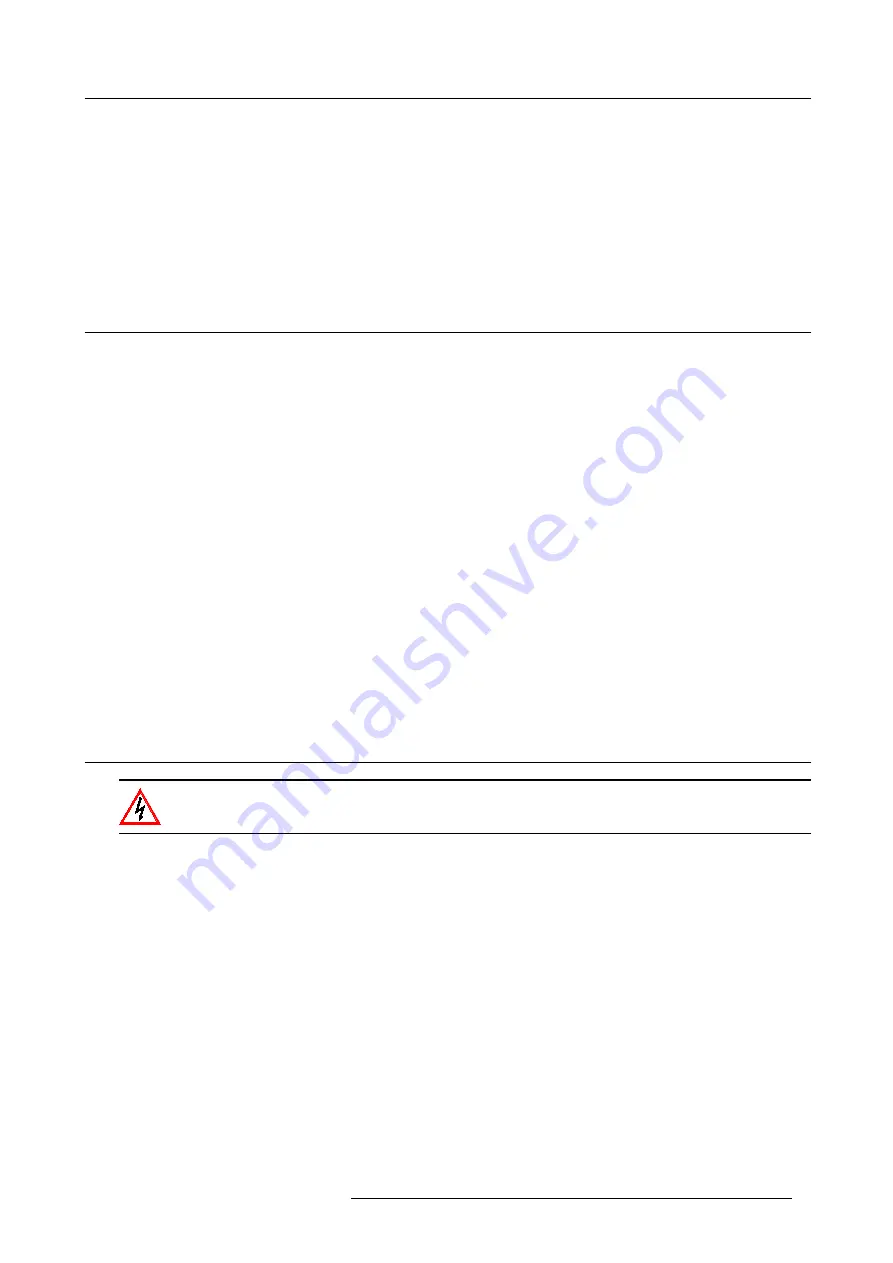
1. Safety Instructions
Slots and Openings
Slots and openings in the cabinet and the sides are provided for ventilation; to ensure reliable operation of the projector and to
protect it from overheating, these openings must not be blocked or covered. The openings should never be blocked by placing the
product too close to walls, or other similar surface. This product should never be placed near or over a radiator or heat register. This
projector should not be placed in a built-in installation or enclosure unless proper ventilation is provided.
Projection Room
Projection rooms must be well ventilated or cooled in order to avoid build up of heat. It is necessary to vent hot exhaust air from
projector to the outside of the building.
1.4 Safety on Installation
Personal Injury or Property Damage
WARNING: To minimize risks of personal injury or property damage, due electrical shock, fire, energy hazards, mechanical and heat
hazards, Ultraviolet an Infrared energy hazards, and/or chemical hazards this equipment must be installed and/or serviced ONLY
by SERVICE PERSONNEL.
•
To prevent risk of fire or electric shock, do not immerse or expose this appliance in water or other liquids.
•
To prevent the risk of electric shock, do not disassemble this appliance, but always take it to an authorized, trained service
person when service or repair work is required.
•
The use of an accessory attachment not recommended by the manufacturer may cause a risk of fire, electric shock, or injury
to persons.
Projector Damage
If the Air Filters are not regularly cleaned or replaced (A "clean" booth would be monthly-minimum), the air flow inside the projector
could be disrupted, causing overheating. Overheating may lead to the projector shutting down during operation.
In order to ensure that correct airflow is maintained, and that the projector complies with Electromagnetic Compatibility requirements,
it should always be operated with all of it’s covers in place.
Ensure that nothing can be spilled on, or dropped inside the projector. If this does happen, switch off and unplug the mains supply
immediately. Do not operate the projector again until it has been checked by qualified service personnel.
The projector must always be mounted in a manner which ensures free flow of air into its air inlets and unimpeded evacuation of
the hot air exhausted from its cooling system. Heat sensitive materials should not be placed in the path of the exhausted air or on
the lamp house.
1.5 Protection on Servicing
Attempts to alter the factory-set internal controls or to change other control settings not specially discussed
in this manual can lead to permanent damage to the Projection Unit and cancellation of the warranty.
Servicing
Do not attempt to service this projector yourself, as opening or removing covers may expose you to dangerous voltage potential and
risk of electric shock! Refer all projector service to a qualified BARCO service center.
Call for service in the following conditions :
•
When the power cord or plug is damaged or frayed.
•
If liquid has been spilled into the projector.
•
If the product has been exposed to rain or water.
•
If the product does not operate normally when the operating instructions are followed. Adjust only those controls that are
covered by the operating instructions since improper adjustment of the other controls may result in damage and will often
require extensive work by a qualified technician to restore the product to normal operation;
•
If the product has been dropped or the cabinet has been damaged;
•
If the product exhibits a distinct change in performance, indicating a need for service.
Replacement Parts
When replacement parts are required, be sure the service technician has used original BARCO replacement parts or authorized
replacement parts which have the same characteristics as the BARCO original part. Unauthorized substitutions may result in de-
graded performance and reliability, fire, electric shock or other hazards. Unauthorized substitutions may void warranty.
R5976572 DCINE PREMIERE DP30 17032003
5
Summary of Contents for DCINE PREMIERE DP30
Page 1: ...DIGITAL CINEMA DCINE PREMIERE DP30 R9006100 INSTALLATION GUIDELINES 17032003 R5976572 00...
Page 4: ......
Page 6: ...Table of contents 2 R5976572 DCINE PREMIERE DP30 17032003...
Page 15: ...2 Packaging and Dimensions Image 2 9 Front view R5976572 DCINE PREMIERE DP30 17032003 11...
Page 16: ...2 Packaging and Dimensions 12 R5976572 DCINE PREMIERE DP30 17032003...
Page 36: ...4 AC Power Requirements 32 R5976572 DCINE PREMIERE DP30 17032003...
Page 38: ...5 Maintenance of the Projector 34 R5976572 DCINE PREMIERE DP30 17032003...
Page 44: ...A Key Panel Automation Interface 40 R5976572 DCINE PREMIERE DP30 17032003...
Page 46: ...Index 42 R5976572 DCINE PREMIERE DP30 17032003...










































