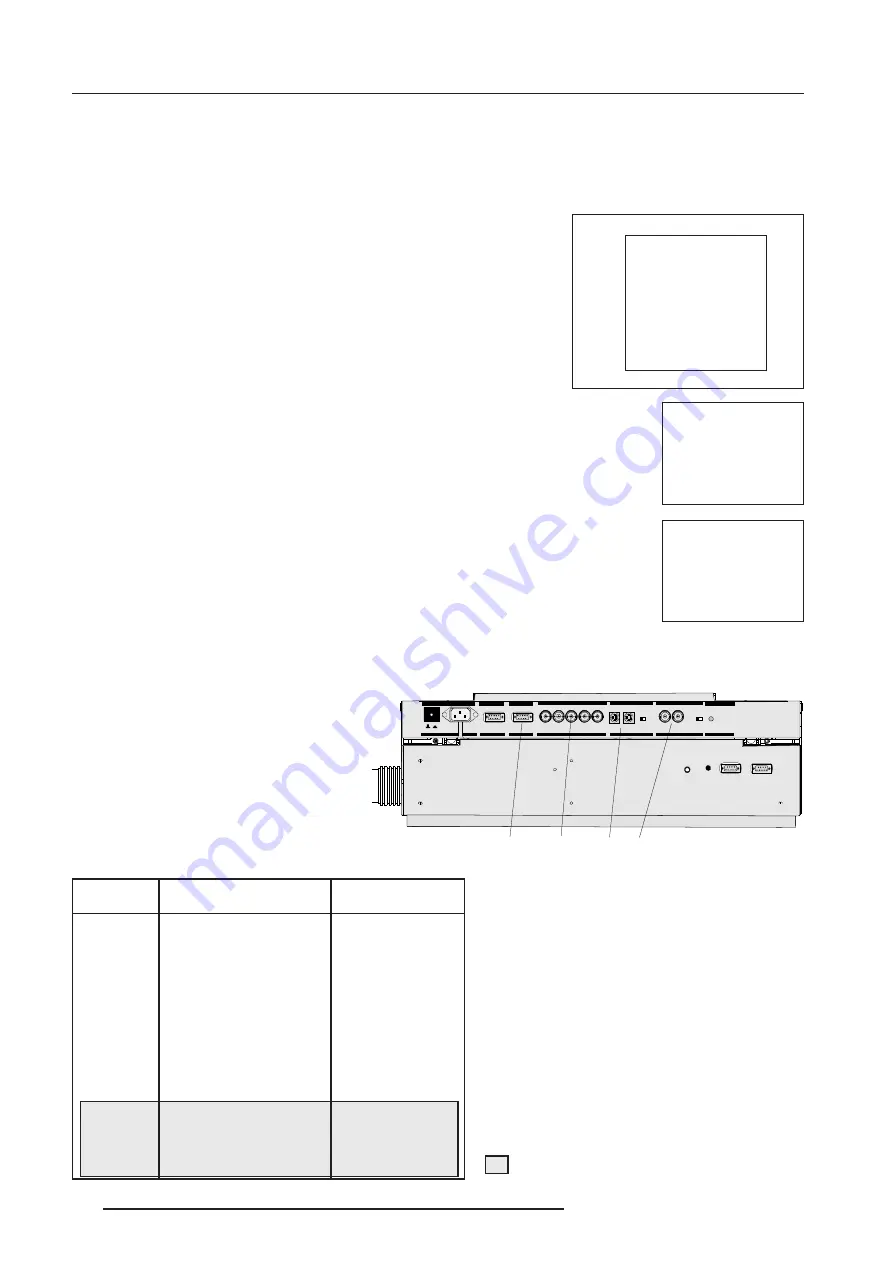
Connections
3-2
5976053 BARCODATA 808s SP 010799
When starting up the projector, with the power switch or via the stand-by key, the
projector can start up in two ways if the "CRT run in" cycle option is switched OFF.
- full white image (projector warm up) or
- immediate image display.
The way of starting up can be set in the service mode.
Start up with full white image.
The next menu will be displayed for 30 seconds.
a. Start up with warm up period.
If no action is taken, a white image will be displayed for 20 minutes.
This white image will be shifted on the faceplate of the CRT to avoid a CRT burn in.
During this warm up period, it is possible to interrupt this white image projection by
pressing the EXIT key. The previous menu will be repeated for another 30 seconds
but the remaining time will be indicated.
If EXIT is pressed, the remaining warm up period will be skipped.
During the warm up period, every 30 seconds a text box with the remaining time will
be displayed on the screen for 2 seconds. This text box will be displayed each time
in a different place.
If another key, different from EXIT, is pressed, a text box with following text will be displayed :
Please use <EXIT> to leave this procedure.
b. Start up without warm up period.
If the
EXIT
key is pressed, the warm up period will be skipped and the projector is immediately ready for
use.
Warning : skipping this warm up procedure can reduce the initial picture quality of the
projected image.
Signal Input Connection to the Projector :
- Composite Video
- S-Video
- RGBS or RGsB
- RGB3S or RG3sB (option)
Only available when the optional Tri-level sync mod-
ule is installed.
Port No
Projector input
Press Digit Button
1
Comp. Video
1
2
S-Video
1
/Comp. Video*
2
3
RGB
2
3
4/5
RGB
2
4 or 5
4/5
Component video
3
6
4/5
RGB with Tri level sync
4
7
4/5
Component video
with Tri-level sync
5
8
1
Input signal Y/C (luma/chroma)
2
Input signal : R, G and B with automatic sync
detection between seperate sync (separate com-
posite sync or with separate Hor and Vert. sync)
or sync on green (composite sync).
3
Input signal : R-Y, Y and B-Y with separate
composite sync or with separate Hor and Vert.
sync or with composite sync on Y.
4
Input signal : R, G and B with separate Tri level
sync or with Tri-level sync on green.
5
Input signal : R-Y, Y and B-Y with separate Tri
level sync or with composite Tri-level sync.
*
Video or S-Video : switchable in the Picture
Tuning menu.
PROJECTOR WARM UP
A FULL WHITE PATTERN
WILL BE GENERATED FOR
20 MINUTES;
FOR INMEDIATE USE OF
THE PROJECTOR, PRESS
<EXIT>;
WARNING : SKIPPING THIS
PROCEDURE CAN REDUCE
THE INITIAL PICTURE
QUALITY OF THE PROJECTED
IMAGE;
THIS OPTION CAN BE
DISABLED IN THE SERVICE
MENU
REMAINING
PROJECTOR
WARM UP
TIME
18.5 MIN
PLEASE USE
<EXIT> TO
LEAVE THIS
PROCEDURE
21
2))
POWE R / MAINS
SHULSKHUDOV
5
*
%
&RPS+6\QF 96\QF
COMM. PORT
PORT 3
PORT 4/5
9QRP
,QRP
)UHT
6HHLQ VWDOODWLRQLQVWUXFWLRQVE HIRUHFR QQHFWLQ JWRWK HVXS SO\
9RLUODQRWLFHGLQ VWDOODWLRQDYDQWGHUDFFRUGHUDXUpVHDX
9
$PS
+]
69,'(2
2))2 1
2KP
9,'(2
JUHHQRSH UDWLRQ
UHGVWDQGE\
PO RT 2
PORT 1
2))21
2KP
PROJECTOR MODE
7KLVGHYLFH F RPSOLHVZLWKSDUWRI
WKH)&&UXOHV2SHUDWLRQLVV XEMHFWWR
IROORZ LQJWZ RF RQGLWLRQV7KLV
GHYLFH PD\ QRWFD XVH KDUPIXOLQWHU
IH UH QFH DQGWKLV GHYLFHPXVW
DFFHSWDQ\ LQWH UIH UH QFH UHFH LYHG
LQFOXGLQJLQWHUIHUHQF HWKDWPD \FD XVH
XQGHVLUHGRSHUDWLRQ
5
6
,
1
5
6
2
8
7
,5
5
(
0
2
7
(
56,1
56287
,5
5(027(
PO
R T
4
/5
PO
RT
3
CO
MM
. P
OR
T
PORT 2
PO
RT
1
PR
OJE
CT
O R
M
OD
E
PO
WE
R /
M
AIN
S
All manuals and user guides at all-guides.com














































