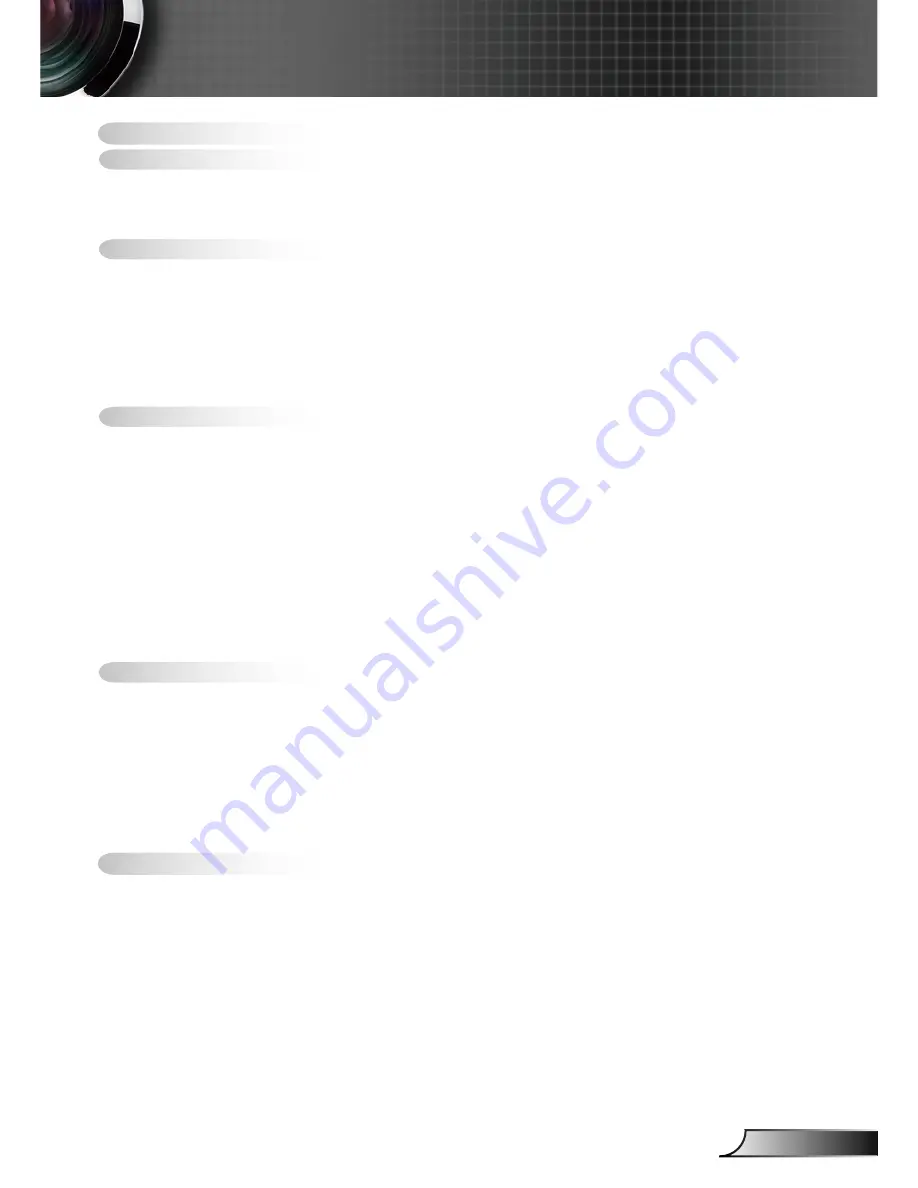
English
Table of Contents ...................................................................................
Usage Notice ..........................................................................................2
Safety Information .........................................................................................2
Precautions....................................................................................................3
Eye Safety Warnings .....................................................................................5
Introduction.............................................................................................6
Product Features ...........................................................................................6
Package Overview.........................................................................................7
Product Overview ..........................................................................................8
Main Unit ................................................................................................................ 8
Control Panel ......................................................................................................... 9
Connection Ports ................................................................................................. 0
Remote Control .................................................................................................... 2
Installation ............................................................................................3
Connecting the Projector .............................................................................3
Connect to Computer/Notebook .......................................................................... 3
Connect to Video Sources ................................................................................... 4
Powering On/Off the Projector .....................................................................5
Powering On the Projector ................................................................................... 5
Powering Off the projector ................................................................................... 6
Warning Indicator ................................................................................................. 6
Adjusting the Projected Image.....................................................................7
Adjusting the Projector’s Height ........................................................................... 7
Adjusting the Projector’s Zoom / Focus ............................................................... 8
Adjusting Projected Image Size ........................................................................... 8
User Controls .......................................................................................9
Control Panel & Remote Control .................................................................9
On-screen Display Menus ...........................................................................23
How to operate .................................................................................................... 23
Menu Tree ............................................................................................................ 24
Image ................................................................................................................... 25
Display ................................................................................................................. 28
Setup .................................................................................................................... 3
Options ................................................................................................................. 42
Appendices...........................................................................................45
Troubleshooting ...........................................................................................45
Image Problems .................................................................................................. 45
Intermission Problems ........................................................................................ 48
Projector Status Indication .................................................................................. 48
Remote Control Problems ................................................................................... 49
Replacing the Lamp.....................................................................................50
Compatibility Modes ....................................................................................52
RS232 Commands ......................................................................................53
Ceiling Mount Installation ............................................................................56
Optoma Global Offices
................................................................................57
Regulation & Safety notices ........................................................................59
Table of Contents


































