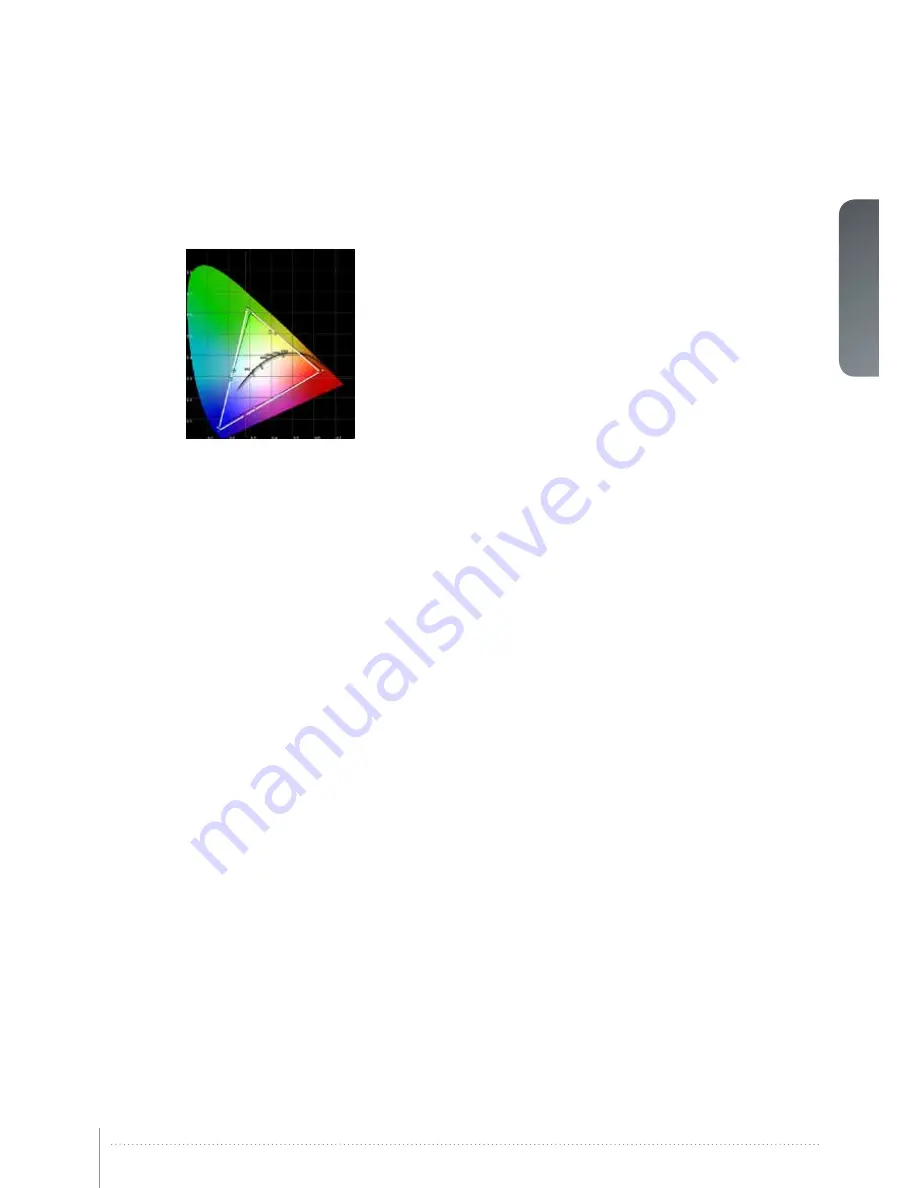
english
57
7.2 Setting a white point or color temperature
After enabling RealColor™ set the color temperature in the menu
PICTURE >
REALCOLOR > TEMPERATURE
. Values between 3200K and 9300K can be
selected. These color temperatures are tracking the “black body curve”- the
black curved line in the center of CIE Chart in Figure 7-1. The default is the D65
illuminant at 6500K.
The white point can also be set to a custom value defined by an x, y coordinate
not linked to the black body. Go to menu
PICTURE > REALCOLOR > X-COOR-
DINATE
and
PICTURE > REALCOLOR > Y-COORDINATE
to change the white
point.
Figure 7-1. CIE chart
7.2.1 Defining the system color gamut
All colors visible to the eye are defined by CIE Chart in Figure 7-1. The boundary of the colors
the projector can display is called the system color gamut. The white triangle in the figure is
an example of a system color gamut. By default the projector has the widest possible system
gamut.
The system color gamut cannot be expanded outside native color gamut.
It may be desirable to change the system color gamut of the projector to:
•
Color-match multiple projectors.
•
Meet defined color standards, like REC 709.
•
Create a special “look” to the image.
Before the system color gamut can be changed, the desired RealColor™ mode has to be
defined. To change the RealColor™ mode please go the menu
PICTURE > REALCOLOR >
DESIRED VALUES > DESIRED COORDS MODE
.
RealColor™ has to be enabled for the desired system gamut to be applied. Go to menu
PICTURE > REALCOLOR > COLOR CORRECTION
to enable RealColor™.
After RealColor™ is enabled and the desired color correction mode is selected, please go
the menu entry
PICTURE > REALCOLOR > DESIRED VALUES
to change the color points
to your desired system color gamut
.
Summary of Contents for CTHD-61B
Page 2: ...english 2 User s Guide Getting to know the projector CT series User Manual ...
Page 6: ...6 User Manual Introduction english CT series User Manual Introduction ...
Page 8: ...8 User Manual Introduction english CT series User Manual Introduction ...
Page 12: ...12 User Manual Introduction english CT series User Manual Safety and compliance ...
Page 14: ...14 User Manual Introduction english CT series User Manual What s in the box ...
Page 48: ...48 CT series User Manual Overview english ...
Page 54: ...54 User Manual Introduction english CT series User Manual Functionality ...
Page 59: ...english 59 Figure 7 4 Film 2 8 gamma Figure 7 5 Video 1 gamma Figure 7 6 Video 2 gamma ...
Page 62: ...62 User Manual Introduction english CT series User Manual Optimising the image ...
Page 63: ...english 63 8 Technical specifications Please see www barco com for more technical information ...
Page 64: ...64 User Manual Introduction english CT series User Manual Technical specifications ...
Page 66: ...66 User Manual Introduction english F50 User Manual Lamp change ...
Page 67: ......


























