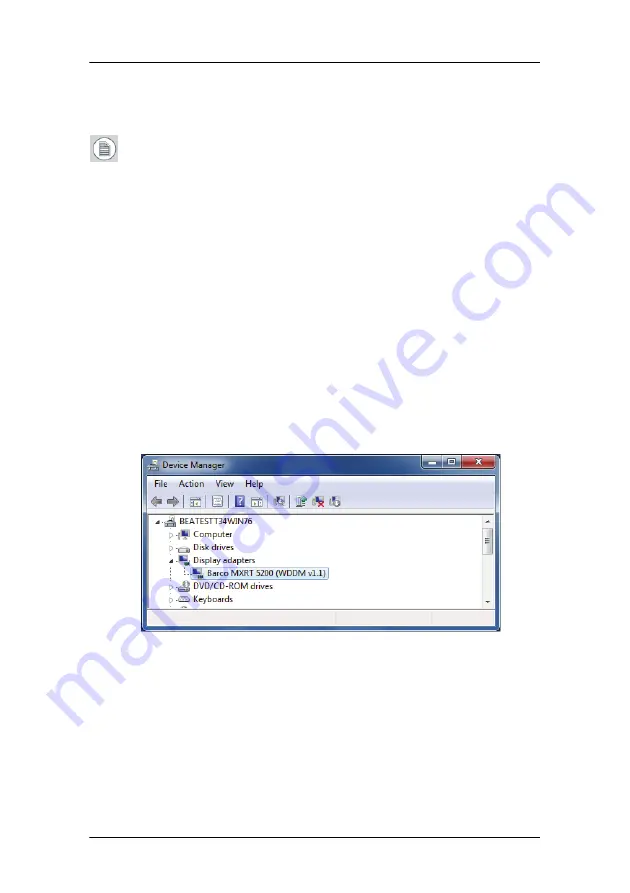
Driver and Software Installation
52
5.
Click "Yes" to accept driver's License Agreement, and then "Next"
to continue.
Note:
In a mixed board configuration (MXRT1150/2150 and
MXRT5200/7300), two separate drivers will be installed. The
master Install program will make two passes through the driver
installation process (i.e. License Agreement, Verify Installation
Options, etc.).
6.
During installation, there may be a fair amount of display
flashing, and the install wizard window may appear on different
displays. This is an expected behavior.
7.
When the installation of all components has completed, the
automatic reboot window will be displayed. Allow the system to
reboot.
To verify that the driver was installed, go to the
Windows Control
Panel
, select
System
, select
Device Manager
, then select
Display
Adapters
. Verify that Barco MXRT graphics boards were properly
identified, as shown below:
Automated display configuration
Once the drivers, software and documentation have been installed
and your system has been rebooted, the
Barco Monitor Plug and Play
Software
should automatically detect your Barco displays and attach
them to the desktop with the correct resolution. If the
Barco Monitor
Plug and Play Software
fails to detect your Barco displays or fails to
Summary of Contents for Coronis Fusion 6MP
Page 1: ...Getting Started Guide Coronis Fusion 6MP ...
Page 2: ... This page intentionally left blank 2 This page intentionally left blank ...
Page 7: ...Preface 7 Preface ...
Page 20: ...Recommendations for using your display system This page intentionally left blank 20 ...
Page 21: ...Display controller installation 21 Display controller installation ...
Page 30: ...Display Controller Installation This page intentionally left blank 30 ...
Page 31: ...Display installation 31 Display installation ...
Page 49: ...Software installation 49 Software installation ...
Page 56: ...Driver and Software Installation This page intentionally left blank 56 ...
Page 57: ...Where to get more information 57 Where to get more information ...
Page 59: ...Where to get more information 59 ...
Page 60: ...Where to get more information This page intentionally left blank 60 ...
Page 61: ...Troubleshooting 61 Troubleshooting ...
Page 65: ...Technical specifications 65 Technical specifications ...
Page 69: ...Technical specifications 69 Units per pallet NA Pallet dimensions W x H NA Item Specification ...
Page 70: ...Technical specifications This page intentionally left blank 70 ...
Page 71: ...Warranty Statement 71 Warranty Statement ...
Page 77: ...Warranty Statement 77 ...
Page 78: ...Warranty Statement 78 ...
Page 79: ...Warranty Statement 79 ...






























