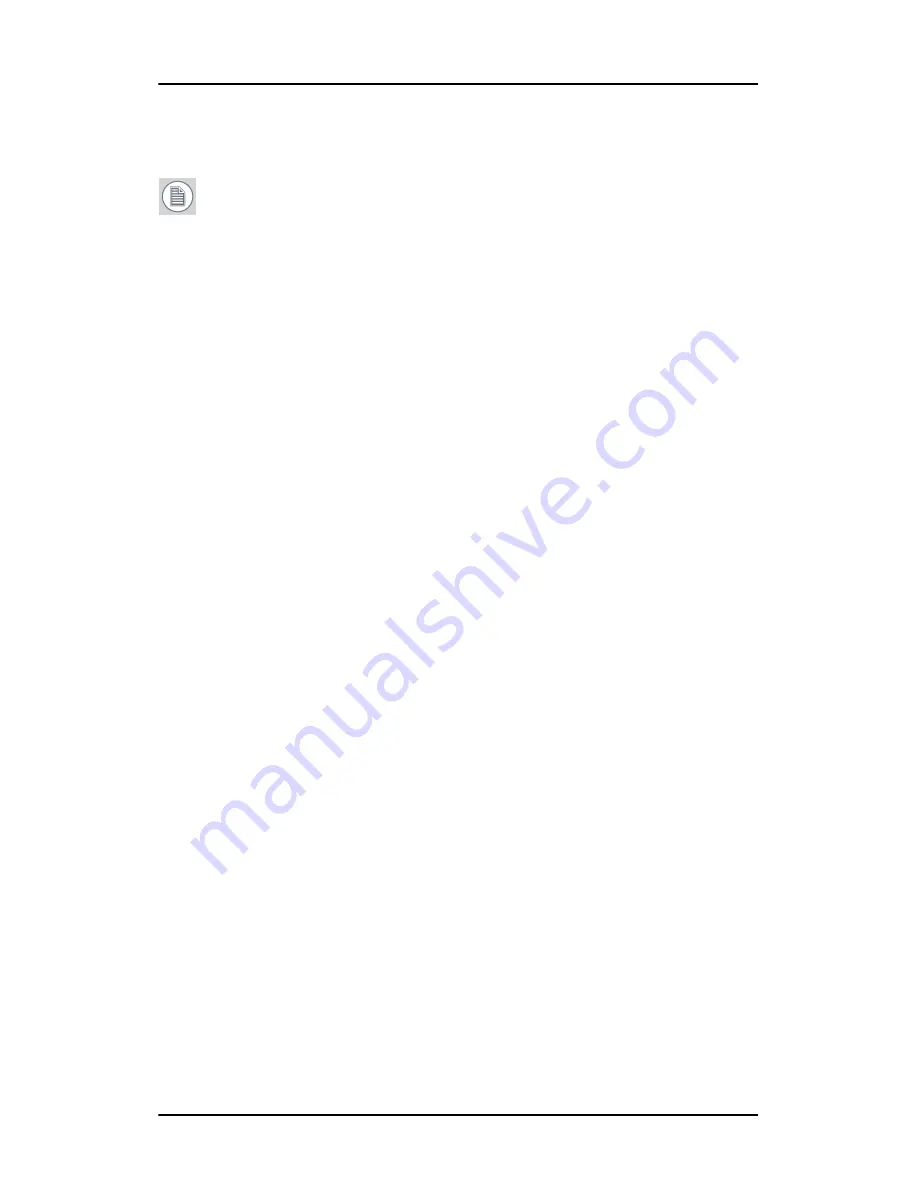
Graphic board control panel
19
Configuring the Windows desktop
Note:
If you are using a color display in conjunction with your
Barco grayscale display(s) you should configure your desktop
before setting the resolution of your Barco grayscale display(s).
You must have logged on to Windows using an account with
administrator privileges in order to use the Barco portions of the
Windows Display Control Panel
to change any display settings.
The recommended configuration for best grayscale image quality
when using a color display in conjunction with your high-resolution
grayscale display(s) is to set the
color display
as the
primary
monitor
of the Windows desktop. Then set the colors setting on the
“Settings”
tab of the
Windows Display Control Panel
to the highest possible color
depth (e.g. 32 bits-per-pixel “true color”) supported by the color
display’s controller.
The colors setting for your high-resolution grayscale displays should
be set to 256 colors (8 bits per pixel). You should set the
palette
mode
for the your high-resolution grayscale displays to
Static Gray
palette with NO system colors
. This guarantees that all of the 256
gray levels available for GDI graphics will be present. This also
eliminates the danger that colors will change when focus moves
among different applications.
However, if you are using the
Color to Gray Compatibility
palette
mode, the color setting for your high-resolution grayscale displays
should default to True Color (32 bits per pixel). Even though this
palette mode supports 32 bit True Color, Barco recommends that
when using a using a color display in conjunction with your high-
resolution grayscale display(s) that you still set the
color display
as
the
primary
monitor of the Windows desktop.






























