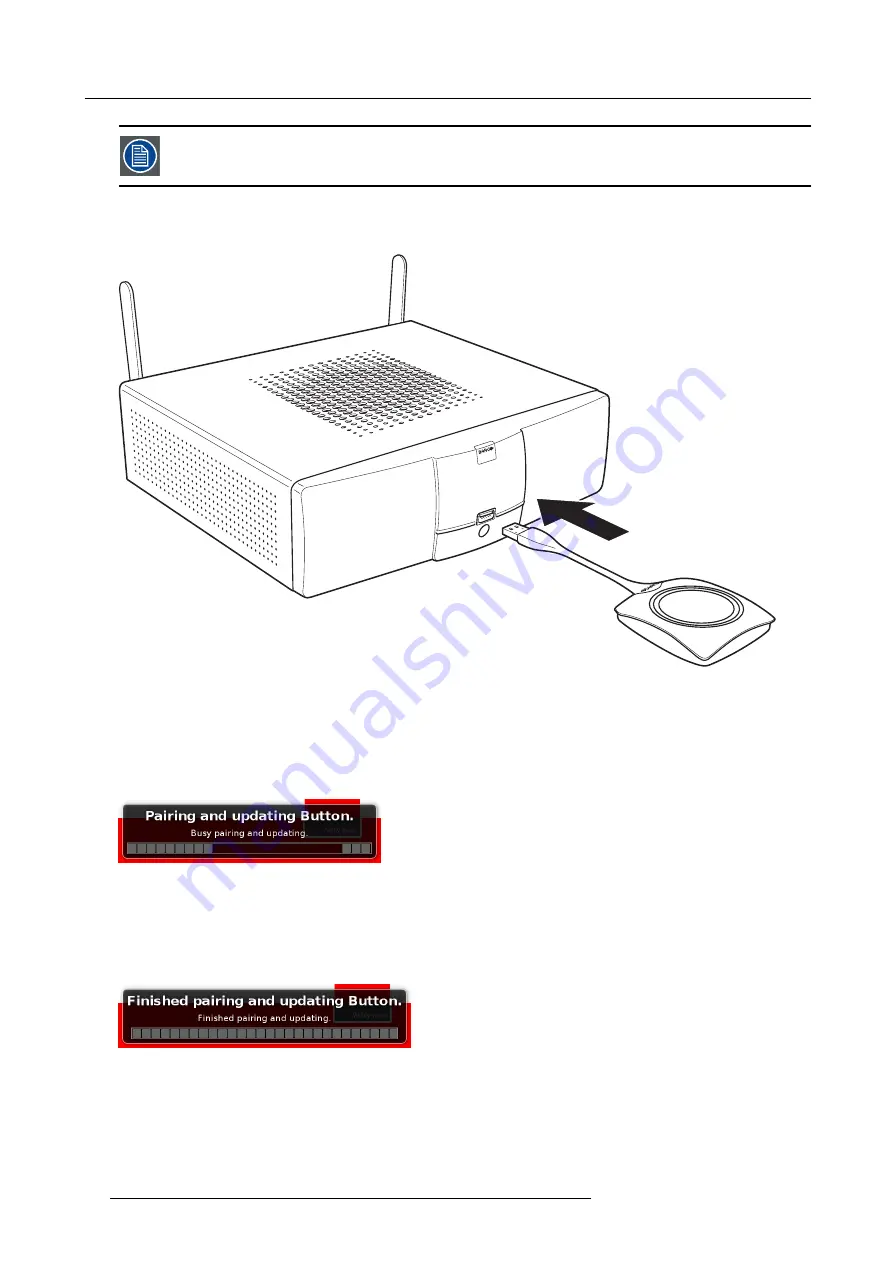
3. Getting Started
A Button can only be paired to one Base Unit at a time.
The Button will always make connection to the Base Unit it was last paired to.
To pair a Button to the Base Unit
1. Insert the Button in the USB port at the front of the Base Unit you are using.
Image 3-26
Inserting Button into the Base Unit
Both the LEDs of the Button and the LEDs of the Base Unit are blinking white. This means pairing is in progress.
The Base Unit automatically checks whether the software of the Button is up to date. If not, the Base Unit updates the Button
software. This may take more time.
During the pairing and update process, a message is displayed on the screen:
“Pairing and updating Button. Busy pairing and
updating”
Image 3-27
Pairing message
The result of the pairing process can be as follows:
-
When the LEDs become static white, the Button is paired to the Base Unit, but no software update was needed. You can
unplug the Button from the Base Unit.
-
When the LEDs become static red, the Button is paired to the Base Unit and the software update has
fi
nished. You can unplug
the Button from the Base Unit.
Image 3-28
Pairing
fi
nished
2. Unplug the Button from the Base Unit.
26
R5900001 CLICKSHARE 08/07/2013






















