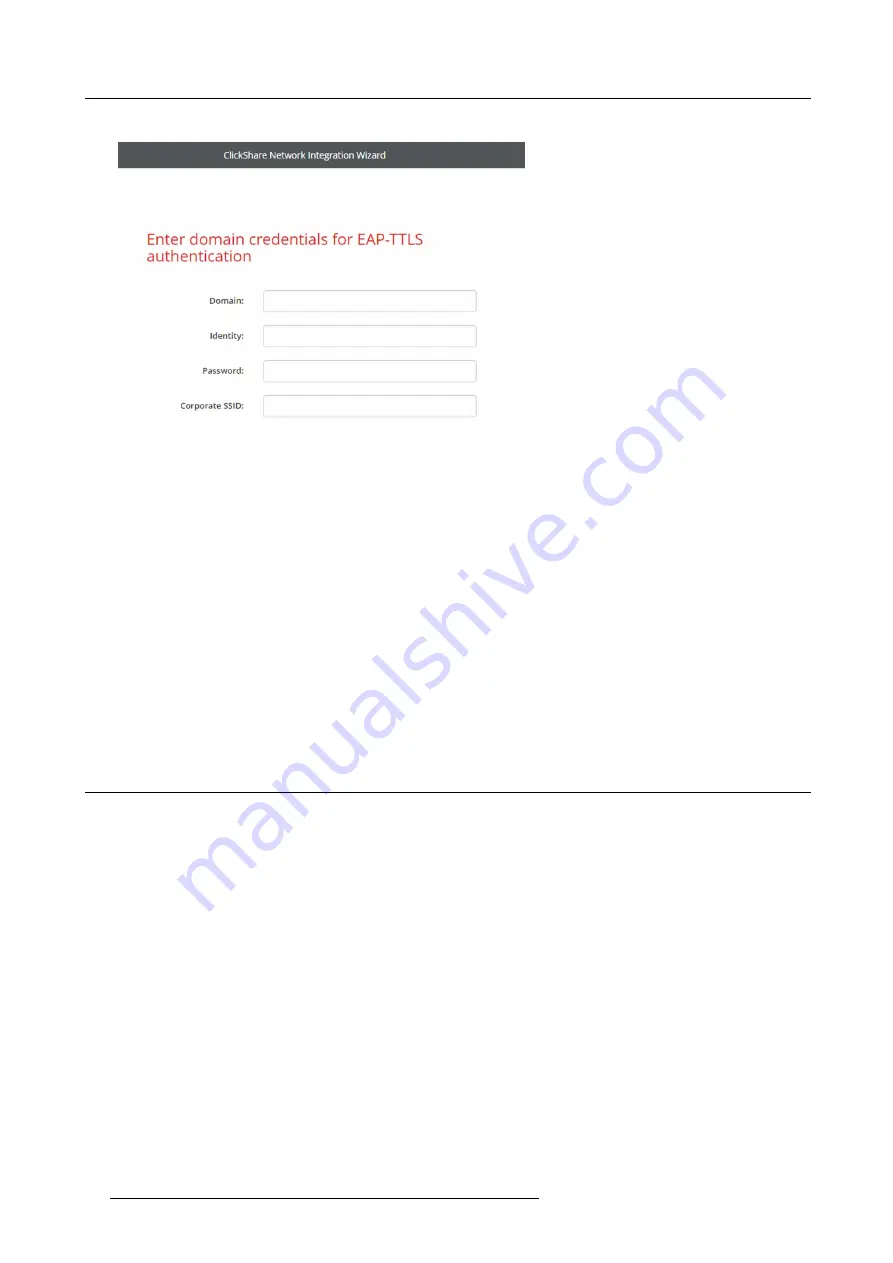
6. CSE-200 Configurator
The EAP-TTLS mode window opens.
Image 6-27
Necessary Data to continue:
Domain
The company domain for which you are enrolling, should match with the one de
fi
ned in your
Active Directory.
Identity
Identity of the user account in the Active Directory which will be used by the ClickShare Buttons to
connect to the corporate network.
Password
The corresponding password for the identity that you are using to authenticate on the corporate
network. Per Base Unit each Button will use the same identity and password to connect to the
corporate network.
Corporate SSID
The SSID of your corporate wireless infrastructure to which the ClickShare Buttons will connect.
Click
Next
to continue.
When having problems connecting the Button to your corporate network, to get feedback from the Button please have a look
at the ClickShare Client log. This log can be enabled by holding shift when starting the Client executable. Look for the lines
“EDSUSBDongleConnection::mpParseDongleMessages”
. An error code and a short summary of the issue should be logged.
6.15 Network integration, PEAP security mode
About PEAP
PEAP (Protected Extensible Authentication Protocol) is an EAP implementation co-developed by Cisco Systems, Microsoft and RSA
Security. It sets up a secure TLS tunnel using the servers CA certi
fi
cate after which actual user authentication takes place within the
tunnel. This way of working enables it to use the security of TLS while authenticating the user but without the need for a PKI.
The standard does not mandate which method is to be used to authenticate within the tunnel. But in this application note, with regard
to PEAP, we are referring to PEAPv0 with EAP-MSCHAPv2 as the inner authentication method. This is one of the two certi
fi
ed PEAP
implementations in the WPA and WPA2 standards – and by far the most common and widespread implementation of PEAP.
How to start up for PEAP
1. Log in to the
Con
fi
gurator
.
2. Click
WiFi & Network
→
Network integration
. Click on
Change con
fi
guraton
.
3. Select the radio button next to
PEAP
and click
Next
.
48
R5900023 CLICKSHARE CSE-200 13/07/2016
Summary of Contents for ClickShare CSE-200
Page 1: ...ClickShare CSE 200 Installation manual R5900023 04 13 07 2016 ...
Page 12: ......
Page 14: ...Table of contents 2 R5900023 CLICKSHARE CSE 200 13 07 2016 ...
Page 24: ...2 CSE 200 Specifications 12 R5900023 CLICKSHARE CSE 200 13 07 2016 ...
Page 26: ...3 Getting started 14 R5900023 CLICKSHARE CSE 200 13 07 2016 ...
Page 32: ...4 CSE 200 Installation 20 R5900023 CLICKSHARE CSE 200 13 07 2016 ...
Page 36: ...5 Preparing the buttons 24 R5900023 CLICKSHARE CSE 200 13 07 2016 ...
Page 76: ...6 CSE 200 Configurator 64 R5900023 CLICKSHARE CSE 200 13 07 2016 ...
Page 78: ...7 Software updates 66 R5900023 CLICKSHARE CSE 200 13 07 2016 ...
Page 82: ...8 Troubleshooting 70 R5900023 CLICKSHARE CSE 200 13 07 2016 ...
















































