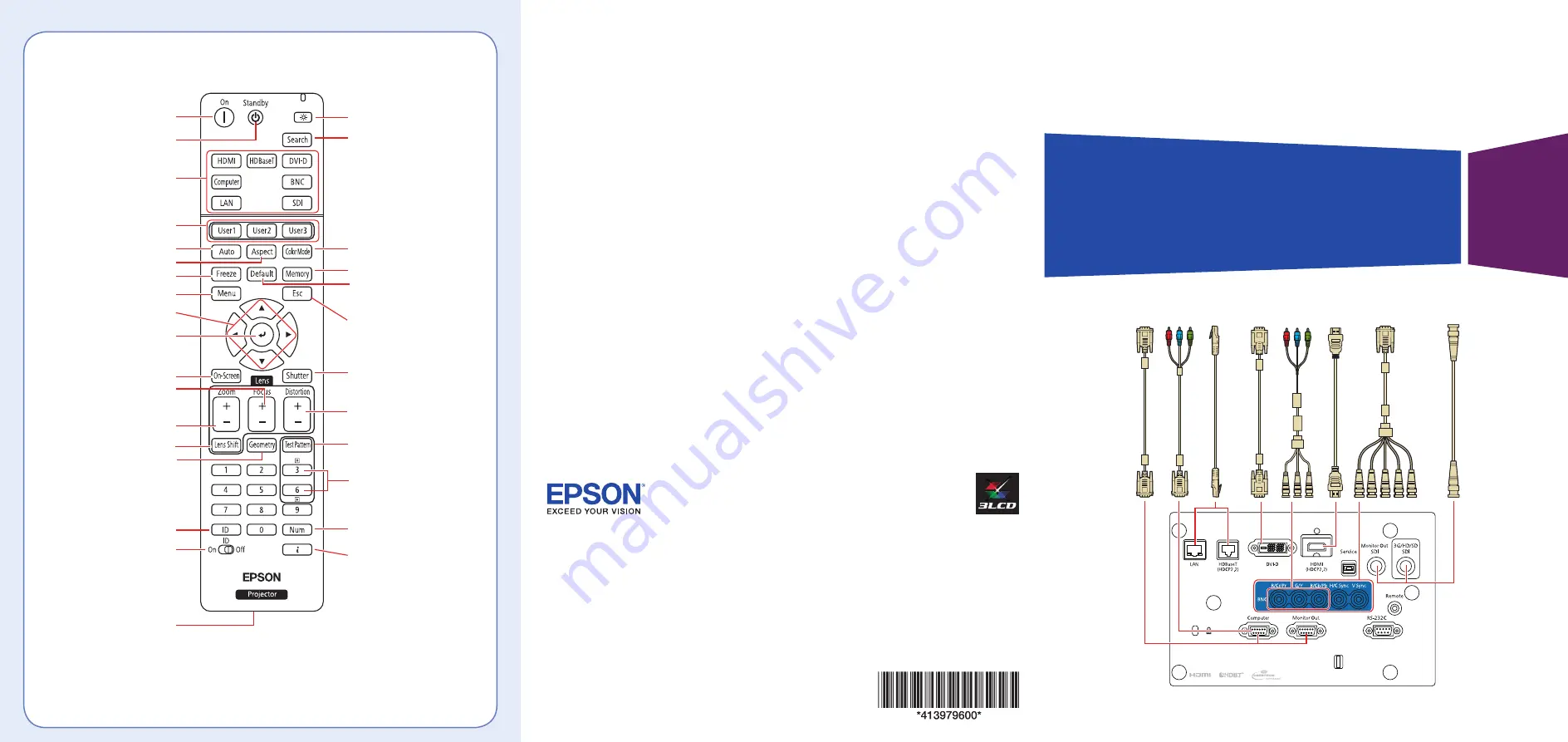
EPSON, Instant Off, and Quick Corner are registered trademarks and EPSON Exceed Your Vision is a registered logomark of Seiko Epson
Corporation. PrivateLine is a registered trademark of Epson America, Inc.
Windows is a registered trademark of Microsoft Corporation in the United States and/or other countries.
Mac is a trademark of Apple Inc., registered in the U.S. and other countries.
HDBaseT and the HDBaseT Alliance logo are trademarks of the HDBaseT Alliance.
The Crestron Connected logo is a registered trademark of Crestron Electronics, Inc.
HDMI and the HDMI Logo are trademarks or registered trademarks of HDMI Licensing Administrator, Inc.
General Notice: Other product names used herein are for identification purposes only and may be trademarks of their respective owners.
Epson disclaims any and all rights in those marks.
This information is subject to change without notice.
© 2020 Epson America, Inc., 6/20
CPD-58962
Printed in XXXXXX
Illuminate buttons temporarily
Change the aspect ratio
Open menus assigned by user
Correct image distortion
Port to connect remote
control cable
Control one or multiple projectors
Hold down and use numeric keys
to select projector to control
Hold down and use numeric keys
to enter numbers
Select color modes
Turn the projector off
Select a source
Navigate through menu settings
Freeze the image
Open projector menus
Select menu settings
Cancel current operation or
return to previous menu
Adjust the image position
Switch image sources
Save and apply presets
Reset menu settings to their
default value
Display the Info menu
Remote Control Map
Temporarily turn off display
Display a test pattern
Show or hide on-screen menus
and messages
Adjust keystone
distortion
Adjust the image size
Adjust the focus
Changes the displayed test
pattern; move to the next or
previous image when projecting
from a computer over the
network
Turn the projector on
Automatically adjust
computer image
Pro L30000UNL/L30002UNL
Quick Reference
This Quick Reference card gives brief instructions on connecting your
projector and using common features. For details, see the online User’s
Guide.
IMPORTANT: Before using this product, make sure you read these
instructions and the safety instructions in the online User’s Guide.
5BNC-to-VGA cable
VGA-to-component cable
VGA cable
HDMI cable
Ether
net cable
SDI cable
DVI cable
BNC-to-component cable
























