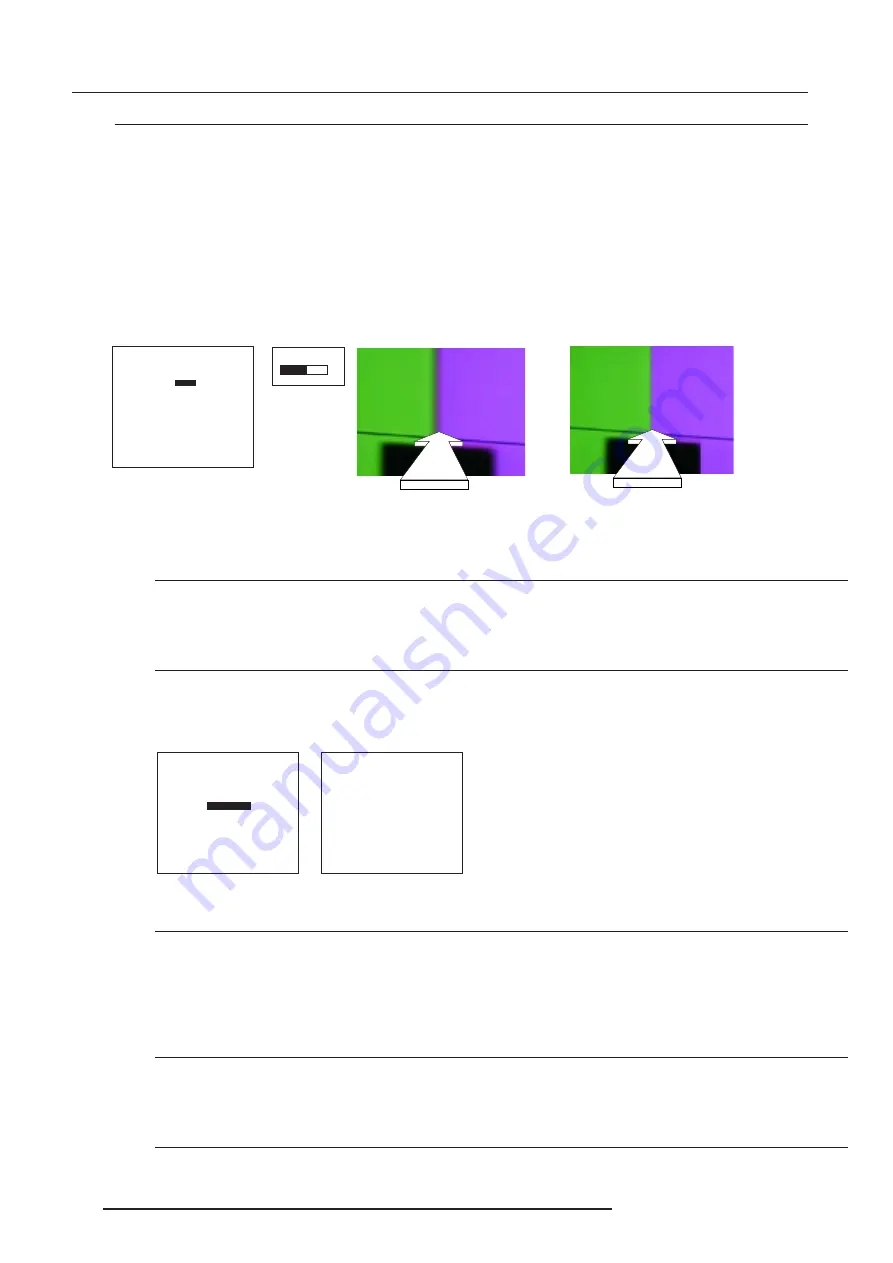
Random Access Adjustment Mode
7-14
5976227 BARCOCINE 8 13042001
CTI
What can be done ?
CTI = Chrominance (color) transient improvement.
This function makes the chrominance transients (from one color to another) sharper without overshoot, undershoot or ringing.
How to set up ?
1.
Push the cursor key
é
or
ê
to select 'CTI' (menu 1).
2.
Press
ENTER
to select.
3.
Use the cursor keys to change the CTI value. Only 7
steps are possible.
Adjust CTI for max colour transient improvement
Select with
é
or
ê
then <ENTER>
<EXIT> to return.
menu 1
CTI
0
7
menu 2
LINE MULTIPLIER
CORING
LTI
CTI
Warning : advanced adjustment
should be performed only by
qualified personnel !
Select with
é
or
ê
then <ENTER>
<EXIT> to return.
RANDOM ACCESS
ADJUSTMENT MODE
PICTURE TUNING
GEOMETRY
CONVERGENCE
FOCUSING
COLOR SELECT
Select with
é
or
ê
then <ENTER>
<EXIT> to return.
GEOMETRY
H PHASE
RASTER SHIFT
LEFT-RIGHT (E-W)
LEFT SIDE CORRECTION
TOP-BOTTOM (N-S)
H SIZE
V LINEARITY
V SIZE
BLANKING
menu 1
menu 2
Geometry Adjustments
What can be done ?
The geometry adjustments have to be done only on the green image. These adjustments are automatically implemented for the other
color images. The following adjustments can be adjusted Left-right (EW) and Top-Bottom Corrections, Blanking, Horizontal Amplitude,
Vertical Amplitude, Vertical Linearity and Horizontal Phase.
Start Up
To start up the geometry corrections, handle as follow :
1.
Push the cursor key
é
or
ê
to highlight 'Geometry' (menu 1).
2.
Press
ENTER
to select.
The Geometry menu will be displayed on the screen (menu 2).
Important
The convergence corrections are disabled during geometry corrections. The blanking corrections are only enabled during the
blanking adjustments.
Horizontal Phase Adjustment
Start Up
1.
Push the cursor key
é
or
ê
to highlight 'H Phase' (menu 1).
2.
Press
ENTER
to activate.
The external image with a text box in the middle will be projected.
Note
No horizontal phase adjustment is available on the internal # pattern.






























