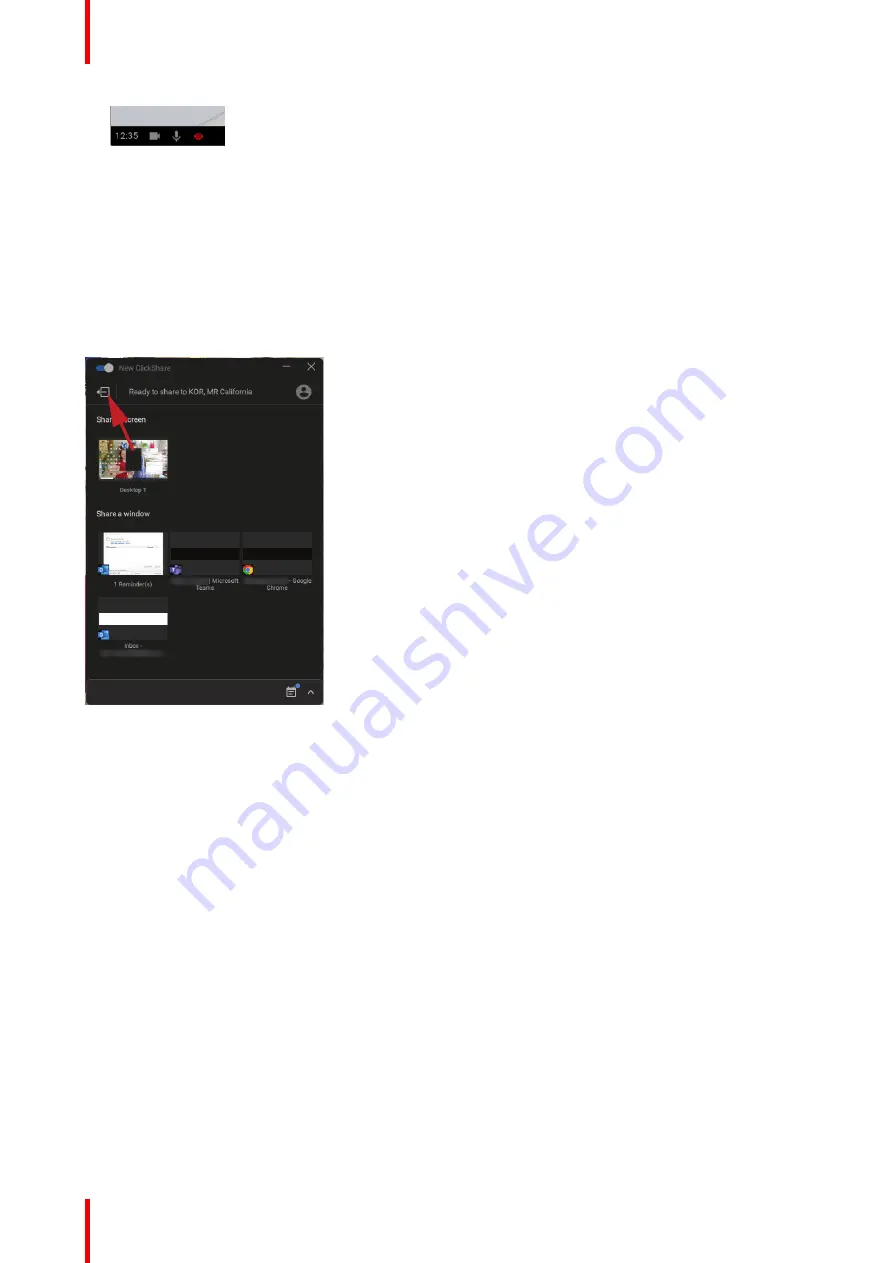
R5900099 /10
CX-20
42
Image 3–37
3.13 Stop sharing and leave
With the ClickShare desktop app
When your meeting has come to an end, stop sharing by hovering over the red bar to expand the interface and
clicking the full red circle.
Disconnect from the meeting room by either clicking the “leave room” icon (see below) or by simply closing
your laptop.
Image 3–38 Leave meeting room
With a Button
Click the Button and unplug the Button from your laptop.
3.14 Audio configuration
Audio configuration
The connected user must control his own audio signal using the audio configuration of his computer. If he
does not want to broadcast his audio signal, he has to mute audio on his computer.
For some operating system, it is necessary to set ClickShare as your default output device. Once you unplug
the Button, the default setting is switched back to the previous setting. The speakerphone selection is also
selected.
Audio configuration
The following configuration is the expected configuration for the playback devices when plugging the Button.
ClickShare speaker as default device and room speakerphone as default communications device.
The speakerphone is available and can be used even when not on screen. The sound coming out of the
speaker is only heard when sharing content. With this defaults, the content audio will be played by the
speakers and communication clients (UC&C and conferencing tools) will use the room speakerphone. For
best experience, the room speakerphone should be selected in the communications client at all times.
Difference is that the audio from the Speakers will be lip-synced with the content, but will have higher latency.
Summary of Contents for C 3010S
Page 1: ...ENABLING BRIGHT OUTCOMES User Guide Model C 3010S R9861600D01C CX 20...
Page 13: ...13 R5900099 10 CX 20 Introduction 1...
Page 16: ...R5900099 10 CX 20 16 Introduction...
Page 22: ...R5900099 10 CX 20 22 Introduction to the CX 20...
Page 46: ...R5900099 10 CX 20 46 Getting started...
Page 47: ...47 R5900099 10 CX 20 Troubleshooting 4...
Page 69: ......






























