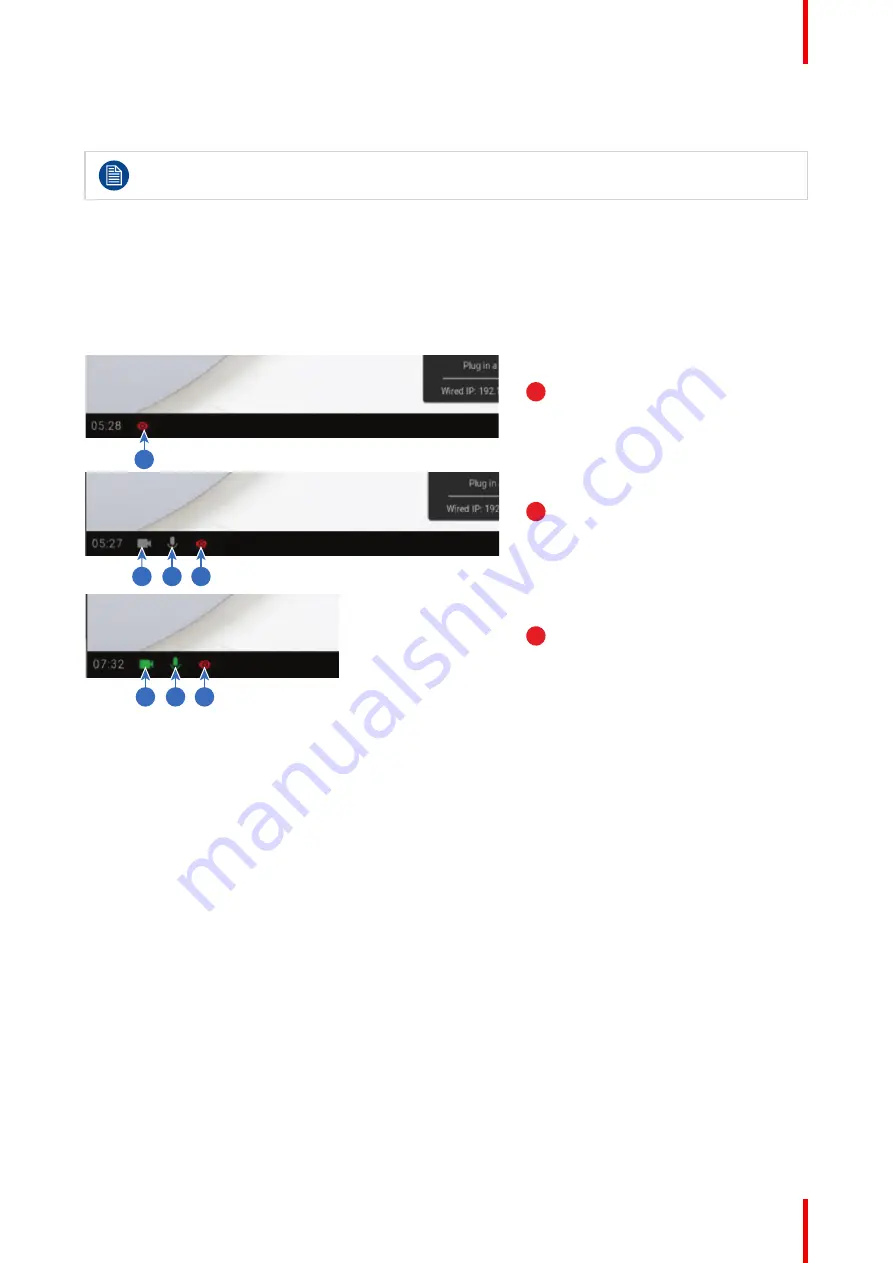
27
R5900099 /10
CX-20
When there was no installation when starting with the Button, no trace of the ClickShare application is left
on your laptop.
As second user can replace the current presenter with a long press on his Button.
Use in a fully equipped conference room
When connecting with the Button, it allows you to connect the room speakerphone, microphone and camera
wireless to your laptop and use the better equipment of the room in your video conferencing call.
Icons on the wallpaper indicate the availability and status of the peripherals in the room. When one of them is
not attached to the Base Unit allowing to create an audio only meeting room or a video only meeting room, the
corresponding icon will not be shown on the wallpaper.
1
4
3
2
7
6
5
A
B
C
Image 3–7
A
No peripherals attached, local view active
B
Camera and speakerphone attached, only local view
C
Camera and speakerphone attached and active, local view
active
1
Local view active
2
Camera connected, not active
3
Speakerphone connected, not active
4
Local view active
5
Camera connected and active
6
Speakerphone connected and active, not muted.
7
Local view active
The state of the peripheral icons on the wallpaper are in sync with the peripherals.
When the microphone is muted, it is guaranteed that no sound is going through the system. A muted
microphone is indicated by a microphone icon with dash through the icon.
Available conferencing capabilities when Button plugged in
When not sharing content
Camera and speakerphone can be used from the moment the Button is inserted and initialized. The person
hosting the call does not need to be on screen for this to work (he does not even need to start the ClickShare
application). This is useful especially when others are sharing in the room and the host shares the room
display via local view or when you use the peripherals for e.g recording.
When sharing content
(big button pressed)
Only when the big Button is pressed, the screensharing is started. Screen content and content audio are
transmitted to the main display. When the user stops sharing, you return to the
Button inserted
state. Call
continues without interruption.
Summary of Contents for C 3010S
Page 1: ...ENABLING BRIGHT OUTCOMES User Guide Model C 3010S R9861600D01C CX 20...
Page 13: ...13 R5900099 10 CX 20 Introduction 1...
Page 16: ...R5900099 10 CX 20 16 Introduction...
Page 22: ...R5900099 10 CX 20 22 Introduction to the CX 20...
Page 46: ...R5900099 10 CX 20 46 Getting started...
Page 47: ...47 R5900099 10 CX 20 Troubleshooting 4...
Page 69: ......






























