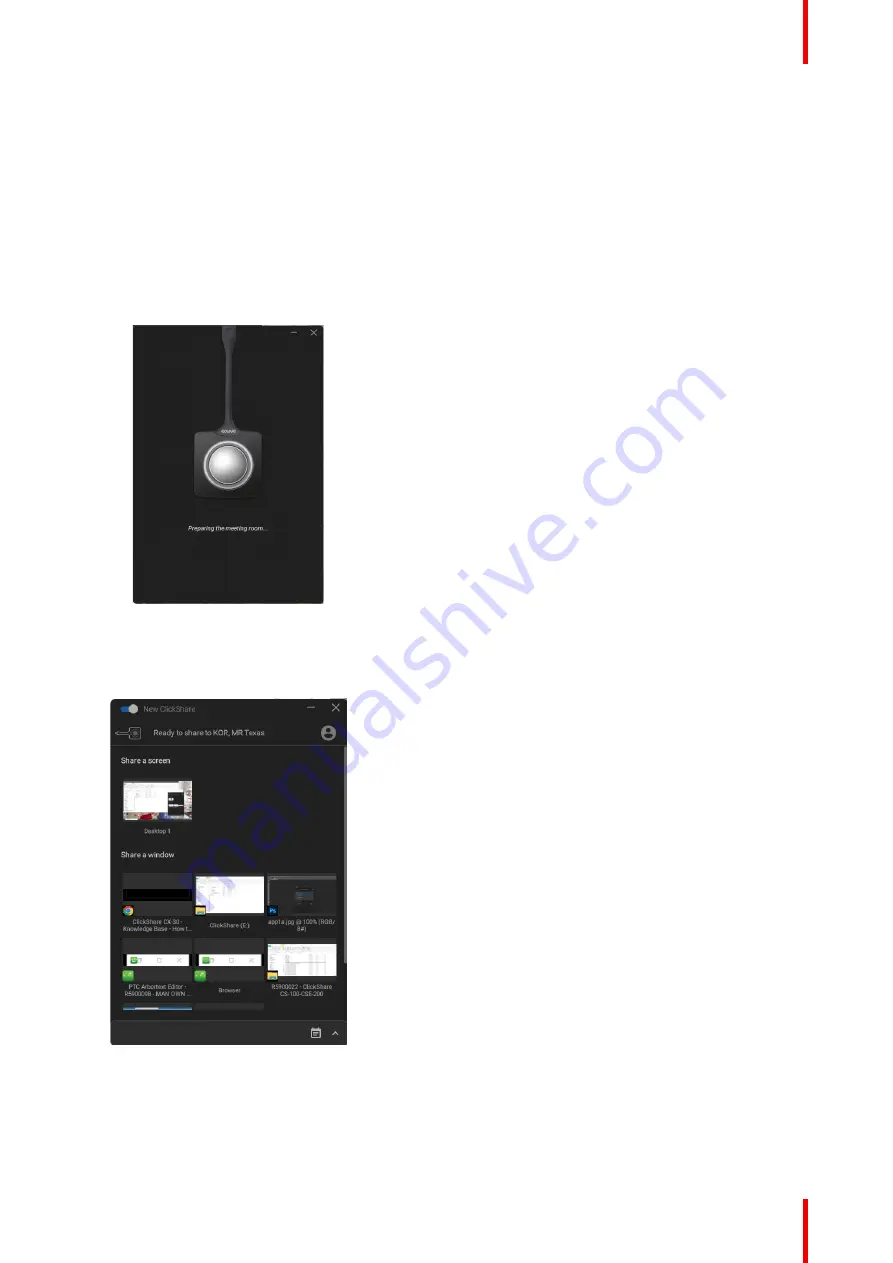
25
R5900099 /10
CX-20
On your laptop a new drive appears.
Different situations are possible now:
•
Nothing installed, LED ring fills up and starts flashing, indicating that the executable needs to be
started by the user. Double-click the ClickShare application.
•
For Windows environment: when connected to internet, driver will be installed and the executable will
be started by the driver.
•
For Mac environment: CD-ROM drive will appear, open it and launch the application to get started.
•
A launcher or the ClickShare desktop app is preinstalled on your laptop (downloaded from the Base
Unit or Barco website, or deployed company-wide by your IT department). ClickShare is immediately
available.
In the meanwhile a
Preparing the meeting room...
window is displayed.
Image 3–3
2.
The application is started
When the system is ready for use, the share window appears with the message Ready to share to
<ClickShare name>
Image 3–4
The LEDs of the Button are static white.
The peripherals such as USB camera, echo cancelling audio device, etc. can now be used in the tool of
your preference on your device.
Your screen or a typical application can be shared.
Summary of Contents for C 3010S
Page 1: ...ENABLING BRIGHT OUTCOMES User Guide Model C 3010S R9861600D01C CX 20...
Page 13: ...13 R5900099 10 CX 20 Introduction 1...
Page 16: ...R5900099 10 CX 20 16 Introduction...
Page 22: ...R5900099 10 CX 20 22 Introduction to the CX 20...
Page 46: ...R5900099 10 CX 20 46 Getting started...
Page 47: ...47 R5900099 10 CX 20 Troubleshooting 4...
Page 69: ......






























