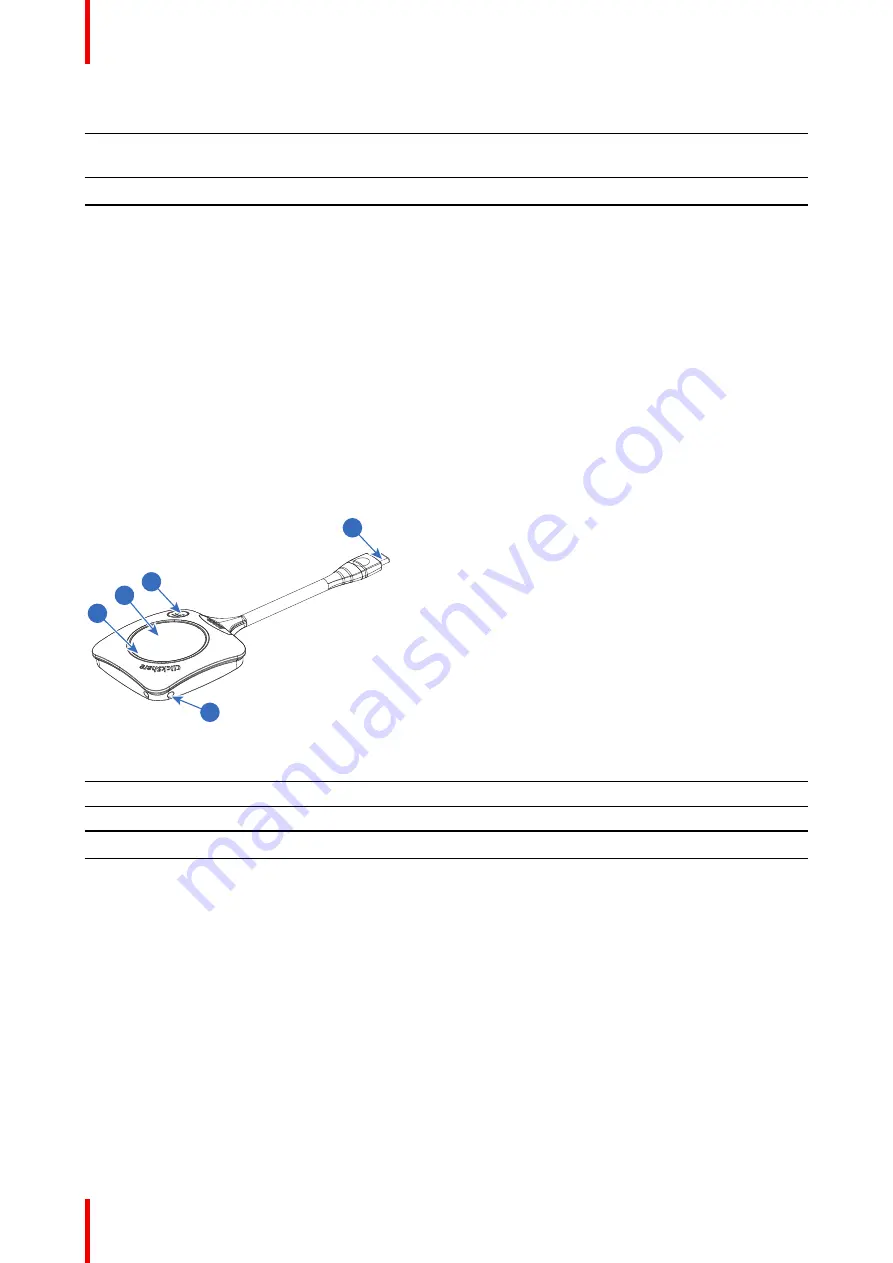
R5900099 /10
CX-20
20
LEDs behavior
Explanation
•
pairing and software update of the Button is done, you can now
unplug the Button from the Base Unit..
red blinking
•
an error occurred
dark
•
deep standby/off
Power button
The button on top of the Base Unit has a standby function once the Base Unit is powered.
•
When the system is in normal operational mode, a push makes the system goes into a pre-defined standby
mode.
•
When the system is in standby, a push triggers the system to start up and it goes into normal operational
mode.
2.3 About the Button
Button layout
A Button consists of five main components
5
1
3
4
2
Image 2–3
1
USB Type-C
TM
connector
2
Quick access button
3
Button
4
LED ring
5
Strap hole
USB connector
Using the USB connector the Button can be plugged into a laptop (for sharing your screen) or the Base Unit
(for pairing the Button to the Base Unit or updating its software). Button R9861600D1C has a USB Type-C
TM
connector. Depending on the type of USB port on your laptop or on the Base Unit a convertor must be used.
Button
By inserting the Button, the peripherals attached to the Base Unit can be used in the tool of your preference.
Click the Button to display the content of the laptop's screen on the meeting room display. Clicking the Button
during the meeting will toggle the sharing of the screen. Click the small button to get additional functionality
and controls.
LED ring
The LED ring indicates the current status of your ClickShare.
Summary of Contents for C 3010S
Page 1: ...ENABLING BRIGHT OUTCOMES User Guide Model C 3010S R9861600D01C CX 20...
Page 13: ...13 R5900099 10 CX 20 Introduction 1...
Page 16: ...R5900099 10 CX 20 16 Introduction...
Page 22: ...R5900099 10 CX 20 22 Introduction to the CX 20...
Page 46: ...R5900099 10 CX 20 46 Getting started...
Page 47: ...47 R5900099 10 CX 20 Troubleshooting 4...
Page 69: ......






























