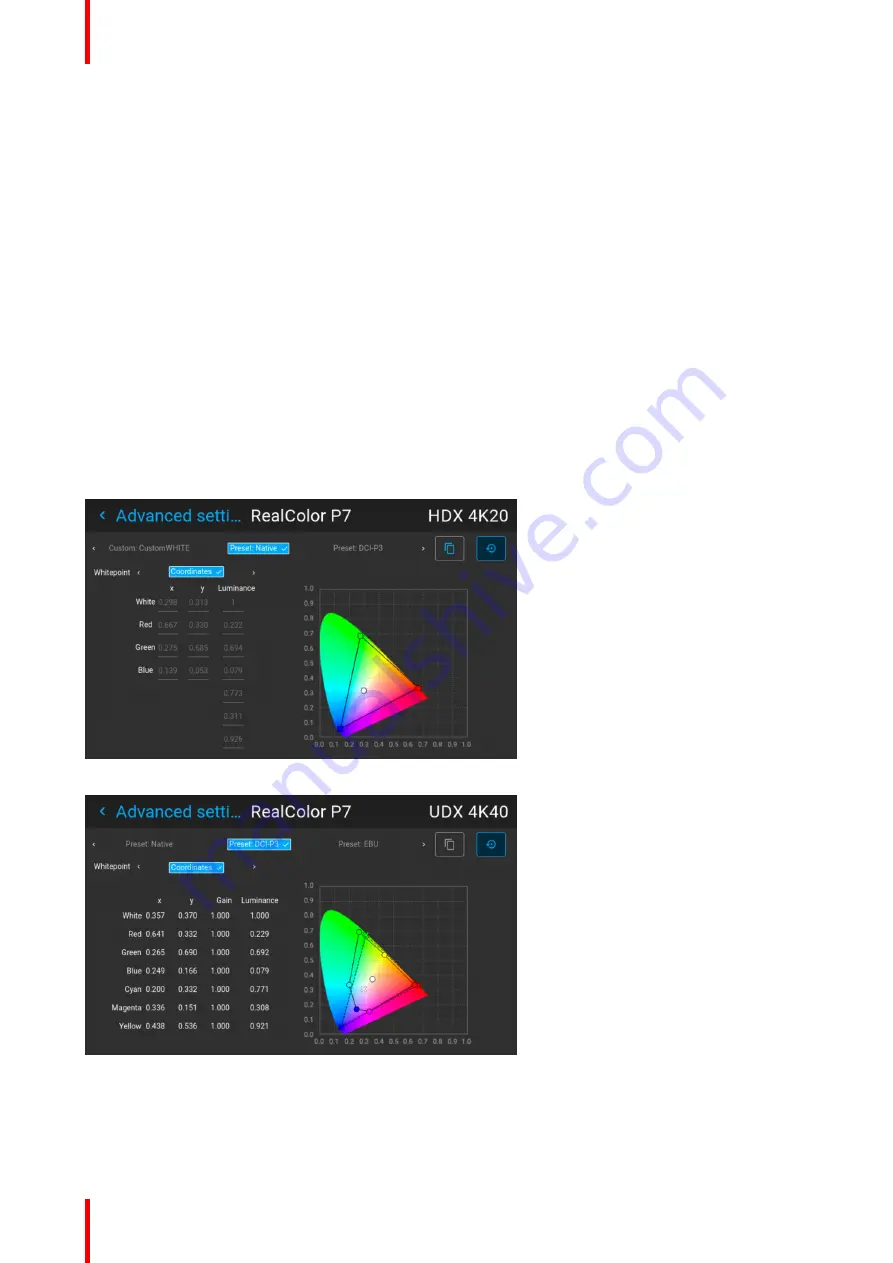
R5911705 /02
Bragi
96
6.8.2 Edit the RealColor presets.
Editing presets
The different presets in the Real Color menu can be edited to obtain an optimal rendering of the picture.
Enter the
Menu/Image/Advanced/P7 Realcolor.
menu.
Select the desired preset mode (EBU, Rec709 or SMPTE-C) and select the coordinate within each color
component that has to be corrected. Enter the desired value either by:
- Using the keypad to increase /decrease the selected value by the arrow keys.
- Using the remote control: Erase the existing value with the
“
*
”
key, and enter the new value by the
numeric keys.
The values are stored for the preset, until the
“
Reset
”
button is enabled, or when a factory reset is performed.
There is also a possibility to store the values in the custom presets.. Press the
“
Copy preset to custom
”
button
to save.
The edited presets can be reset to the original values by enter the Reset button. There is also a possibility to
copy the values to the custom preset.
To reset the values in Custom presets, enter the
“
Reset to native
”
button when in Custom mode
Image 6
–
24 Preset Native selected
Image 6
–
25 Editable values
Summary of Contents for Bragi
Page 1: ...ENABLING BRIGHT OUTCOMES Installation Guide Bragi ...
Page 34: ...R5911705 02 Bragi 34 250mm 250mm Image 3 1 Physical installation ...
Page 48: ...R5911705 02 Bragi 48 Physical installation ...
Page 52: ...R5911705 02 Bragi 52 4 1 2 Connector Specifications Getting the projector started ...
Page 63: ...63 R5911705 02 Bragi 4 4 Power mode transitions Getting the projector started ...
Page 73: ...73 R5911705 02 Bragi 4 7 User interface Getting the projector started ...
Page 79: ...79 R5911705 02 Bragi Note You cannot change the EDID for SDI connectors Source menu ...
Page 88: ...R5911705 02 Bragi 88 6 6 Gamma Types Image menu ...
Page 93: ...93 R5911705 02 Bragi 6 8 Advanced image adjustments Image menu ...
Page 104: ...R5911705 02 Bragi 104 Image menu ...
Page 105: ...105 R5911705 02 Bragi Advanced picture adjustments 7 ...
Page 112: ...R5911705 02 Bragi 112 Advanced picture adjustments ...
Page 114: ...R5911705 02 Bragi 114 8 1 Lens Installation menu ...
Page 121: ...121 R5911705 02 Bragi Image 8 11 Installation menu ...
Page 122: ...R5911705 02 Bragi 122 8 4 Warping Installation menu ...
Page 128: ...R5911705 02 Bragi 128 Image 8 22 Installation menu ...
Page 137: ...137 R5911705 02 Bragi 8 5 Blending Installation menu ...
Page 154: ...R5911705 02 Bragi 154 Installation menu ...
Page 162: ...R5911705 02 Bragi 162 GUI Profiles ...
Page 165: ...165 R5911705 02 Bragi 10 2 IR control System settings menu ...
Page 180: ...R5911705 02 Bragi 180 System settings menu ...
Page 184: ...R5911705 02 Bragi 184 GUI Status menu ...
Page 186: ...R5911705 02 Bragi 186 3D ...
Page 190: ...R5911705 02 Bragi 190 Index ...
Page 191: ......






























