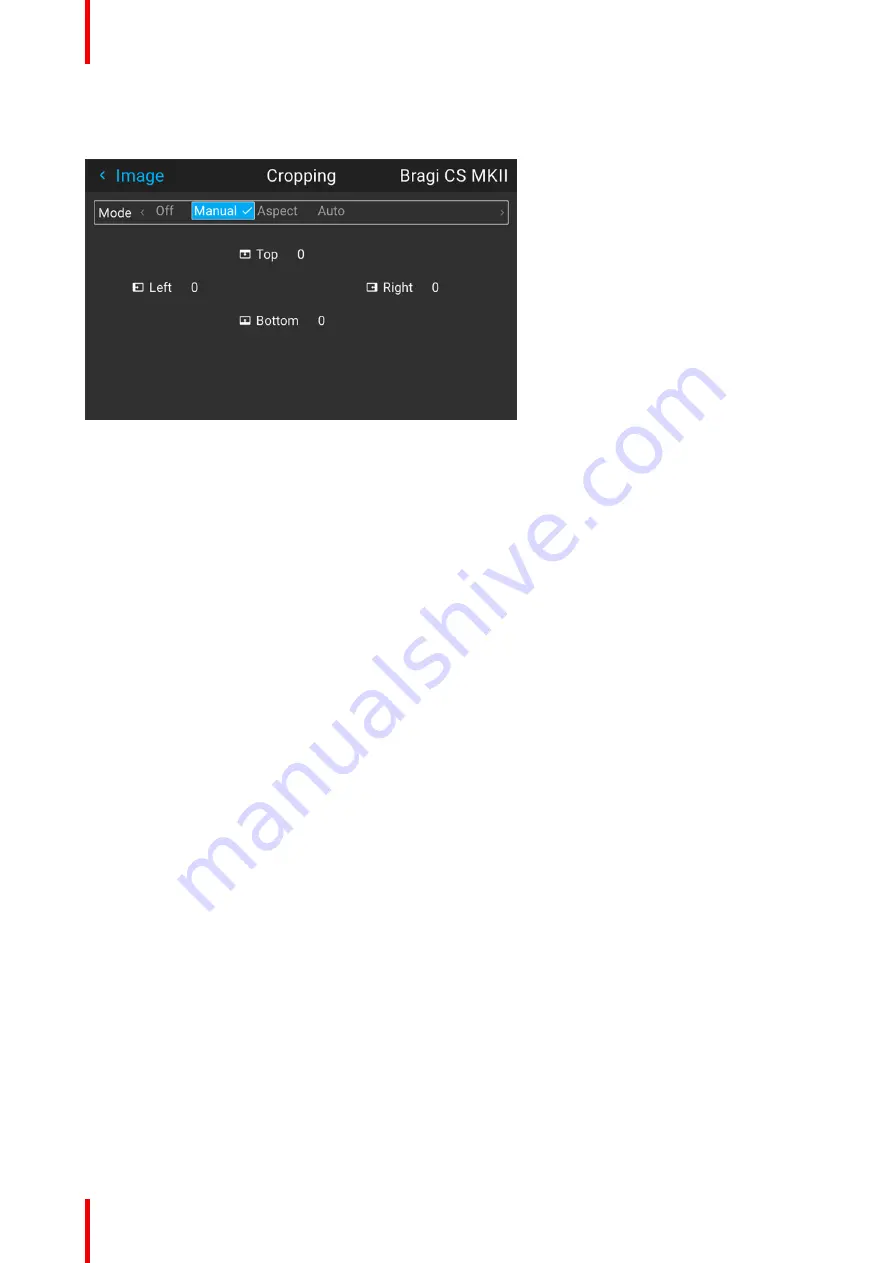
R5911705 /02
Bragi
108
7.3 Manual Cropping
Image 7
–
2
When the preset values do not match the input format, the manual mode must be used
Enter the menu, and select manual. The OSD will show four numeric values that may be changed, and each
numeric value indicates the number of black display lines that shall be removed.
Select the
“
top
”
value, and enter a suitable numeric value. If necessary, do several iterations in order to match
the correct value.
Select the
“
bottom
”
value, and enter the same value as for the
“
top
”
.
Then the left and right sides must be adjusted. The value entered here must be equal to the vertical lines
removed, multiplied with the aspect ratio, in order to keep the correct correlation between the width and height
. Example: removed 200 lines in 16:9 format: 200 x (16/9) = number of lines to remove on each side.
To keep the subtitles
You can also use the manual cropping to include part of the bottom black bar just enough to include the
subtitles when that is being used.
Select the
“
top
”
value, and enter a suitable numeric value. If necessary, do several iterations in order to match
the correct value to remove the complete black bar.
Then do the same for the
“
bottom
”
value until you have removed just enough to still see the subtitles.
Summary of Contents for Bragi
Page 1: ...ENABLING BRIGHT OUTCOMES Installation Guide Bragi ...
Page 34: ...R5911705 02 Bragi 34 250mm 250mm Image 3 1 Physical installation ...
Page 48: ...R5911705 02 Bragi 48 Physical installation ...
Page 52: ...R5911705 02 Bragi 52 4 1 2 Connector Specifications Getting the projector started ...
Page 63: ...63 R5911705 02 Bragi 4 4 Power mode transitions Getting the projector started ...
Page 73: ...73 R5911705 02 Bragi 4 7 User interface Getting the projector started ...
Page 79: ...79 R5911705 02 Bragi Note You cannot change the EDID for SDI connectors Source menu ...
Page 88: ...R5911705 02 Bragi 88 6 6 Gamma Types Image menu ...
Page 93: ...93 R5911705 02 Bragi 6 8 Advanced image adjustments Image menu ...
Page 104: ...R5911705 02 Bragi 104 Image menu ...
Page 105: ...105 R5911705 02 Bragi Advanced picture adjustments 7 ...
Page 112: ...R5911705 02 Bragi 112 Advanced picture adjustments ...
Page 114: ...R5911705 02 Bragi 114 8 1 Lens Installation menu ...
Page 121: ...121 R5911705 02 Bragi Image 8 11 Installation menu ...
Page 122: ...R5911705 02 Bragi 122 8 4 Warping Installation menu ...
Page 128: ...R5911705 02 Bragi 128 Image 8 22 Installation menu ...
Page 137: ...137 R5911705 02 Bragi 8 5 Blending Installation menu ...
Page 154: ...R5911705 02 Bragi 154 Installation menu ...
Page 162: ...R5911705 02 Bragi 162 GUI Profiles ...
Page 165: ...165 R5911705 02 Bragi 10 2 IR control System settings menu ...
Page 180: ...R5911705 02 Bragi 180 System settings menu ...
Page 184: ...R5911705 02 Bragi 184 GUI Status menu ...
Page 186: ...R5911705 02 Bragi 186 3D ...
Page 190: ...R5911705 02 Bragi 190 Index ...
Page 191: ......






























