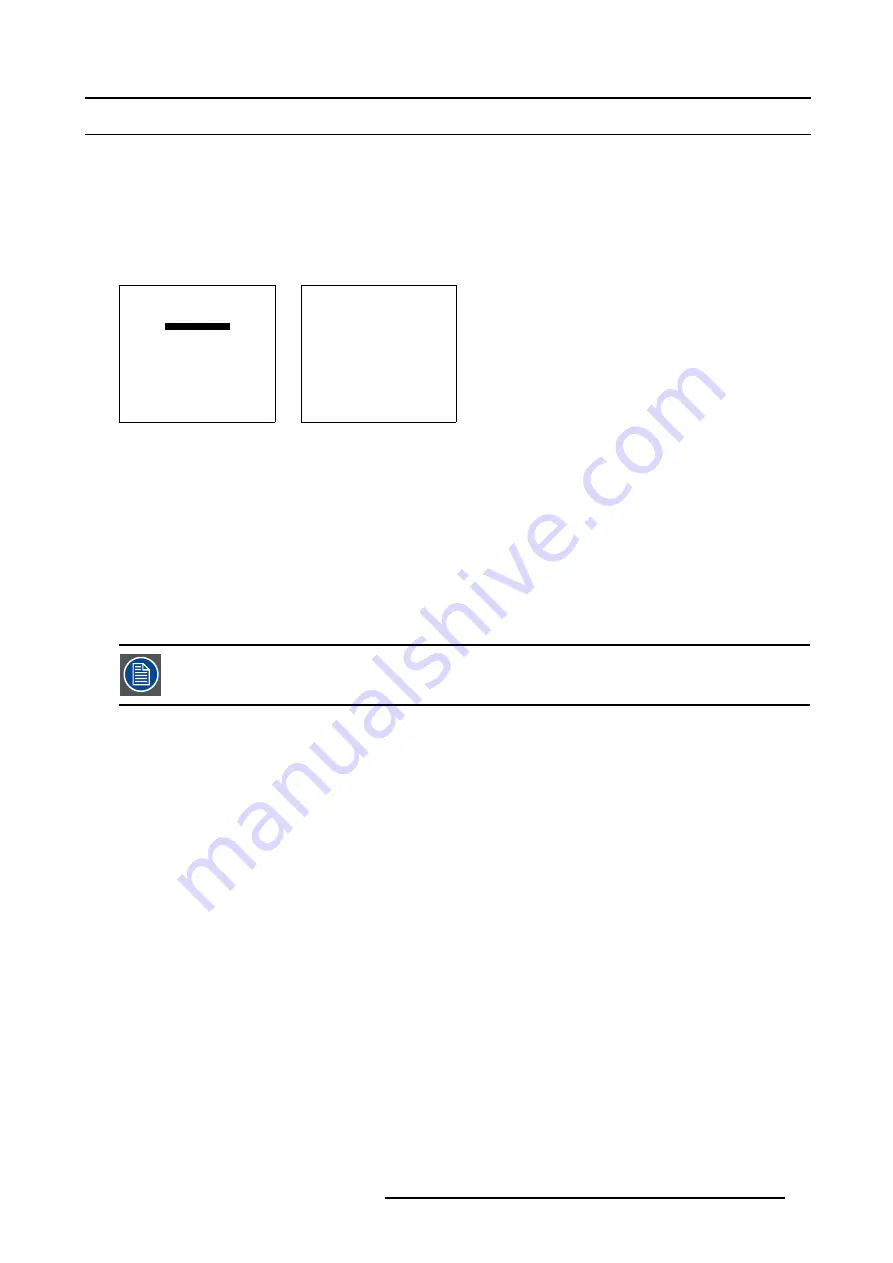
5. Random Access
5.4 Picture Tuning
5.4.1
Starting up Picture Tuning
How to start up ?
1. Push the cursor key
↑
or
↓
to highlight
Picture Tuning
. (menu 5-26)
2. Press
ENTER
to select.
The
Picture Tuning
menu will be displayed. (menu 5-27)
RANDOM ACCESS
ADJUSTMENT MODE
FILE SERVICE
PICTURE TUNING
GEOMETRY
Select with
↑
or
↓
then <ENTER>
<EXIT> to return
Menu 5-26
PICTURE TUNING
MOTION COMPENSATION
COLOR TEMPERATURE
GAMMA
INPUT BALANCE
WINDOWING
Select with
↑
or
↓
then <ENTER>
<EXIT> to return
Menu 5-27
Which items are available ?
•
Motion compensation
•
Color temperature
•
Gamma
•
Input balance
•
Windowing
5.4.2
Motion Compensation (TMR) (Optional)
The Motion Compensation menu item will be greyed out when this option is not installed.
Overview
•
Starting up the Motion Compensation
•
•
•
What can be done ?
Motion Compensation allows to change the response time of the LCD panels.
The following options can be adjusted:
•
LCD speed
•
LCD speed R/G
•
LCD speed B/G
R5976420 BARCOREALITY SIM 6 ULTRA 14052003
45






























