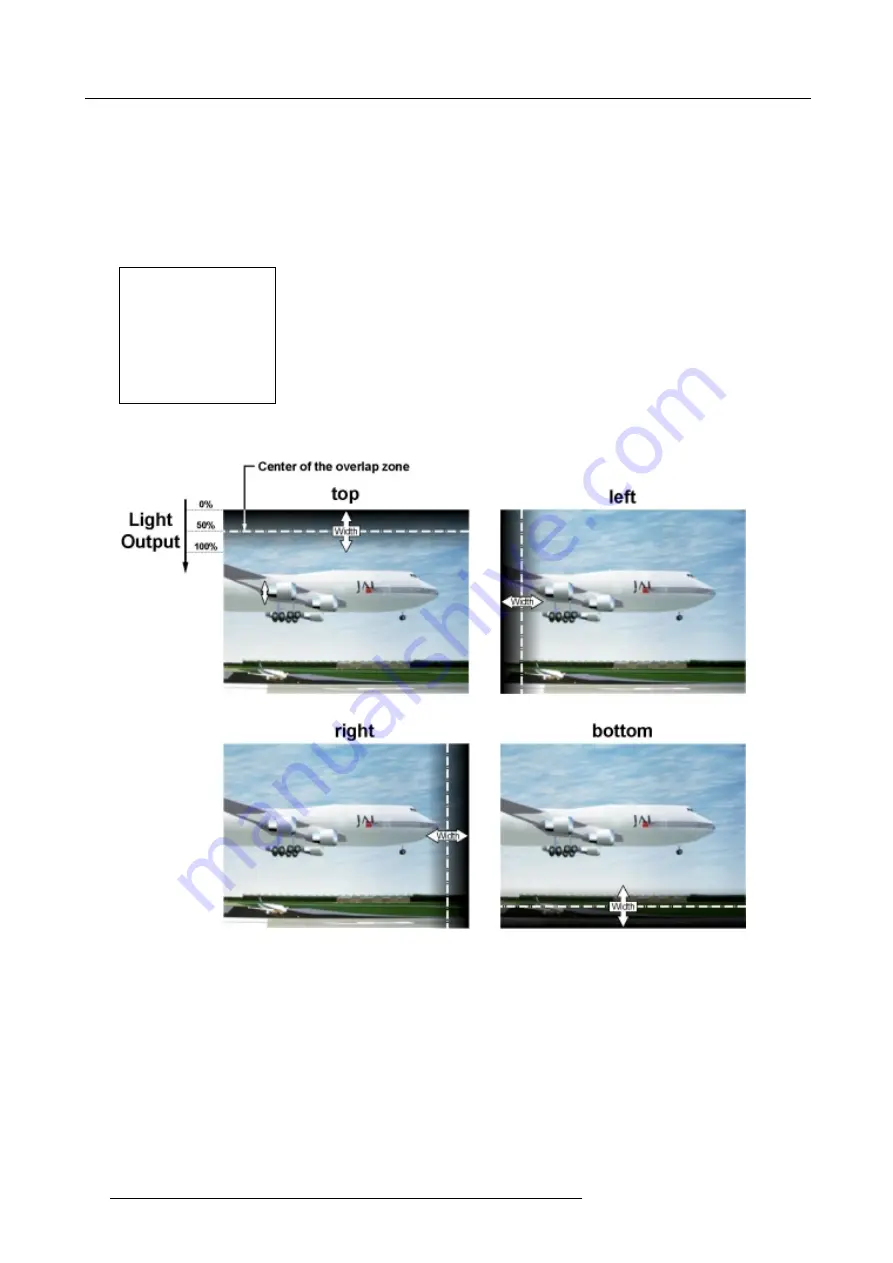
7. Random Access Adjustment Mode
How to adjust the size?
Only accessible when the status is in the ON position.
1. Push the cursor key
↑
or
↓
to highlight one of the four size adjustments, Top, Bottom, Left or Right. (menu 7-48)
2. Press
ENTER
to select.
A pattern with the different areas will be displayed. (image 7-12)
3. Use the cursor keys to move the border of the overlap area to the desired position (value between 0 and 255).
Set first the width of the first projector and repeat for the second one. (image 7-13, image 7-14)
SCENERGIX
STATUS [ON]
- size -
TOP
BOTTOM
LEFT
RIGHT
- black level -
LEVEL
Select with
↑
or
↓
then <ENTER>
<EXIT> to return
Menu 7-48
Image 7-12
Width selections
70
R5976333 BARCOELM R18 17092002
Summary of Contents for BARCOELM R18
Page 1: ...BARCOPROJECTION BARCOELM R18 R9001990 OWNERS MANUAL 17092002 R5976333 02 ...
Page 4: ......
Page 8: ...Table of contents 4 R5976333 BARCOELM R18 17092002 ...
Page 28: ...3 Installation Guidelines 24 R5976333 BARCOELM R18 17092002 ...
Page 38: ...4 Connections 34 R5976333 BARCOELM R18 17092002 ...
Page 48: ...5 Getting Started 44 R5976333 BARCOELM R18 17092002 ...
Page 90: ...8 Installation Mode 86 R5976333 BARCOELM R18 17092002 ...
Page 104: ...9 Service Mode 100 R5976333 BARCOELM R18 17092002 ...
Page 106: ...10 Programmable Function Keys 102 R5976333 BARCOELM R18 17092002 ...
Page 110: ...11 Standard Source set up Files 106 R5976333 BARCOELM R18 17092002 ...






























