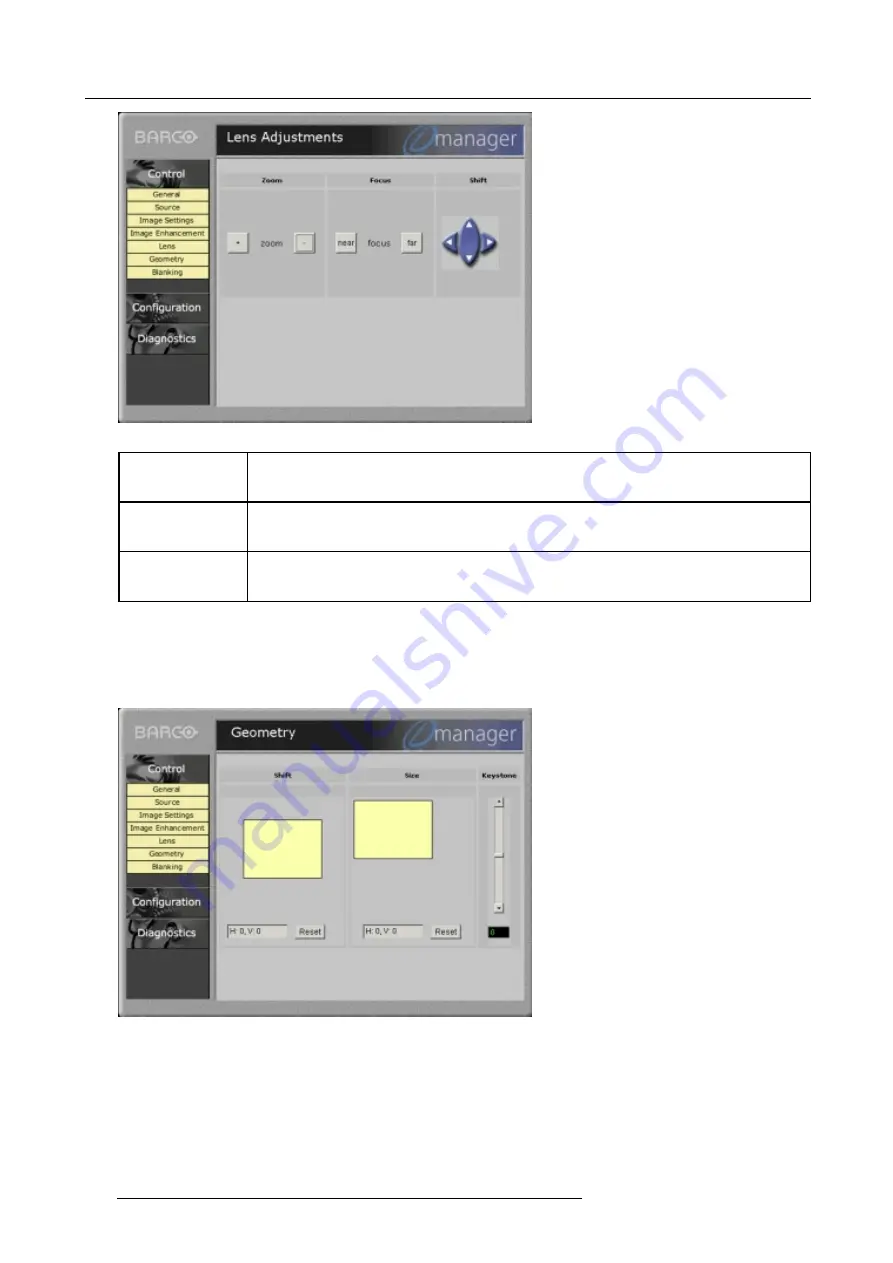
A. Barco Control Manager
Image A-10
Lens Adjustment
Zoom
click on ’+’ to zoom out
click on ’-’ to zoom in
Focus
click on ’near’ for a image which is focussed in front of the screen
click on ’far’ for a image which is focussed behind the screen
Lens shift
click on the arrow up or down to shift the image in a vertical direction
click on the arrow left or right to shift the image in a horizontal direction
A.4.7
Geometry adjustment
What can be adjusted
Shift, Size and Keystone can be adjusted.
Image A-11
Geometry adjustment
Shift adjustment
1. Click and drag the yellow screen in the direction you want to shift the image (steps of 8 pixels). The black screen indicates its
initial position. The shift values are given in a text box below the shifted image.
Or,
Click once with the mouse on the shift screen and use the cursor keys on the keyboard to shift the image (steps of 1 pixel). The
black screen indicates its initial position. The shift values are given in a text box below the shifted image.
114
R5976333 BARCOELM R18 17092002
Summary of Contents for BARCOELM R18
Page 1: ...BARCOPROJECTION BARCOELM R18 R9001990 OWNERS MANUAL 17092002 R5976333 02 ...
Page 4: ......
Page 8: ...Table of contents 4 R5976333 BARCOELM R18 17092002 ...
Page 28: ...3 Installation Guidelines 24 R5976333 BARCOELM R18 17092002 ...
Page 38: ...4 Connections 34 R5976333 BARCOELM R18 17092002 ...
Page 48: ...5 Getting Started 44 R5976333 BARCOELM R18 17092002 ...
Page 90: ...8 Installation Mode 86 R5976333 BARCOELM R18 17092002 ...
Page 104: ...9 Service Mode 100 R5976333 BARCOELM R18 17092002 ...
Page 106: ...10 Programmable Function Keys 102 R5976333 BARCOELM R18 17092002 ...
Page 110: ...11 Standard Source set up Files 106 R5976333 BARCOELM R18 17092002 ...
























