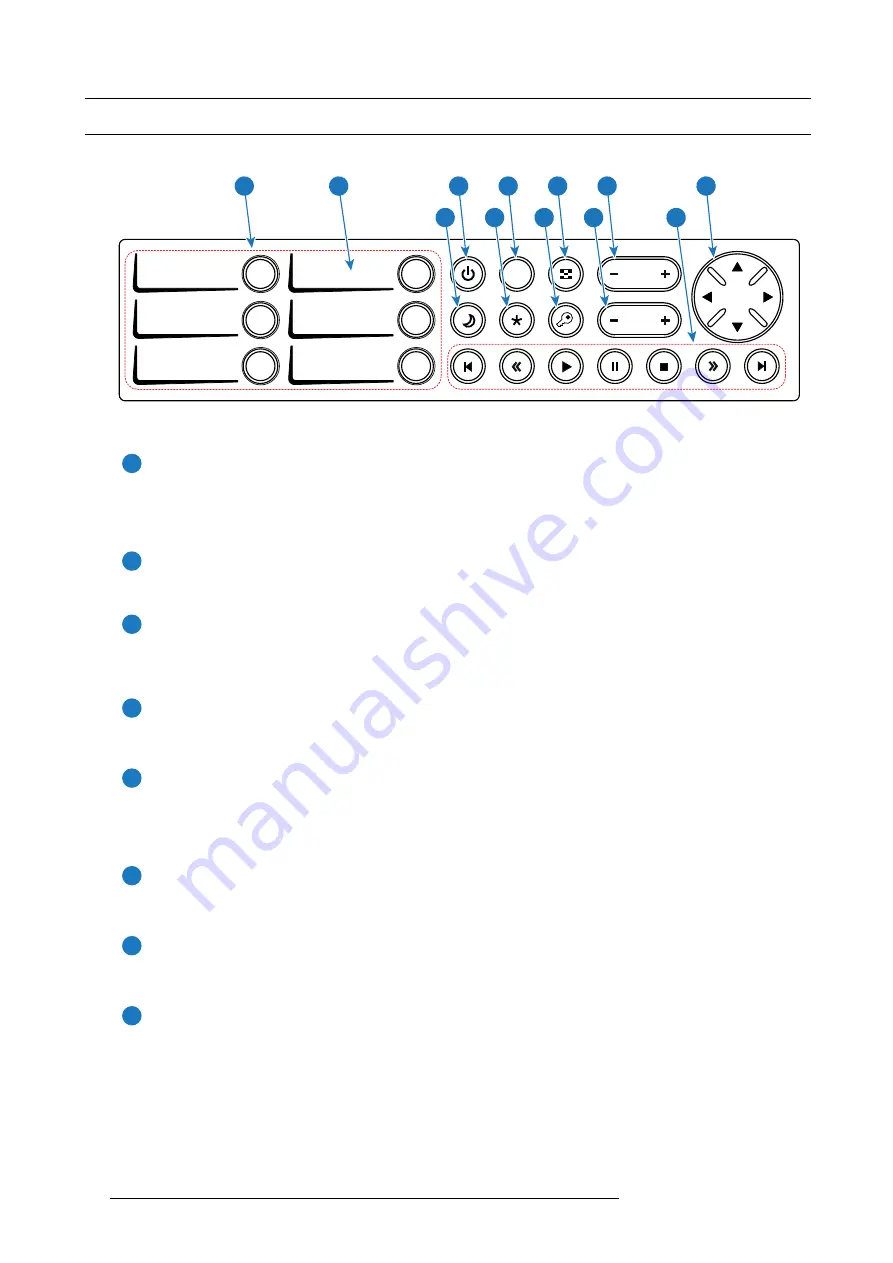
4. Input & Communication
4.2
Local Keypad
Identi
fi
cation of the buttons
DOWSER
1 4
2 5
3 6
ZOOM
ZOOM
FOCUS
SHIFT
SHIFT
2
1
3
4
5
6
7
8
9
10
11
12
Image 4-2
Functionality of the buttons
1
Numeric buttons (No.1 - 6)
All the Numeric buttons (reference
1
image 4-2) of the Local Keypad have a white backlight during normal operation.
When the authorization process is activated with the (security) Key button, the backlight color of the Numeric buttons
changes to yellow. Each button can be linked to a macro which allows you to setup the projector to your requirements
with one push of a button.
2
Marker area
Each Numeric button has a marker area (reference
2
image 4-2) where you can write down the name of the Macro.
3
Standby button
Standby button (reference
3
image 4-2) switches the lamp and lamp electronics immediately ON or OFF. The lamp cooling
fans remain active for about 5 minutes. The backlight color of the Standby button remains white in standby mode and
changes to green in operation mode.
4
Dowser button
The Dowser button (reference
4
image 4-2) opens or closes the electronic dowser. The backlight color of the Dowser button
is green when the dowser is open and white when the dowser is closed.
5
Test Pattern button
The Test Pattern button (reference
5
image 4-2) gives direct access to a limited set of the internal test patterns of the
projector. This is a toggle button. To exit the Test Pattern mode toggle through all test patterns. Note that the convergence
test pattern is not included in this set. The backlight color of the Test Pattern button is green if one of the test patterns
is activated and white if none is activated.
6
Focus button
The Focus button (reference
6
image 4-2) allows you to focus the projected image on the screen. The backlight color of the
Focus button is red in case the end of range is reached.
7
Shift button
The Shift button (reference
7
image 4-2) allows you to shift the lens up/down or left/right. The backlight color of the
Shift button is red in case the end of range is reached.
8
Sleep button
Pushing the Sleep button (reference
8
image 4-2) for 3 seconds puts the projector in Sleep mode (energy saving). In case
the projector is processing the after cooling cycle then the projector goes in Sleep mode after
fi
nishing the after cooling
cycle. The backlight color of the Sleep button is purple during after cooling and white in Sleep mode.
Push the Sleep button for 3 seconds in Sleep mode to awake the projector (put in Standby). The backlight color of the Sleep
button in Standby mode is green.
Enter or leave Sleep mode can also be done via a 2 dedicated projector command (USB/Ethernet), or via two prede
fi
ned
Macros (not editable) with GPIO, or via the Communicator.
The Sleep button is disabled if the lamp is on.
20
R5906789 ATHENA 16/12/2016
Summary of Contents for Athena
Page 1: ...Athena User manual R5906789 00 16 12 2016 ...
Page 6: ...Table of contents 2 R5906789 ATHENA 16 12 2016 ...
Page 8: ...1 Welcome 4 R5906789 ATHENA 16 12 2016 ...
Page 22: ...3 Lenses Lens selection 18 R5906789 ATHENA 16 12 2016 ...
Page 34: ...4 Input Communication 30 R5906789 ATHENA 16 12 2016 ...
Page 54: ...5 ICMP 50 R5906789 ATHENA 16 12 2016 ...
Page 60: ...6 Communicator Touch Panel 56 R5906789 ATHENA 16 12 2016 ...
















































