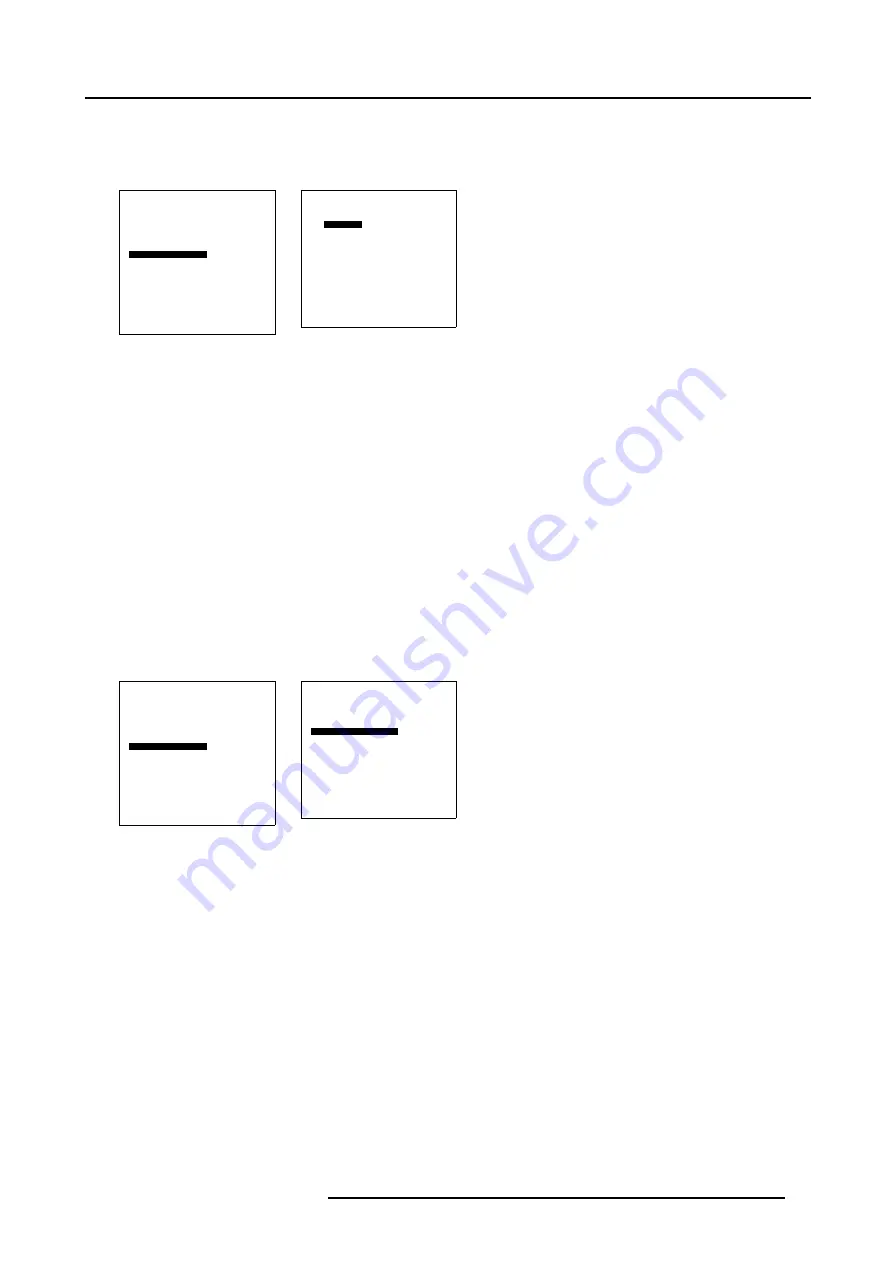
9. Installation menu
5. Push the cursor key
↑
or
↓
to highlight
H
below
Menu position
.
6. Press
ENTER
to toggle between
Left
,
Center
and
Right
.
Toggle until the desired horizontal position is obtained.
Installation
Input slots
File service
Internal pattern
When no signal
Source transition
OSD configuration
Language
V-Keystone
H-Keystone
Global keystone
Orientations
Back
Menu 9-23
OSD configuration
Menu position
V
Top
H
Left
Barscale status Yes
Barscale position
V
Top
H
Right
Message status Yes
Back
Menu 9-24
9.8.2
Bar scale status
What can be done ?
The bar scale which appears during some image adjustment such as brightness control, etc. can be disabled. The adjustment can
still be done but no bar scale appears on the screen. E.g., this is sometimes handy when adjusting an image setting during a film.
Enabling/disabling the bar scale
1. Push the cursor key
↑
or
↓
to highlight
OSD configuration
. (menu 9-25)
2. Press
ENTER
to select.
The OSD configuration menu will be displayed. (menu 9-26)
3. Press
ENTER
to toggle between
Yes
and
No
.
Yes
The bar scale will be displayed each time an image adjustment is called.
No
No bar scale will be displayed during an image adjustment.
Installation
Input slots
File service
Internal pattern
When no signal
Source transition
OSD configuration
Language
V-Keystone
H-Keystone
Global keystone
Orientations
Back
Menu 9-25
OSD configuration
Menu position
V
Top
H
Left
Barscale status Yes
Barscale position
V
Top
H
Right
Message status Yes
Back
Menu 9-26
9.8.3
Bar scale position
What can be done ?
When a function with bar scale adjustment is called, this bar scale can be displayed on nine different places of the active image.
How to position the menu ?
1. Push the cursor key
↑
or
↓
to highlight
OSD configuration
. (menu 9-27)
2. Press
ENTER
to select.
The OSD configuration menu will be displayed. (menu 9-28)
3. Push the cursor key
↑
or
↓
to highlight
V
just below
Barscale position
.
4. Press
ENTER
to toggle between
Top
,
Bottom
and
Center
.
Toggle until the desired vertical position is obtained.
R5976763 CINEVERSUM 60/70 22042004
65
Summary of Contents for 70
Page 1: ...HOME CINEMA CINEVERSUM 60 70 INSTALLATION MANUAL 22042004 R5976763 00 ...
Page 4: ......
Page 18: ...2 Installation Guidelines 14 R5976763 CINEVERSUM 60 70 22042004 ...
Page 28: ...3 Connections 24 R5976763 CINEVERSUM 60 70 22042004 ...
Page 38: ...6 Source Selection 34 R5976763 CINEVERSUM 60 70 22042004 ...
Page 60: ...8 Advanced Settings 56 R5976763 CINEVERSUM 60 70 22042004 ...
Page 84: ...A Specifications 80 R5976763 CINEVERSUM 60 70 22042004 ...
Page 86: ...B Maintenance 82 R5976763 CINEVERSUM 60 70 22042004 ...






























