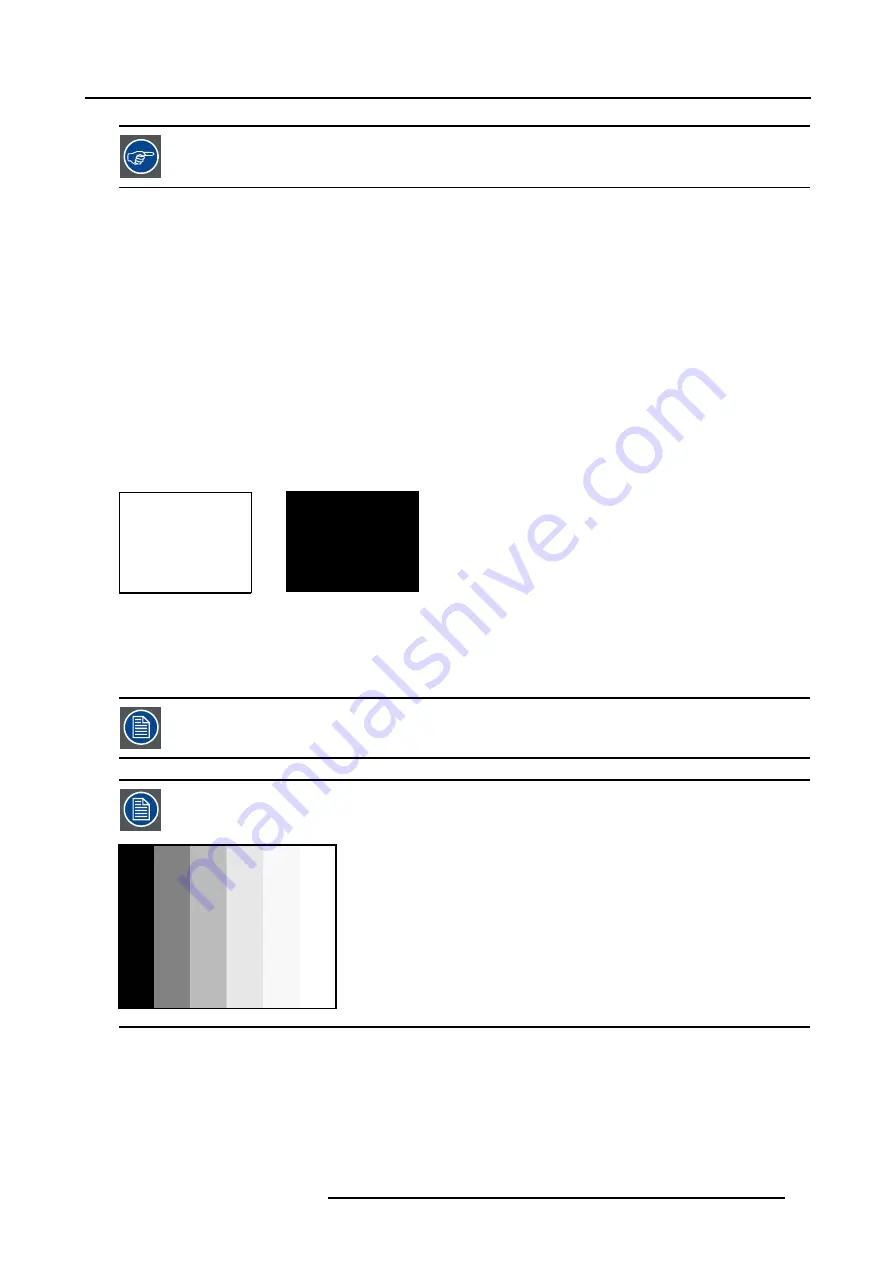
8. Advanced Settings
Black level setting : brightness
White level setting : contrast
The same absolute black and white level for the three colors allow the same reference for Brightness and contrast control of the
picture !
These two references also set the range in which the ADC will work for that particular source (this explains also why each input
balance setting is linked to a particular source and thus saved in the image file).
8.6.2
Adjusting the Input Balance for RGB signals
How can it be done ?
To balance the three color signals of a particular source there are conditions; in fact we must know the black and the white level of
the source i.e. :
1.
The source in question must be able to generate a white signal, ideally a 100% white (background) full screen pattern
2.
The source in question must be able to generate a black signal, ideally a 100% black (background) full screen pattern
A
B
Image 8-10
White balance : In the projector, we will set the contrast for each color until we get a 100% light output picture when projecting a
100% white image (image A)
Black balance : In the projector, we will set the brightness for each color until we get a 0% light output picture when projecting a
100% black image (image B).
The changeover from min to max is indicated by the apparition of bright spots also called “digital noise”
An alternative to a full screen White/black pattern is the standard gray scale pattern, the white bar will be used
for white balance and the black bar for black balance.
Image 8-11
Black balance
1. Push the cursor key
↑
or
↓
to highlight
Input Balance
. (menu 8-15)
2. Press
ENTER
to select.
The
Input balance
menu will be displayed. (menu 8-16)
3. Push the cursor key
↑
or
↓
to highlight
Black balance
.
R5976763 CINEVERSUM 60/70 22042004
53
Summary of Contents for 70
Page 1: ...HOME CINEMA CINEVERSUM 60 70 INSTALLATION MANUAL 22042004 R5976763 00 ...
Page 4: ......
Page 18: ...2 Installation Guidelines 14 R5976763 CINEVERSUM 60 70 22042004 ...
Page 28: ...3 Connections 24 R5976763 CINEVERSUM 60 70 22042004 ...
Page 38: ...6 Source Selection 34 R5976763 CINEVERSUM 60 70 22042004 ...
Page 60: ...8 Advanced Settings 56 R5976763 CINEVERSUM 60 70 22042004 ...
Page 84: ...A Specifications 80 R5976763 CINEVERSUM 60 70 22042004 ...
Page 86: ...B Maintenance 82 R5976763 CINEVERSUM 60 70 22042004 ...






























