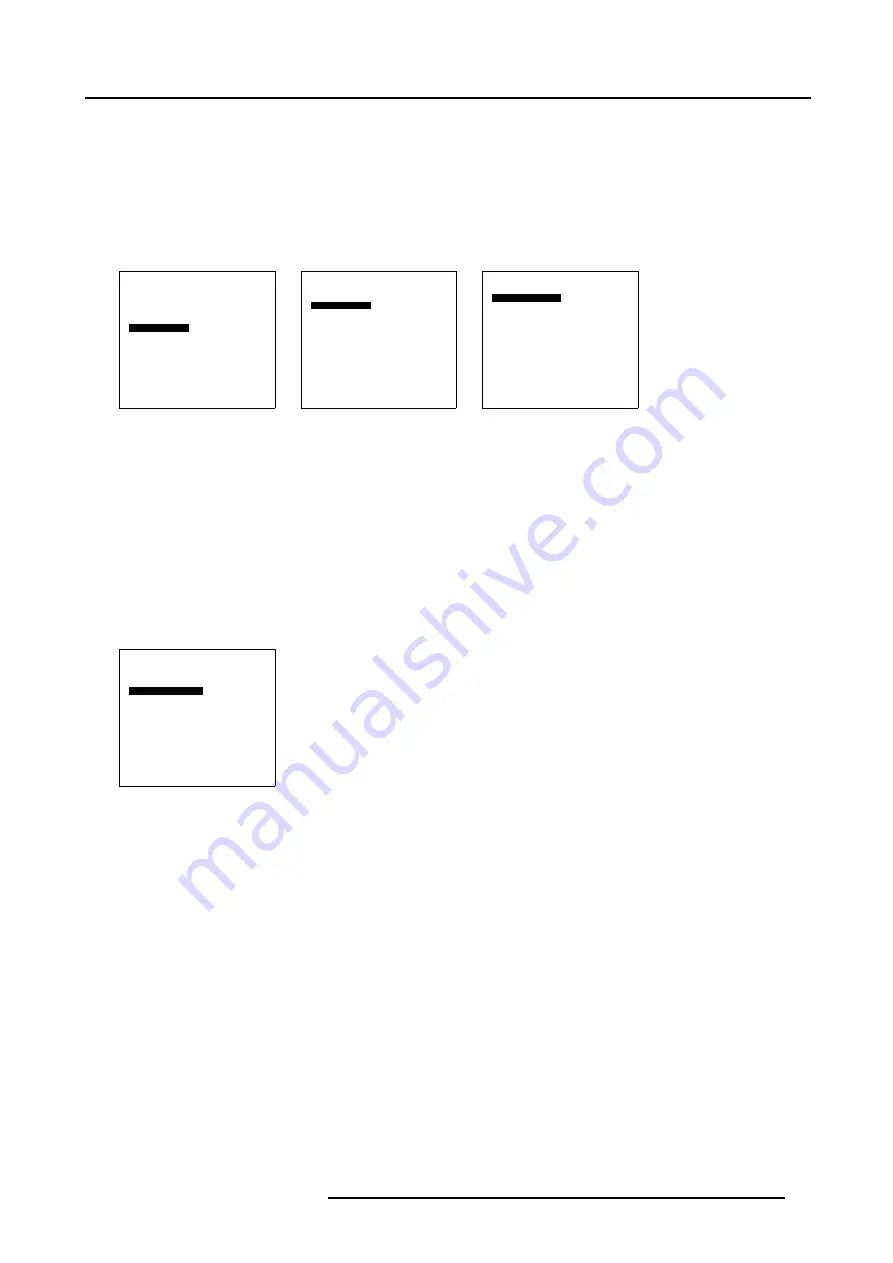
8. Advanced Settings
5. Press
ENTER
to select.
The black balance menu will be displayed. (menu 8-23)
6. Select Black level red and adjust the red balance with the cursor keys until the red noise becomes visible in the black areas.
7. Select now Black level blue and adjust the blue balance with the cursor keys until the blue noise becomes visible in black areas.
8. Increase the brightness until the black areas displays approximately 50% white noise.
9. Correct Red and Blue Black balance adjustment in such a way the blue and red noise are just visible and a small brightness
increase maintain a grey color.
Advanced settings
Aspect Ratio
Position
PiP Configuration
Blanking
Input Balance
Back
Menu 8-21
Input balance
White balance
Black balance
Factory settings
Back
Menu 8-22
Black balance
Black level red
Black level blue
Back
Menu 8-23
Checking the white balance
There is no adjustment procedure for the white balance.
8.6.4
Returning to the factory defaults
How to return ?
1. Push the cursor key
↑
or
↓
to highlight
Factory settings
. (menu 8-24)
2. Press
ENTER
to select.
The factory settings will be loaded.
Input balance
White balance
Black balance
Factory settings
Back
Menu 8-24
R5976763 CINEVERSUM 60/70 22042004
55
Summary of Contents for 70
Page 1: ...HOME CINEMA CINEVERSUM 60 70 INSTALLATION MANUAL 22042004 R5976763 00 ...
Page 4: ......
Page 18: ...2 Installation Guidelines 14 R5976763 CINEVERSUM 60 70 22042004 ...
Page 28: ...3 Connections 24 R5976763 CINEVERSUM 60 70 22042004 ...
Page 38: ...6 Source Selection 34 R5976763 CINEVERSUM 60 70 22042004 ...
Page 60: ...8 Advanced Settings 56 R5976763 CINEVERSUM 60 70 22042004 ...
Page 84: ...A Specifications 80 R5976763 CINEVERSUM 60 70 22042004 ...
Page 86: ...B Maintenance 82 R5976763 CINEVERSUM 60 70 22042004 ...






























