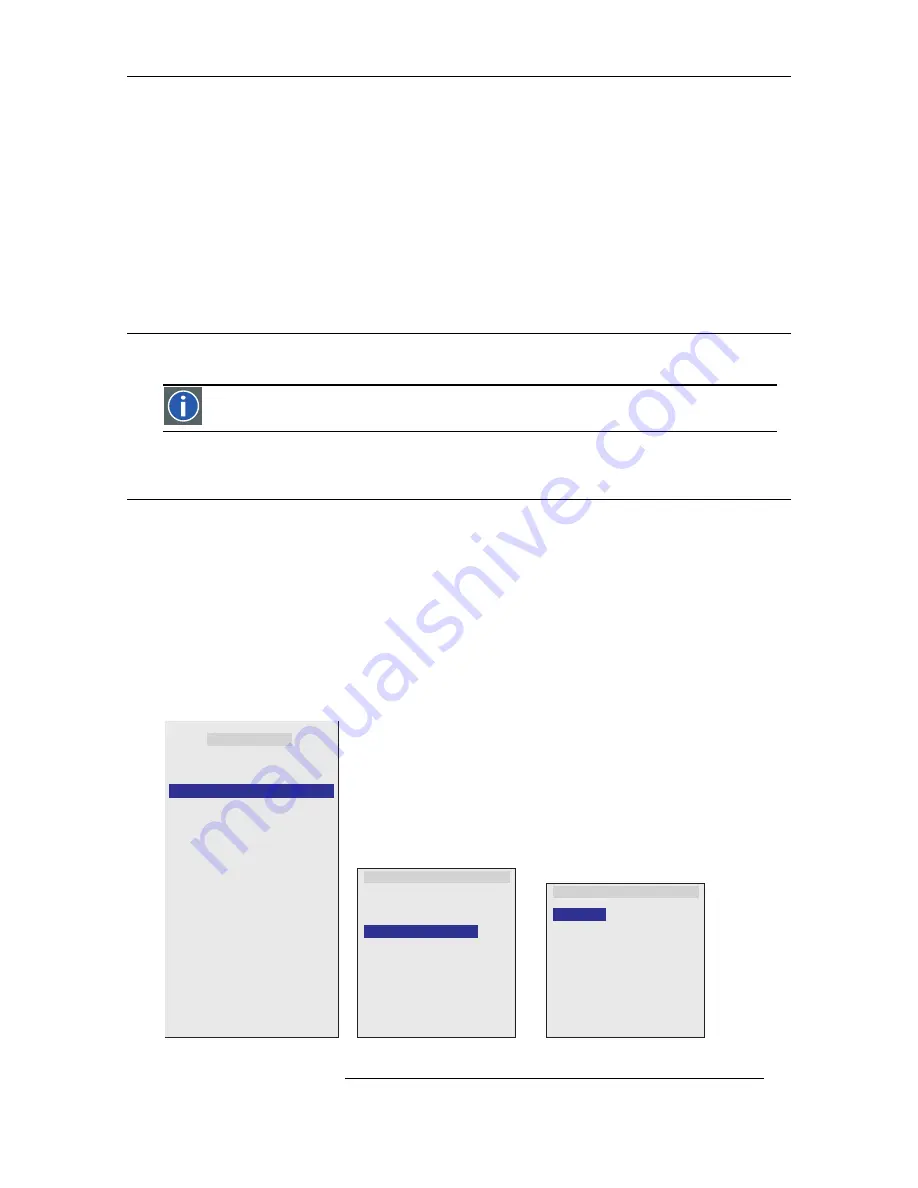
7. Picture In Picture
R5976691 CINE VERSUM 70/60 12042004
21
7. PICTURE IN PICTURE
Overview
•
Brief Introduction
•
Turning PIP On/Off
•
Selecting the PIP Source
•
Configuring the PIP Window
•
Remote Control PIP Configuration
7.1 Brief Introduction
If PIP is enabled, a window is inserted in the active image, in which the image of another selected input source will be displayed. The
position and the size of the window are adjustable.
PIP (Picture In Picture) mode allows you to view a small video window in a full-screen video display. For example,
while displaying output from your PC you could have a small window displaying your video source.
7.2 Turning On/Off PIP
How to turn On/Off PIP
1. Press
ADJ
to open the Main menu.
The Main menu appears on the screen (image 7-1).
2. Press
↑
or
↓
to select
Advanced settings
and press
ENTER
.
The Advanced settings menu appears on the screen (image 7-2).
3. Press
↑
or
↓
to select
PIP configuration
and press
ENTER
.
The PIP configuration menu appears on the screen (image 7-3).
4. Press
↑
or
↓
to select
PIP
.
5. Press
ENTER
to turn PIP on or off.
Main Menu
Image settings
Advanced settings
Installation
Service
* 1. PC
2. RGB/Component
3. DVI
4. SVideo
5. Video
6. Component
Shut down
Back
Image 7-1
Advanced settings
Aspect Ratio
Position
PIP configuration
Blanking
Back
Input Balance
Image 7-2
PIP configuration
Pip
On
Horizontal shift
Vertical shift
Window size
Back
PIP source
Video
Image 7-3
Summary of Contents for 70/60
Page 2: ......
Page 4: ...Table of contents 2 R5976691 CINE VERSUM 70 60 12042004 ...
Page 14: ...3 Making Connections 12 R5976691 CINE VERSUM 70 60 12042004 ...
Page 16: ...4 Switching ON OFF the Projector 14 R5976691 CINE VERSUM 70 60 12042004 ...
Page 26: ...7 Picture In Picture 24 R5976691 CINE VERSUM 70 60 12042004 ...


















