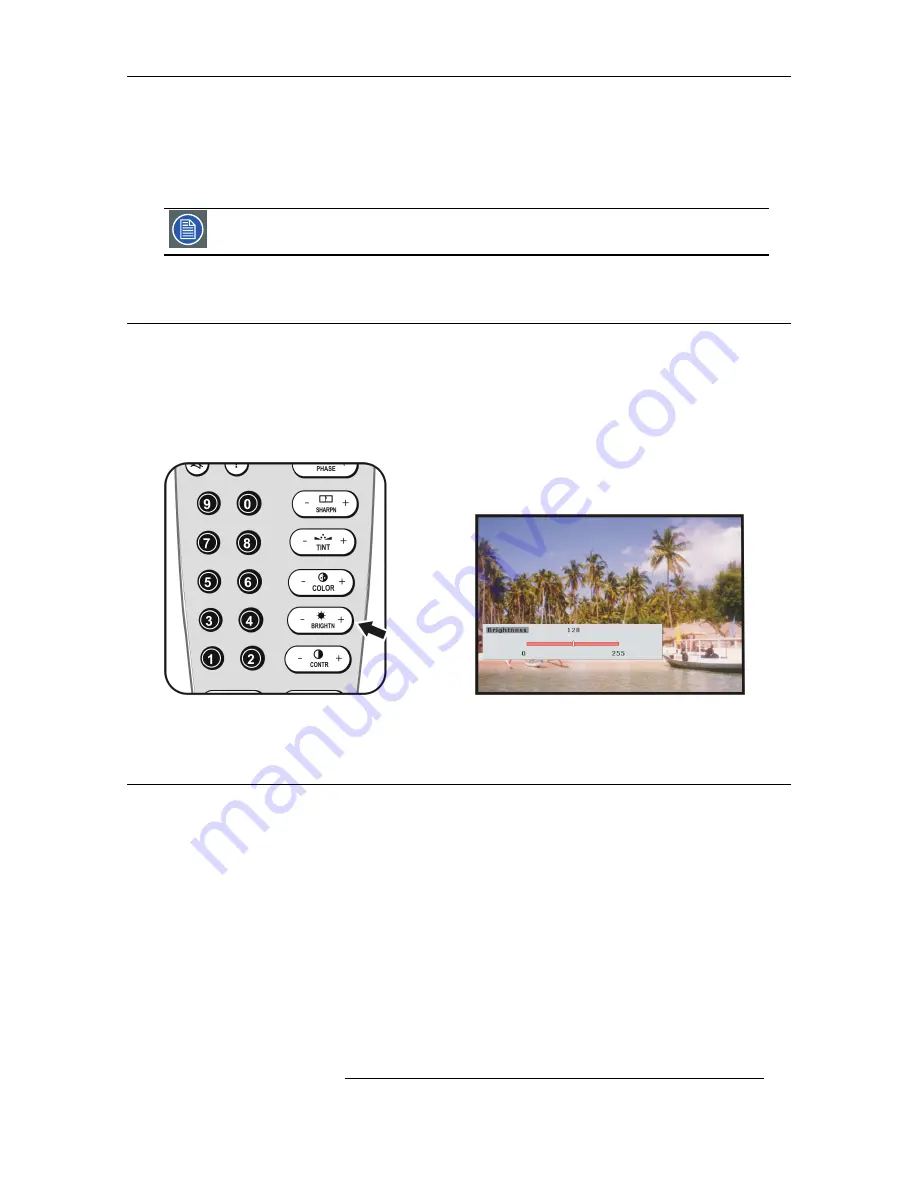
6. Image Control
R5976691 CINE VERSUM 70/60 12042004
17
6. IMAGE CONTROL
Image controls
The Brightness, Contrast, Sharpness (Detail), Color and Tint (Hue) functions are accessed directly from the remote control.
The adjustment functions, when selected, display a slide bar overlayed on the source image (only if text is On).
It is useful to adjust the Brightness whenever the ambient room lighting changes. The same is true for Contrast.
For best results, change the Brightness, then the Contrast.
6.1 Brightness Control
How to adjust the Brightness
The Brightness function is used to adjust the overall light output. To adjust the Brightness, press the
(-)
or
(+)
side of the ’
BRIGHTN
’
button (image 6-1).
The following barscale is overlayed on the source image (image 6-2).
Press the
(+)
button for a brighter image or the
(-)
button for a darker image.
If video or data is displayed with a black background, adjust until the background just appears (black becomes a very dark grey).
Image 6-1
Image 6-2
6.2 Contrast Control
How to adjust the Contrast
The Contrast function is used to adjust the contrast between the light and dark areas of the displayed image.
To adjust Contrast, press the
(-)
or
(+)
side of the ’
CONTR
’ button (image 6-3). The following barscale is overlayed on the source im-
age (image 6-4).
Press the
(+)
or
(-)
button until dark parts of the image show good detail.
If Contrast is set too light, the image loses detail and clarity. If set too low, it may be difficult to distinguish between foreground and
background information.
Summary of Contents for 70/60
Page 2: ......
Page 4: ...Table of contents 2 R5976691 CINE VERSUM 70 60 12042004 ...
Page 14: ...3 Making Connections 12 R5976691 CINE VERSUM 70 60 12042004 ...
Page 16: ...4 Switching ON OFF the Projector 14 R5976691 CINE VERSUM 70 60 12042004 ...
Page 26: ...7 Picture In Picture 24 R5976691 CINE VERSUM 70 60 12042004 ...






















