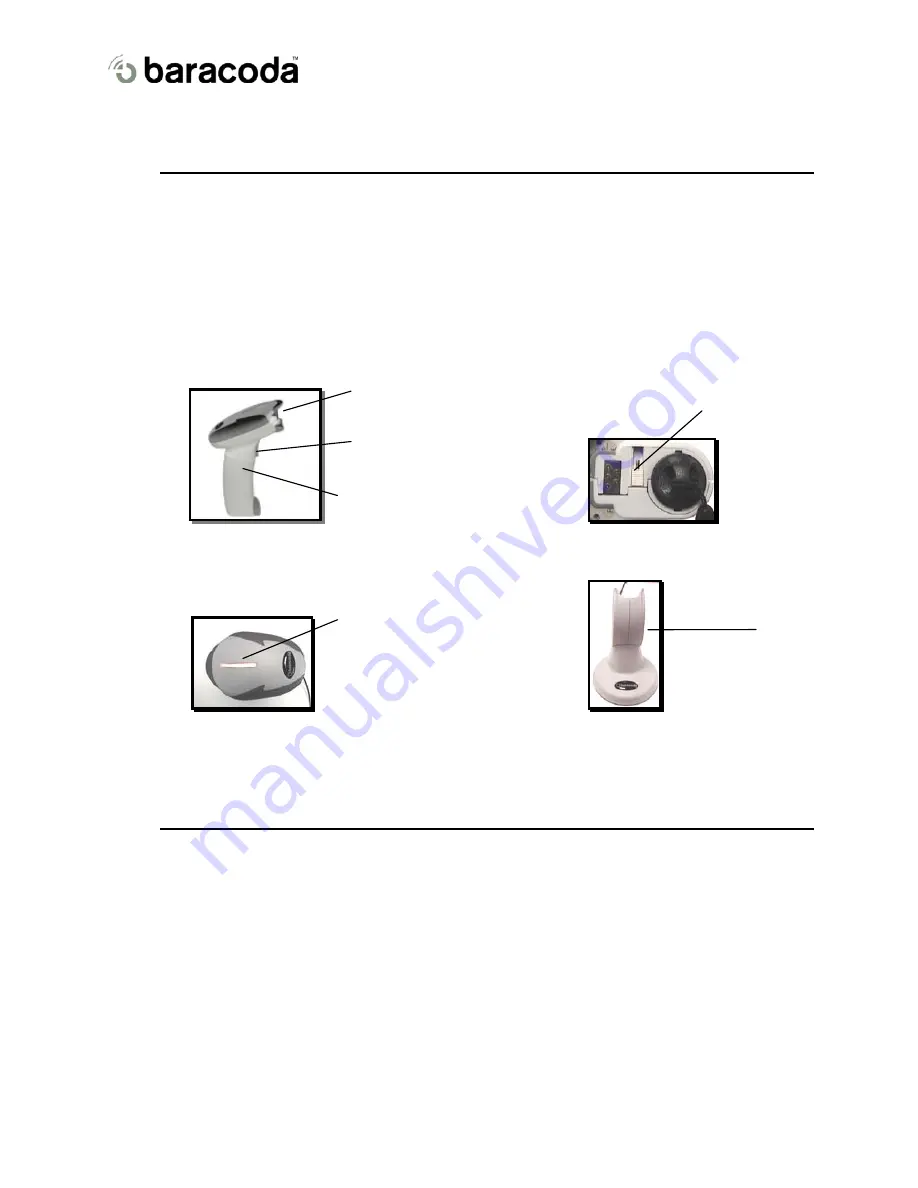
2604 User Guide
1
Introduction
The 2604 is easy to use. Simply press the trigger to scan a barcode. The colour of the LED indicates the
status of the device. A beep indicates when the scanner connects to the remote device and when a barcode is
scanned successfully. Acknowledgement of a completed scan is configurable by the user.
Barcodes can be transmitted in real-time or stored for later transmission to remote host devices/terminals
using Bluetooth wireless technology. You can download software & firmware updates as well as additional
documentation from http://www.baracoda.com/download after registration.
Scanner features:
Batteries inside
Trigger
Scan area
Battery cover lock
Side view
Bottom view
Tri Color LED
Charging cradle
Top view
Front view
2
Installing/replacing batteries
Only use Baracoda approved rechargeable batteries. The use of any other batteries may damage the scanner
and void the warranty. Please remove the batteries when you are storing the scanner for more than 30 days.
1.
To insert batteries into the 2604, push the lock button away from the battery cover.
2.
Slide the battery lid downwards.
3.
Insert the two (2) AA batteries as indicated inside the battery compartment.
4.
Slide the cover up and lock.
Notice: Fully charge batteries before first use.
© Baracoda 2003
Page 2/8



























