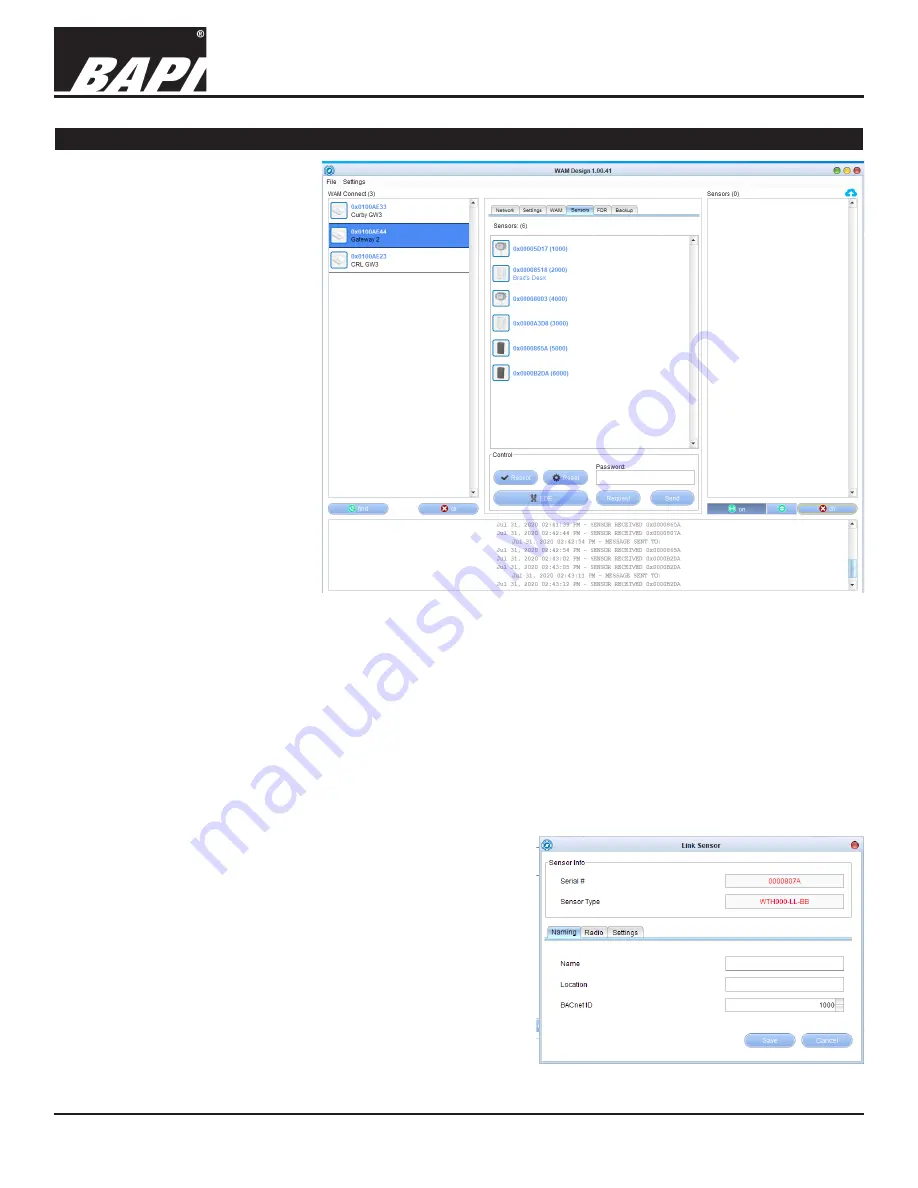
Installation & Operating Instructions
Building Automation Products, Inc., 750 North Royal Avenue, Gays Mills, WI 54631 USA
Tel:+1-608-735-4800 • Fax+1-608-735-4804 • E-mail:[email protected] • Web:www.bapihvac.com
Specifications subject to change without notice.
rev. 02/09/21
39021_RCV_900_BACnet_2020
8 of 12
900MHz WAM Connect
appear (Fig. 9). Enter the sensor
name and BACnet ID if using
BACnet. See Step 8 “Configuring the
Sensors” for more info.
When prompted, press the ping/train
button on the sensor. This “hands
off” the sensor to the gateway from
the USB dongle. The communication
between the sensor and gateway
will then appear in the dialog box at
the bottom of this window. This is a
good way to confirm your sensor has
accepted the “handoff”.
If after a “handoff” process the sensor
still appears in the right sensor
column and turns green at the press
of the ping/train button, the handoff
was unsuccessful. Please repeat the
process.
(Note: The sensor may appear in
both columns. If this happens, right
click on the sensor in the center
column and select delete, and then
repeat the hand off process.)
The Configuration Screen in
Fig 8 shows a successful handoff of
sensors to the gateway. Note that all
the sensors have been removed from
the right column and are now in the
center column. These sensors are now “handed off” or assigned to the gateway that is highlighed in the left column.
Note: When all the sensors are “handed off” to the gateway, you must click the “Send” button to upload all the
settings changes to the gateway. After clicking the “Send” button, a dialog box will appear asking if you want to
reboot the gateway. This is not required.
8. Configuring the Sensors
The sensor can be configured when it is first assigned to the gateway but if changes need to be made, you can get to
these settings by right clicking on a sensor in the center column of the Configuration Screen which opens the Edit Link
Sensor window (Fig 9).
Note: To properly set up a sensor, the sensor must be
handed off and associated with the gateway.
The “Sensor Info” section at the top of the window shows the
following:
• Serial Number:
The serial number of the radio on the sensor.
• Sensor Type:
The type of sensor.
The “Naming Tab” (Fig 9) lets you edit the following:
• Name:
The name of the sensor.
• Location:
The location of the sensor.
• BACnet ID:
Assigns the BACnet Object Instance ID.
Continued on next page...
Fig. 8:
Configuration Screen showing a completed sensor setup
Fig. 9:
Naming Tab on the Edit Link Sensor
Window
Setup continued...












