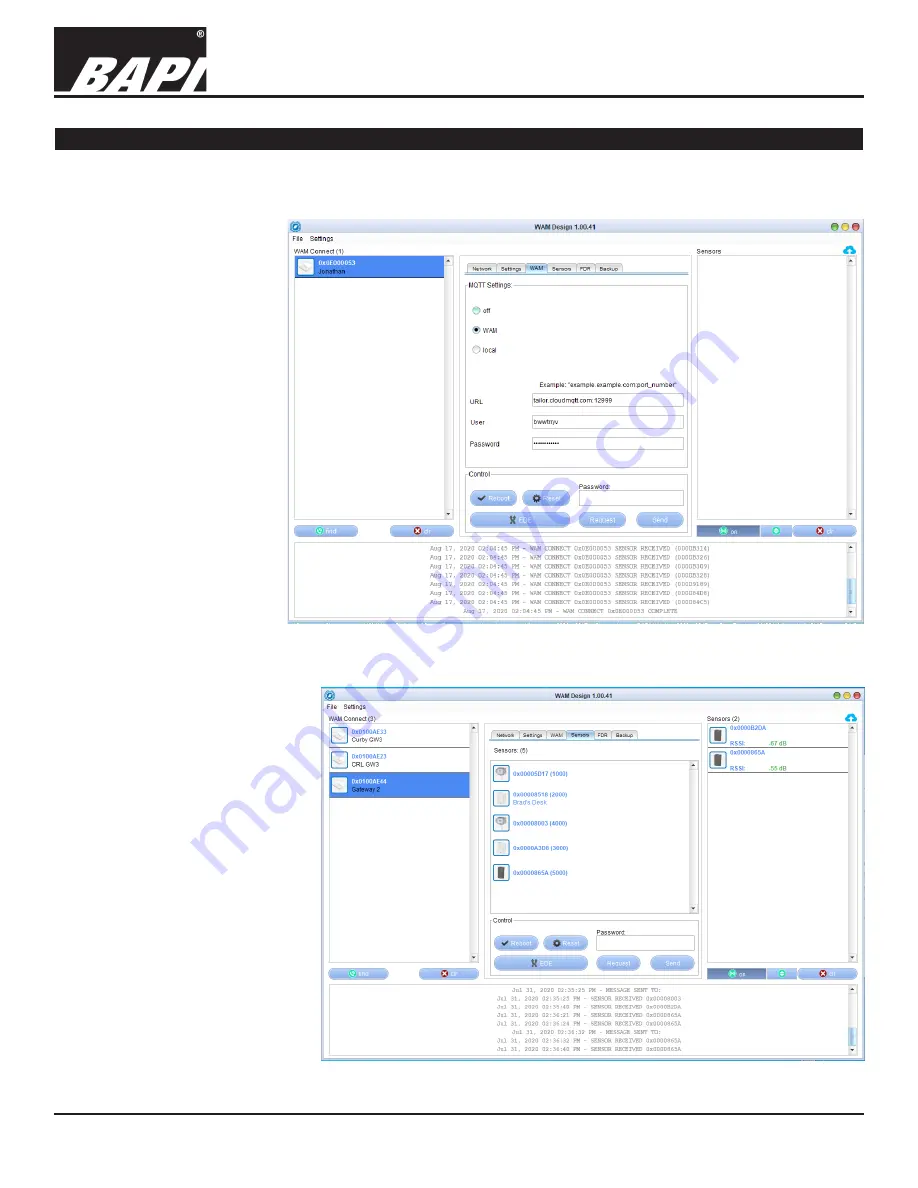
Installation & Operating Instructions
Building Automation Products, Inc., 750 North Royal Avenue, Gays Mills, WI 54631 USA
Tel:+1-608-735-4800 • Fax+1-608-735-4804 • E-mail:[email protected] • Web:www.bapihvac.com
Specifications subject to change without notice.
rev. 02/09/21
39021_RCV_900_BACnet_2020
7 of 12
900MHz WAM Connect
• Bottom Dialogue Box:
The dialog box at the bottom of this window displays the
communication between the gateway and any sensors that are communicating with that gateway.
Bottom Buttons: (not
required to change for
setup)
The “CLR” buttons clear the list
should you need to clean it up
for training purposes.
The “Find” button below the left
column is used to search for
gateways and sensors if they
have not already populated in
the list.
The column on the right allows
you to turn off the sensor
discovery application.
6. Configure the “WAM
Tab”
Configure the options on the
“WAM Tab” as needed.
Off:
Turns off the MQTT output.
WAM:
Sends the MQTT output
to the BAPI WAM System or
your own MQTT Broker.
Local:
Sends the information
to an MQTT broker that sits on
the LAN.
URL:
Location of the MQTT Broker.
User:
Username for the MQTT
Broker.
Password:
Your Password for the
MQTT Broker.
7. “Handing off” Sensors to
the Gateway
Sensors will appear in the right
column once the battery is
installed and WAM Link receives
a transmission from the sensor (or
the unit is powered for non-battery
powered units). To assign or “hand off”
a sensor to the gateway, click on the
desired gateway from the left column
of the Configuration Screen (Fig. 7).
Then click the center “Sensors” tab.
Now drag one of the available sensors
from the right column to the center
“sensors” column.
The “Link Sensor” dialog box will
Fig. 6:
Settings Tab on the Design Application Configuration Screen
Fig. 7:
Configuration Screen showing a completed sensor setup
Continued on next page...
Setup continued...












