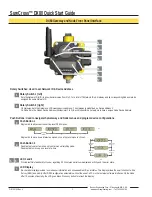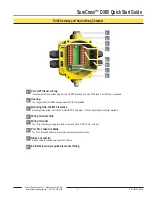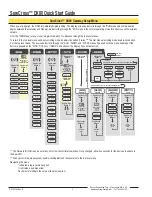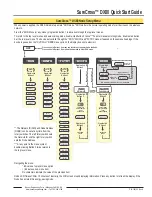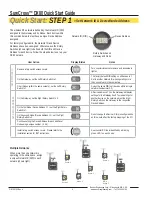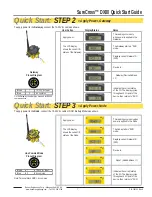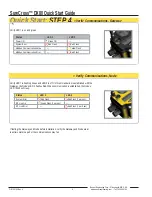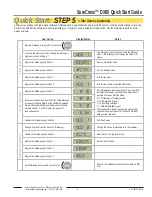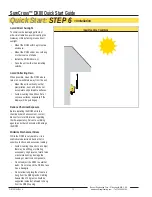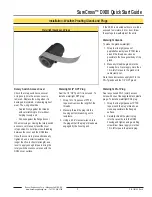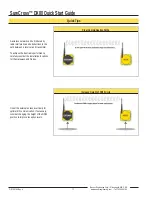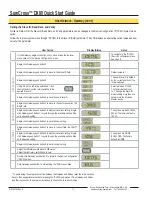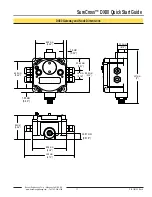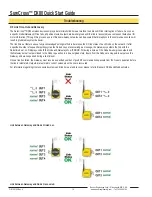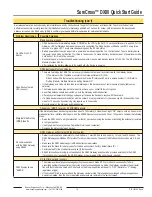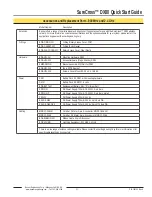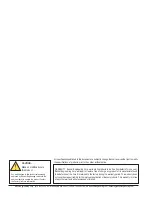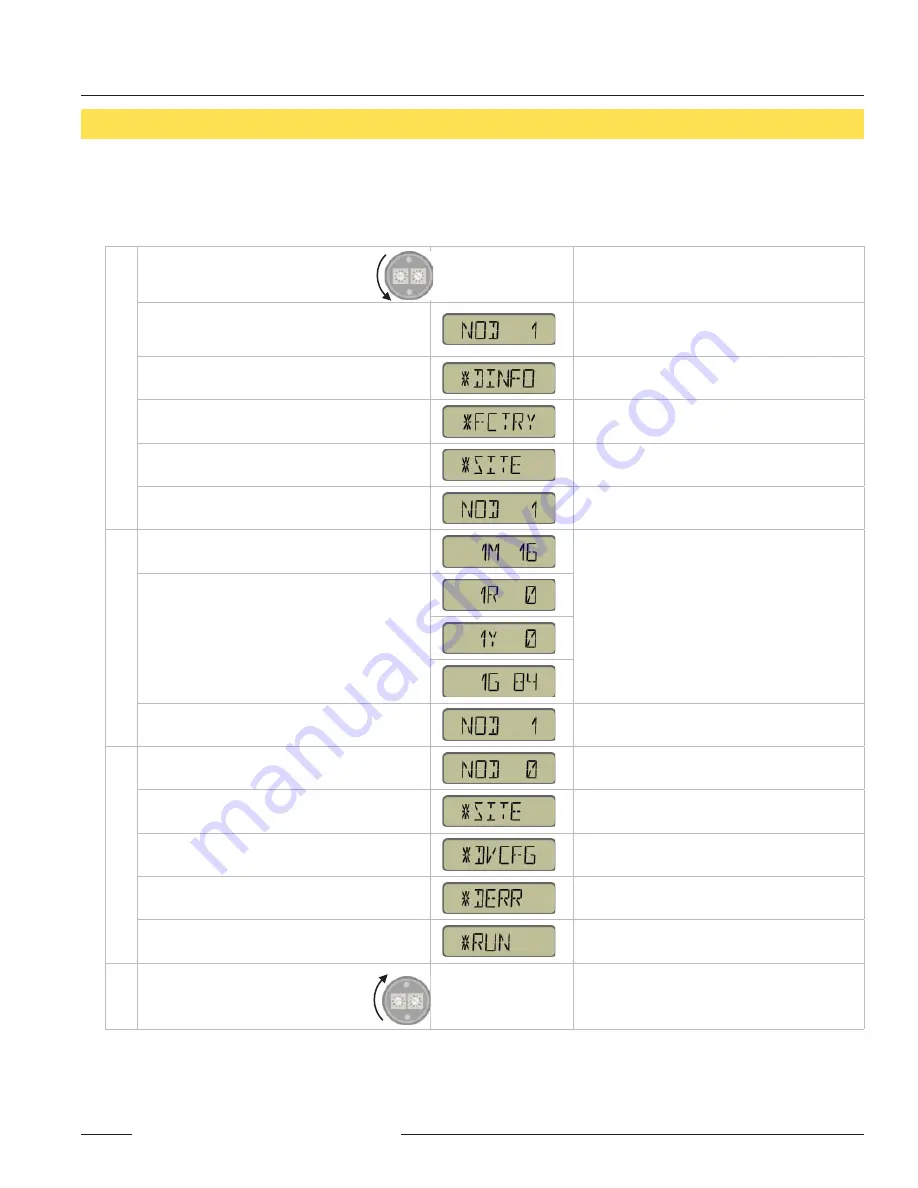
P/N 128185 Rev A
Banner Engineering Corp. • Minneapolis, MN U.S.A.
www.bannerengineering.com • Tel: 763.544.3164
SureCross™ DX80 Quick Start Guide
9
Quick Start:
STEP 5
> Site Survey (optional)
Remove Gateway rotary switch access cover.
To check the status of Node 1, change the Gateway’s
right rotary switch setting to 1
The Gateway is now enabled to read the status of
Node 1; the display scrolls through the Node’s I/O
status.
Single-click Gateway push button 1
Device Information menu
Single-click Gateway push button 1
Factory Settings menu
Single-click Gateway push button 1
Site Survey menu
Single-click Gateway push button 2
Site Survey will be conducted with Node 1
Single-click Gateway push button 2
The Gateway analyzes the quality of the signal from
the selected Node by counting the number of data
packets it receives from the Node.
M = Percentage of missed packets
R = RED marginal signal
Y = YELLOW good signal
G = GREEN excellent signal
When possible, install all devices in positions that
optimize the percentage of YELLOW and GREEN
data packets received.
Examine reception readings (M,R,Y,G) of the Gateway
at various locations. Note that the numbers displayed
are a percentage. M displays the percent of missed
packets while R, Y, and G display the percent of
received packets.
Double-click Gateway push button 2
End Site Survey
Change right rotary switch back to 0 (Gateway)
Change the device readings back to the Gateway
Double-click Gateway push button 2
Move back to the top level menu
Single-click Gateway push button 1
Return to RUN mode
Single-click Gateway push button 1
Single-click Gateway push button 1
Install Gateway rotary switch access cover.
Refer to the installation instructions to create an IP67
seal.
A site survey analyzes the radio signal between a Gateway and a speci
fi
ed Node and reports the number of data packets missed or received.
Perform the Site Survey before permanently installing your network to ensure reliable communication. Use the Gateway to perform a site
survey analysis.
SITE SUR
VEY
MENU
SUR
VEY
READINGS
RETURN
TO
RUN MODE
User Action
Display/Status
Notes