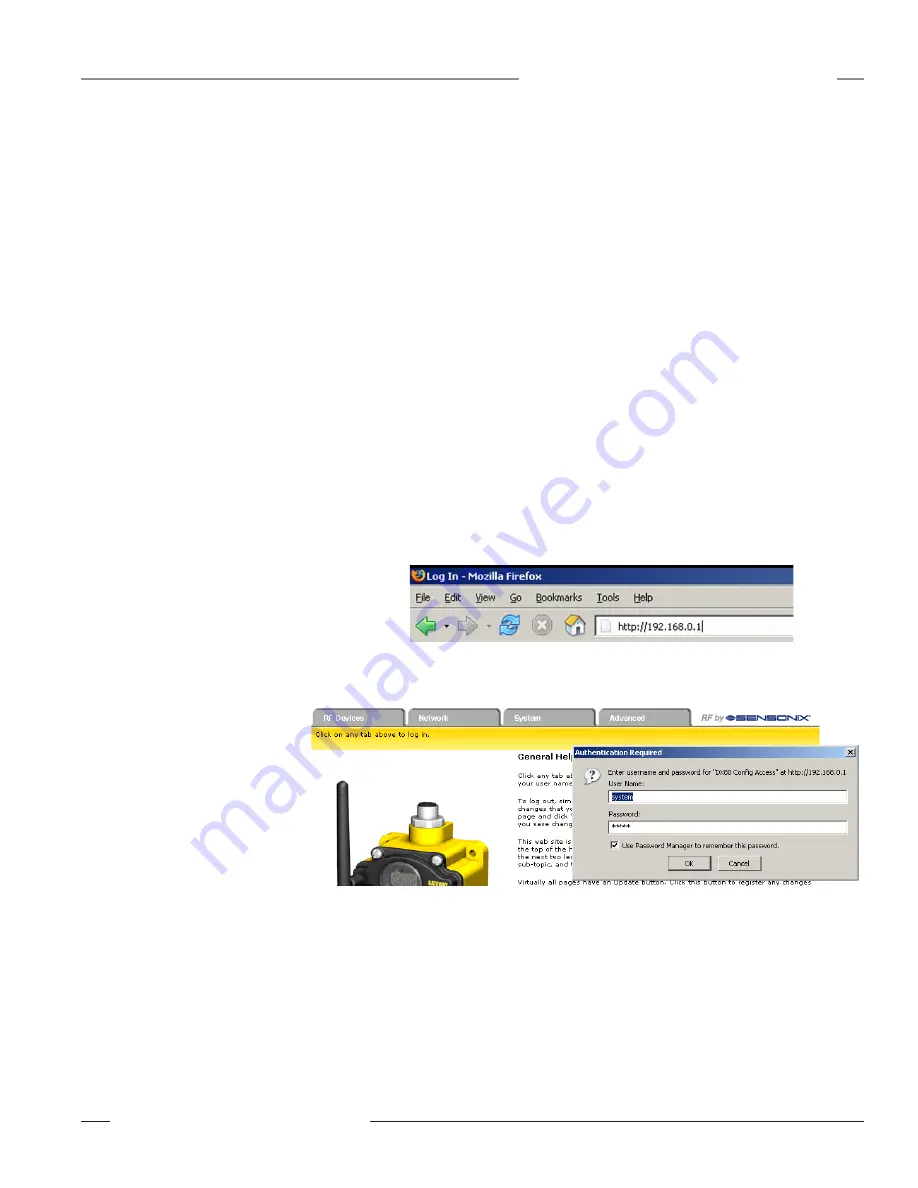
P/N 134421
Banner Engineering Corp. • Minneapolis, MN U.S.A.
www.bannerengineering.com • Tel: 763.544.3164
SureCross™ DX80 Web Configurator
Instruction Manual
Login
Login
The SureCross™ DX80 Gateway Pro and DX83 Ethernet Bridge devices use an XML file to
configure the network. To access the XML file, use any web browser set up for a direct connection
to the Internet. If problems occur while connecting, verify the browser is not set to use a proxy
server.
When connecting to the Ethernet Bridge or Gateway Pro directly from a host computer, a crossover
Ethernet cable is required; when connecting through a switch or Ethernet hub, use a standard
Ethernet cable.
Changing the Host IP Address
The factory default IP address for the DX83 Ethernet Bridge and DX80 Gateway Pro devices is:
192.168.0.1.
To change the device’s default IP address, first set up the host PC with an IP address different from
the Ethernet Bridge or Gateway Pro IP addresses. (Please refer to Banner document 133116 for
detailed instructions on setting up the host computer’s network IP address.) For example, change
the PC host IP address to:
192.168.0.2.
After changing the host’s IP address, open a web browser and log into the Ethernet Bridge or
Gateway Pro by typing the IP address in the browser location window:
http://192.168.0.1
Enter the following as the user name and password.
User name: system
Password: admin
After entering the IP address, the home web page for the Ethernet Bridge or Gateway Pro displays.
To log in, click on any tab at the top of the page. To log out, close the browser.






















