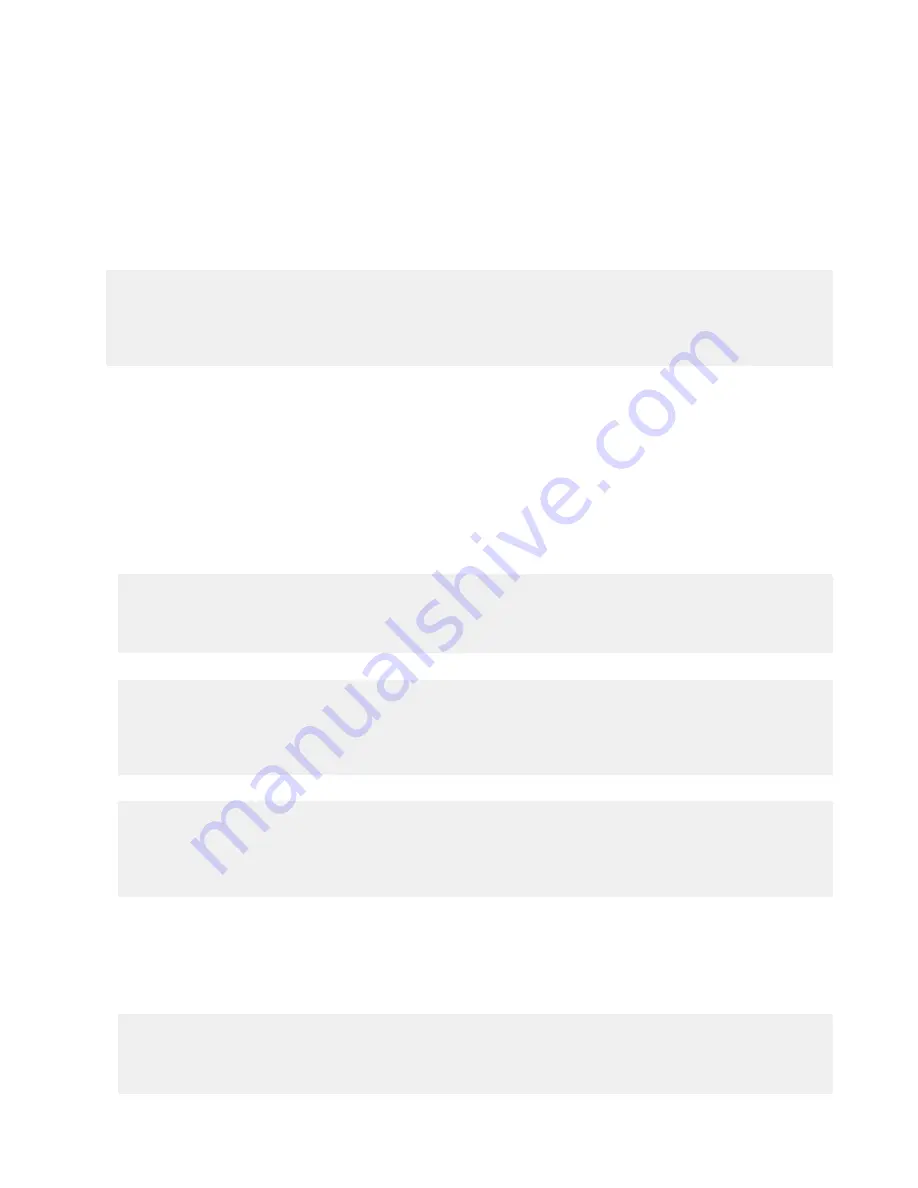
3.2 Conventions Used for Examples
There are a number of command channel examples included here, and the following are the conventions used in the examples:
• All examples use <CR><LF> for the end-of-frame delimiter, and this delimiter is always denoted in hex (\x0D\x0A) since that is what
is displayed in the iVu logs and, for example, the Port Status screen.
• All commands are in bold text.
• For each example, a command request to the iVu sensor is prefaced with a >>, and a command response frame from the iVu sensor
is prefaced by a << as shown below. These are only used to make the documentation clearer.
>>
get info companyname
\x0D\x0A
<<
OK\x0D\x0A
<<
"Banner Engineering Corp."\x0D\x0A
3.3 Examples
3.3.1 Example 1: How to Trigger the Sensor and Retrieve Barcode Data using the Com-
mand Channel
To trigger the sensor and retrieve barcode data, do the following
1. Set Trigger to Command. Go to the Main Menu > Imager > Trigger screen, and from the drop-down select Command
2. Issue a trigger command as follows:
>>
do trigger
\x0D\x0A
<<
OK\x0D\x0A
3. Check that the inspection passed.
>>
get inspection status
\x0D\x0A
<<
OK\x0D\x0A
<<
Pass\x0D\x0A
4. Get the barcode data read by the iVu sensor.
>>
get bcr_result
\x0D\x0A
<<
OK\x0D\x0A
<<
"0043000011201"x0D\x0A
3.3.2 Example 2: How to Modify Barcode Compare Data Using the Command Channel
1. Set Trigger to Command. Go to the Main Menu > Imager > Trigger screen, and from the drop-down select Command
2. Set the compare data.
>>
set bcr_input comparedata "0043000011201"
\x0D\x0A
<<
OK\x0D\x0A
iVu Plus BCR Communications User's Guide
Online Only - rev. A
www.bannerengineering.com - tel: 763-544-3164
23




























