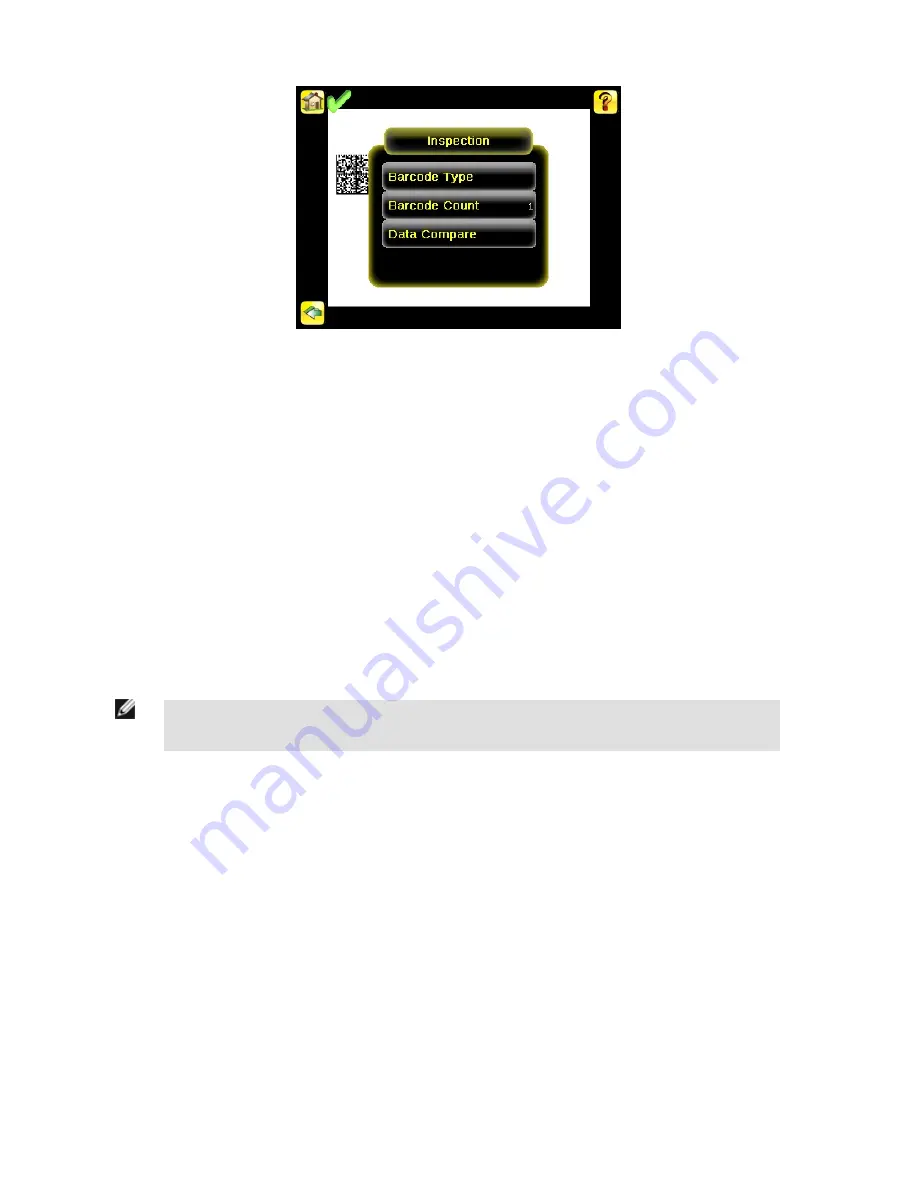
Read/No Read, Pass/Fail, Match/No Match
The following describes what is meant by Read/No Read, Pass/Fail, and Match/No Match:
• A Read condition occurs when the configured number of barcodes are found in a scan. These barcodes must be error-free.
• A No Read condition occurs when the configured number of barcodes are not found in a scan.
• If the sensor is configured where Data Compare is disabled, Pass and Fail are the same as Read and No Read.
• If the sensor is using the Data Compare feature, Pass indicates that a good barcode was found and the data compared.
• If the sensor is using the Data Compare feature, Fail indicates that either no good barcode was found or the data did not compare.
• A Match condition occurs when the required number of barcodes are found and the compare is successful.
• A No Match condition occurs when the required number of barcodes are found, but the compare is not successful.
Output 1, Output 2, and Output 3
The sensor has three output signals that you can configure for Pass, Fail, Read, No Read, Match, No Match, System Error, and Missed
Trigger. The default settings are Pass for Output 1, Fail for Output 2, and Pass for Output 3.
NOTE: For all outputs, the default setting is Latched, which means that the signal is active until the results of
an inspection cause a change in the signal output. If Pulsed is selected, the default pulse width is 50 ms.
iVu Plus BCR Quick Start Guide
8
www.bannerengineering.com - tel: 763-544-3164
154722








































