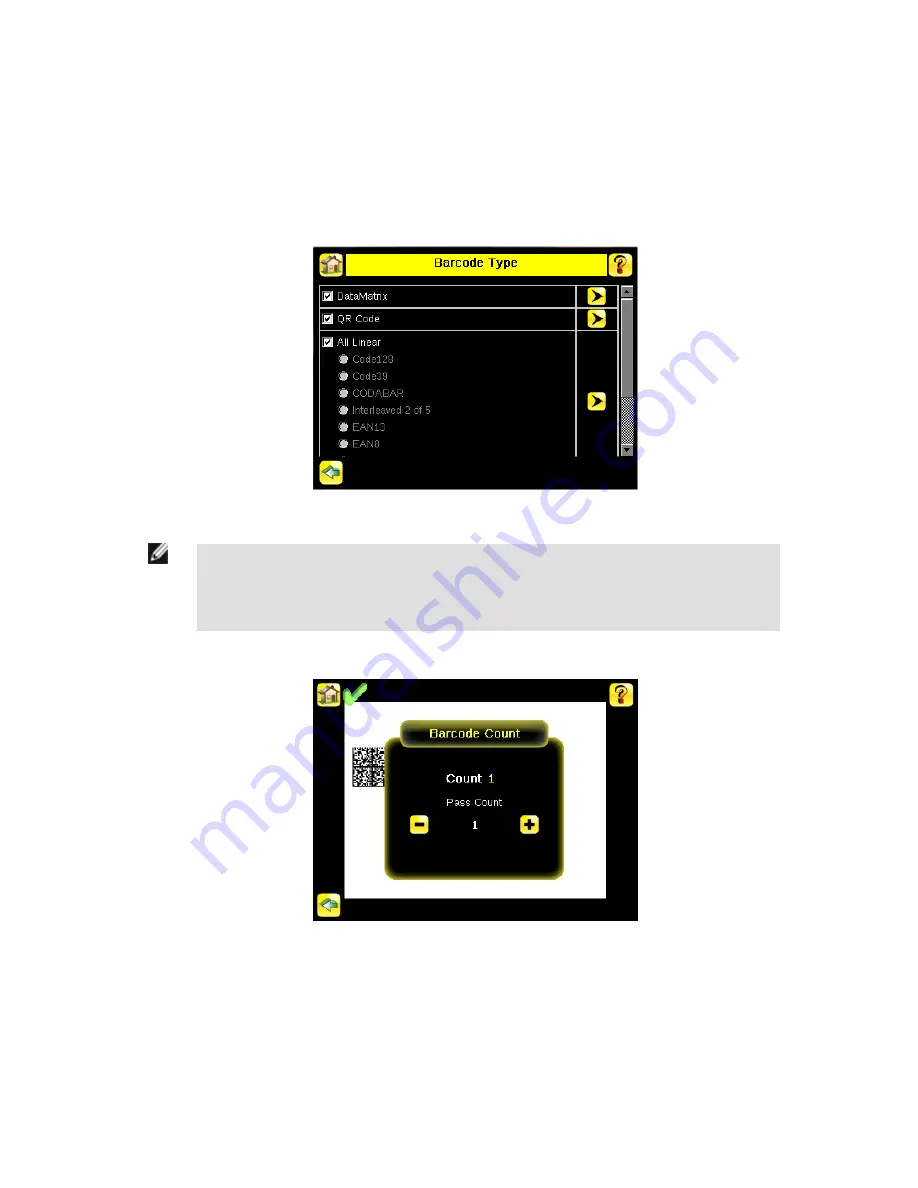
Setting Up a Barcode Application
This section describes how to set up the iVu Plus BCR sensor.
1. Go to Main Menu > Inspection > Barcode > Barcode Type to select one or more Barcode Types from the list.
NOTE: To ensure optimal performance, select only the barcode types for your application. For example,
if you use only one of the of the barcode types listed for All Linear, uncheck the box next to All Linear,
and select a radio button next to the desired linear barcode type. If you use only DataMatrix, uncheck all
the boxes except the one next to DataMatrix.
2. Go to Main Menu > Inspection > Barcode > Barcode Count to select the number of barcodes (1 to 10) to be read at one time.
Once the sensor has been set up as described:
• Each successfully read barcode is marked by a green bounding box. If annotations are on, the barcode data is also displayed.
• Any case where data does not compare is marked with a solid red bounding box. If the barcode is marked with a dotted red bounding
box, this indicates a checksum error or quiet zone violation.
• Any barcodes in the field of view that the sensor does not detect (for example, because they are not one of the barcode types selec-
ted), are unmarked.
iVu Plus BCR Quick Start Guide
12
www.bannerengineering.com - tel: 763-544-3164
154722






















