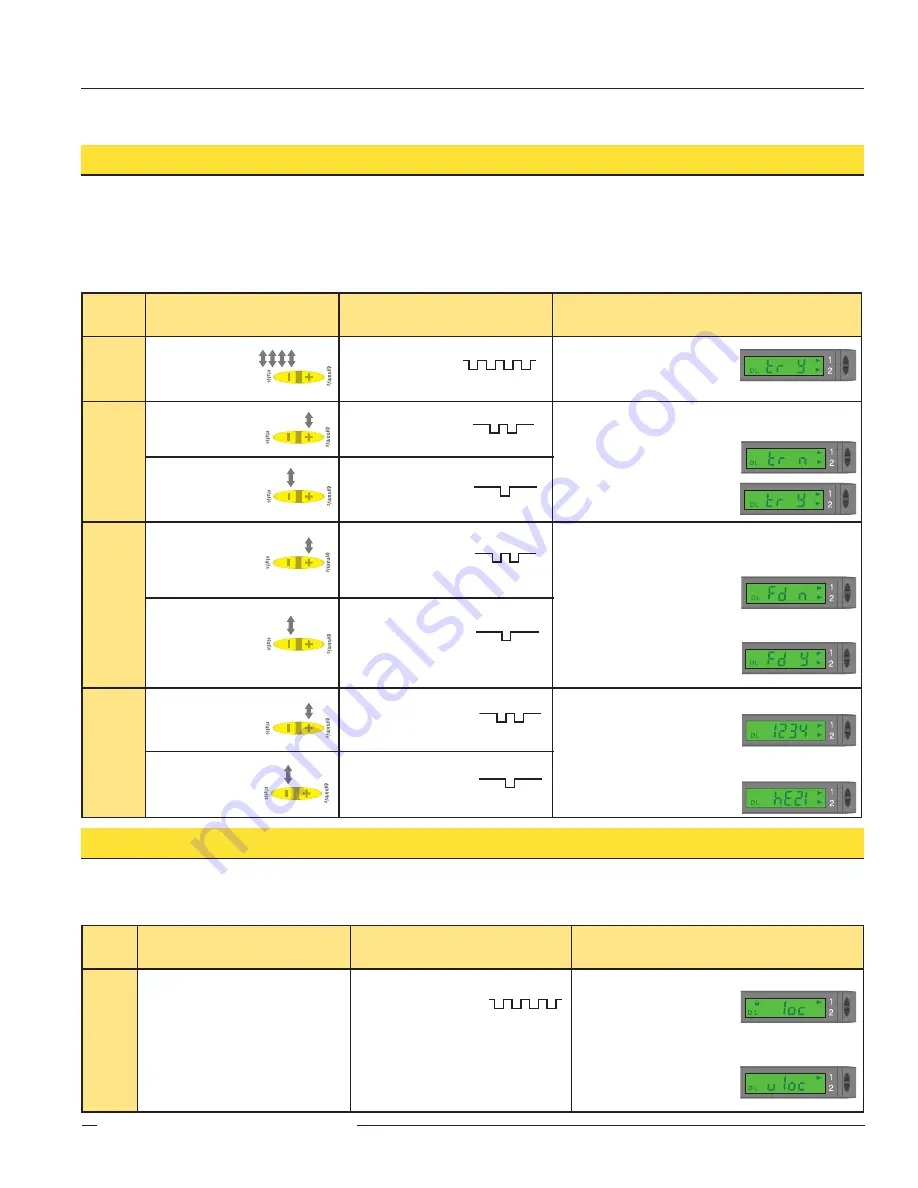
P/N 64154 rev. F
11
D10
Expert
™
Dual Discrete Outputs
Banner Engineering Corp.
•
Minneapolis, MN U.S.A.
www.bannerengineering.com • Tel: 763.544.3164
Advanced Setup
• Advanced adjustments to previously configured sensor display and operating parameters.
• Quad-click Static (-) or quad-pulse remote line before exiting “Power and Speed” settings to enter this mode.
• Click Dynamic (+) or double-pulse remote line to select an option.
• Click Static or single-pulse remote line to advance.
• Changes are updated instantly.
Push Button Lockout
• Prevents unwanted adjustments or tampering of the push buttons.
• Push buttons can be enabled or disabled only from the remote line and only during normal RUN mode.
Push Button
Remote
0.04 sec. ≤ T ≤ 0.8 sec.
Result
Enable
or
Disable
Push
Buttons
• Not available with
push-button programming.
• From RUN mode,
quad-pulse the
remote line to toggle
between selections.
Push Buttons Disabled:
• Display flashes “
loc
”
• Padlock icon appears
• Sensor remains in RUN mode
Push Buttons Enabled:
• Display flashes “
uloc
”
• Padlock icon disappears
• Sensor remains in RUN mode
T
T
T
T
T
T
T
T
T
T
dynamic
static
dynamic
static
Push Button
Remote
0.04 sec. ≤ T ≤ 0.8 sec.
Result
Enter
SETUP
Mode
• From “Power
and Speed”
mode, quad-click
Static (-) button.
• From “Power
and Speed” mode,
quad-click the
remote line.
• Indicator Arrow Icons
1 and 2 remain red
• Display shows
“Tracking Enabled” option.
Track
Enable
• Click Dynamic (+)
to toggle
between selections.
• Double-pulse the
remote line to toggle
between selections.
Sets output 2 identical to output 1
Tracking disabled:
• Display shows “
tr n
”
Tracking enabled:
• Display shows “
tr y
”
• Click Static (-) to
save selection and
advance to
“Factory Default.”
• Single-pulse the remote
line to save selection
and advance to
“Factory Default.”
Factory
Default
Settings
• Click Dynamic (+)
to toggle
between selections.
• Double-pulse the
remote line to
toggle between
selections.
Returns to factory default factory settings
Factory Default Settings
Not Selected:
• Display shows “
fd n
”
Factory Default Settings
Selected:
• Display shows “
fd y
”
• Click Static (-) to
advance to
“Display Orientation.”
• Single-pulse the
remote line to
advance to
“Display Orientation.”
Display
Orientation
• Click Dynamic (+)
to toggle between
selections.
• Double-pulse the
remote line to toggle
between selections.
Inverts display to read “upside-down”
Normal:
• For example: 1234
Inverted:
• For example:
NOTE: Icons do not invert.
• Click Static (-) to
return to
RUN mode.
• Single-pulse the
remote line to
return to RUN mode.
1234
T
T
T
T
T
T
T
T
T
T
T
T
T
T
T
T
T
T
T
T
T
T
T
T
T
T
T
T
T
T
T
T
T
T
T
T
T
T
T
T
T
T
T
T
T
T
T
T
T
T
T
T
T
T
T
T
T
T
T
T
T
T
T
T
T
T
T
T
T
T
dynamic
static
dynamic
static
dynamic
static
dynamic
static
dynamic
static
dynamic
static
dynamic
static


































