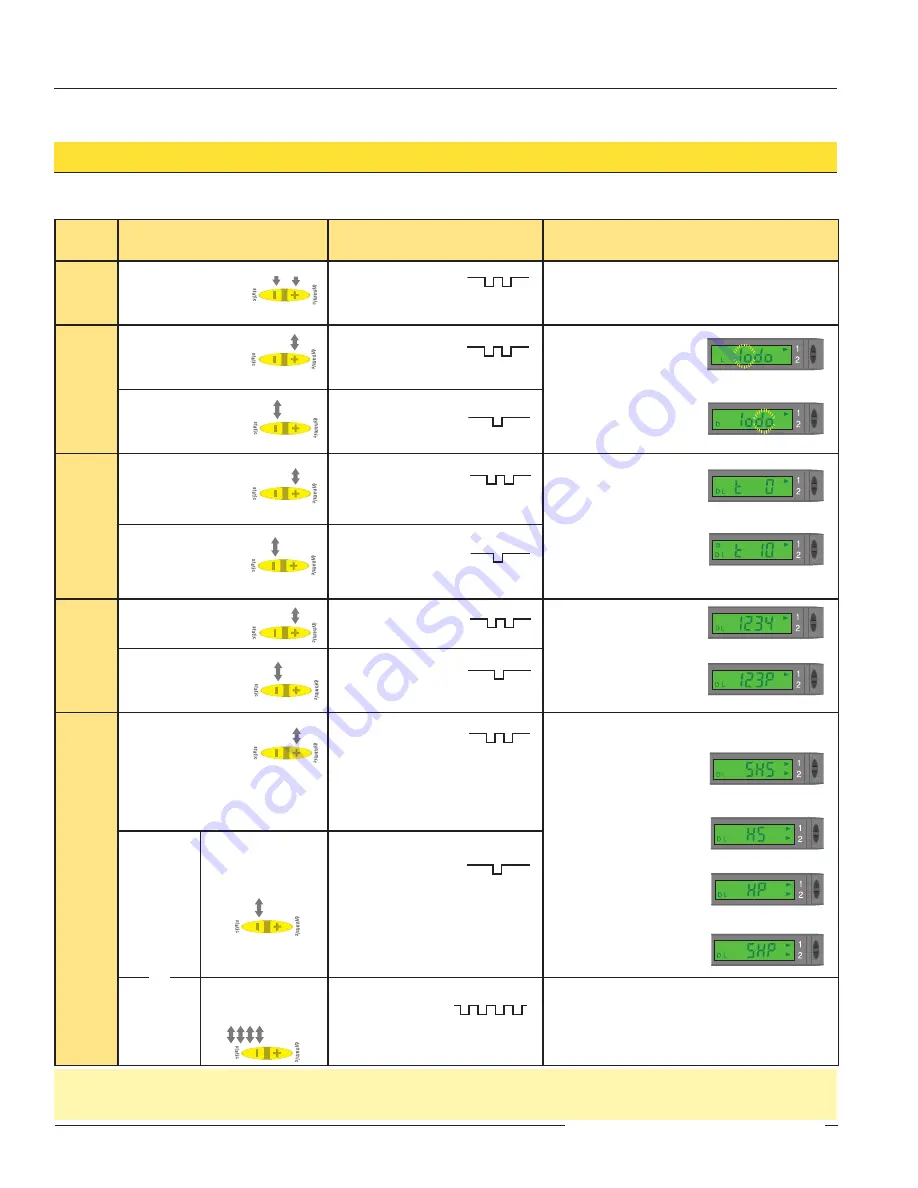
D10
Expert
™
Dual Discrete Outputs
10
P/N 64154 rev. F
Banner Engineering Corp.
•
Minneapolis, MN U.S.A.
www.bannerengineering.com • Tel: 763.544.3164
Sensor Setup
• Configures sensor display and operating parameters.
• Click Dynamic (+) or double-pulse remote line to select an option.
• Changes are updated instantly.
• Click Static (-) or single-pulse remote line to advance.
Super-High-Speed Operation Note:
Under most conditions, the sensor’s two discrete outputs operate independently. However, the outputs become complementary when
operating at Super-High-Speed, due to its extremely fast response time. Only channel 1 is taught/adjusted; channel 2 is complementary to it (output 1 conducts for the taught ON
condition, and output 2 conducts for the OFF state). To invert these conditions (output 1 – OFF condition, output 2 – ON), change light/dark operate setting.
Push Button
Remote
0.04 sec. ≤ T ≤ 0.8 sec.
Result
Access
SETUP
Mode
• Press and hold
both buttons
concurrently for
> 2 seconds.
• Double-pulse the
remote line.
• Indicator Arrow Icon 1 ON Red
Select
Light/Dark
Operate
• Click Dynamic (+) to
toggle between
selections.
• Double-pulse remote
line to toggle between
selections.
Light Operate:
• Display flashes “
lo
”
• L icon
Dark Operate:
• Display flashes “
do
”
• D icon
• Click Static (-) to save
selection and
advance to
“OFF-Delay.”
• Single-pulse the remote
line to save selection
and advance to
“OFF-Delay.”
Select
OFF-Delay
Timing
Enable
• Click Dynamic (+) to
toggle between
selections.
• Double-pulse the remote
line to toggle between
selections.
OFF (No OFF-Delay):
• “
t 0
”
• Clock icon OFF
2 to 100 ms OFF-Delay:
• “
t 2
,” “
t 5
,” “
t 10
,” “
t 15
,”
“
t 20
,” “
t 30
,” “
t 40
,”
“
t 60
,” “
t 80
,” or “
t100
”
• Clock icon ON
• Click Static (-) to save
selection and
advance to “Display.”
• Single-pulse the remote
line to save selection
and advance to
“Display.”
Select
Display
Parameters
• Click Dynamic (+) to
toggle between
selections.
• Double-pulse the remote
line to toggle between
selections.
Raw signal value:
• “
1234
”
Percent of excess signal:
• “
123P
”
• Click Static (-) to save
selection and advance
to “Power/Speed.”
• Single-pulse the remote
line to save selection
and advance to
“Power/Speed.”
Select
Speed
and
Power
Combination
• Click Dynamic (+) to
toggle between
selections.
• Double-pulse the
remote line to toggle
between selections.
• Indicator Arrow Icons 1 and 2 ON Red
Super-high-speed
(50-µs response)
• “
SHS
” (Complementary
outputs; see note below)
High-speed
(200-µs response)
• “
HS
”
High-power
(1-ms response)
• “
HP
”
Super-high-power
(2.5-ms response)
• “
SHP
”
• Return
to RUN
mode.
• Click Static (-) to
save selection and
return to RUN mode.
• Single-pulse the
remote line to save
selection and return
to RUN mode.
• Proceed to
Advanced
Setup
• Quad-click Static
(-) to proceed to
Advanced Setup.
• Quad-click the
remote line to
proceed to
Advanced Setup.
• See Advanced Setup (page 5).
T
T
T
T
T
T
T
T
T
T
T
T
T
T
T
T
T
T
T
T
T
T
T
T
T
T
T
T
T
T
T
T
T
T
T
T
T
T
T
T
T
T
T
T
T
T
T
T
T
T
T
T
T
T
T
T
T
T
T
T
dynamic
static
dynamic
static
dynamic
static
dynamic
static
dynamic
static
dynamic
static
T
T
T
T
T
T
T
T
T
T
T
T
T
T
T
T
T
T
T
T
T
T
T
T
T
T
T
T
T
T
dynamic
static
dynamic
static
dynamic
static
dynamic
static
T
T
T
T
T
T
T
T
T
T
OR
















