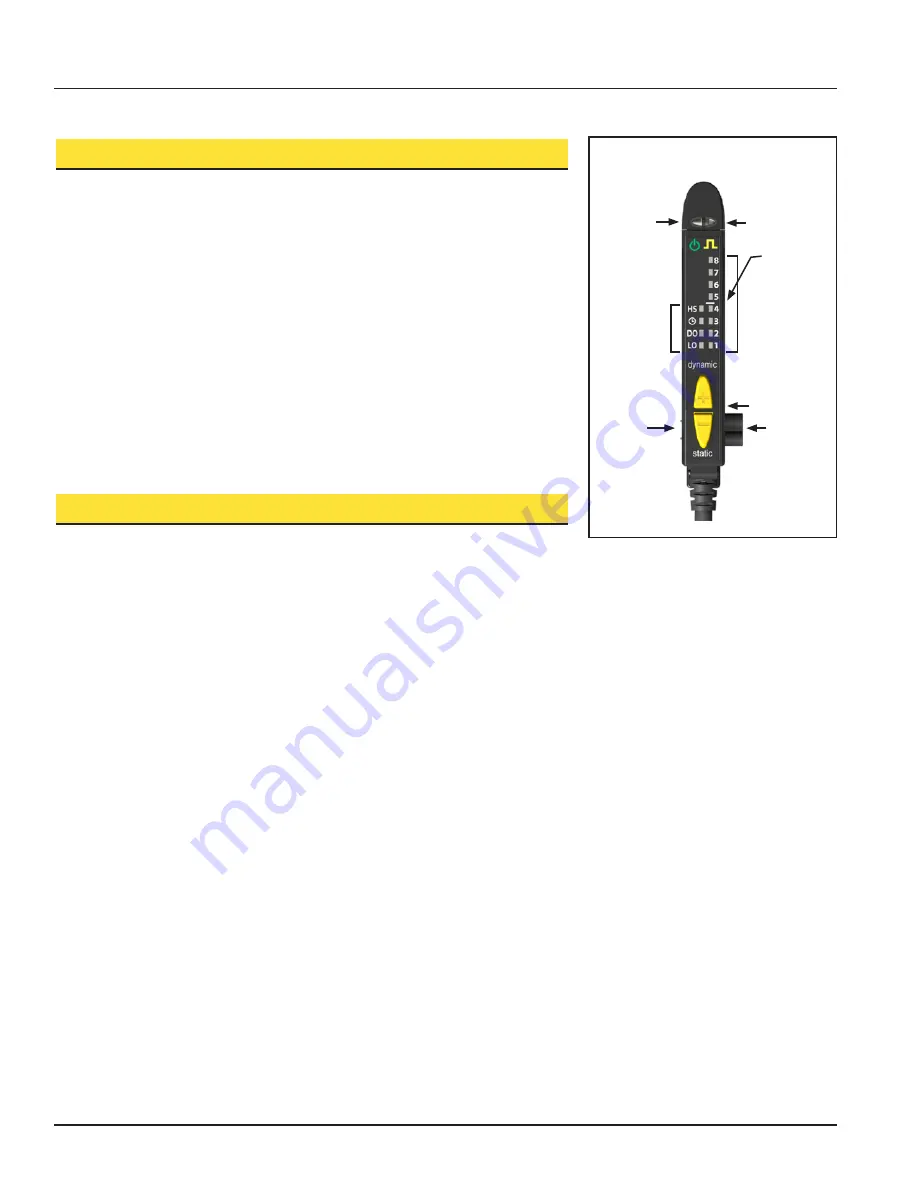
D10
Expert™ Discrete Output with Bargraph Display
Figure 1. D10 Bargraph Model features
Overview
The D10 Expert
is an easy-to-use, DIN-rail-mountable fiber optic sensor. It provides high-
performance sensing in low-contrast applications. Configuration options include SETUP
mode plus Static and Dynamic TEACH, and Window SET options, in addition to manual
fine adjustment, remote programming, and security push button lockout.
The sensor’s compact housing has a large, easy-to-see bargraph display plus bright
LEDs for easy programming and status monitoring during operation.
Standard models have bipolar outputs, one each NPN and PNP. Main units with bussable
power have the same bipolar outputs; sub-units feature a single discrete output, either
NPN or PNP.
Models with bussable power are designed for use in machines and other applications
where multiple sensors will be grouped tightly. They feature increased temperature
compensation compared with standard models and reduce the amount of wiring
necessary for such applications. An accessory clamp is available to secure a bank of
connected sensors together on a DIN rail (see page 12).
Sensor Configuration
Sensor configuration is accomplished via TEACH, SET, and SETUP modes. After the
sensing parameters are defined (using either TEACH or SET mode), SETUP mode may
be used to enable the delay, to change the light/dark operate status, or to select the high-
speed response option (HS). Manual Adjust may be used to fine-tune the thresholds (see
page 8). Two push buttons, Dynamic (+) and Static (−), or the remote wire, may be used
to access and set the sensing parameters.
Sensor sensitivity may be configured using any of three methods. A single switching
threshold may be achieved using either Dynamic (on-the-fly) or Static TEACH; or Window
SET may be used to define a sensing window, centered on a single sensing condition.
Remote Configuration
The remote configuration function may be used to configure the sensor remotely or to
disable the push buttons for security. Connect the gray wire of the sensor to ground
(0V dc), with a remote programming switch connected between them. Pulse the remote
line according to the diagrams in the configuration procedures. The duration of the
individual pulses is equal to the value T:
0.04 seconds ≤ T ≤ 0.8 seconds
Returning to RUN Mode
Some TEACH, SET, and SETUP modes may be exited either after the 60-second time-
out, or by exiting the process:
• In Static TEACH or Window SET mode, press and hold the Static (−) button (or hold the
remote line) for 2 seconds. The sensor returns to RUN mode without saving any new
settings.
• In SETUP mode, press and hold both the Static (−) and Dynamic (+) buttons (or hold
the remote line) for 2 seconds. The sensor returns to RUN mode and saves the current
setting.
For emitter and receiver port
locations, see page 10.
Bussable
Power
Input Port
(cap supplied
for unused
port)
Bussable
Power
Output Port
(cap supplied
for unused
port)
Switching
Threshold
Configuration
Push Buttons
Yellow
Output LED
Bargraph
Display
(Red)
Green
Power ON
LED
Configuration
Status LEDs
(Green)
Buy: www.ValinOnline.com | Phone 844-385-3099 | Email: [email protected]












