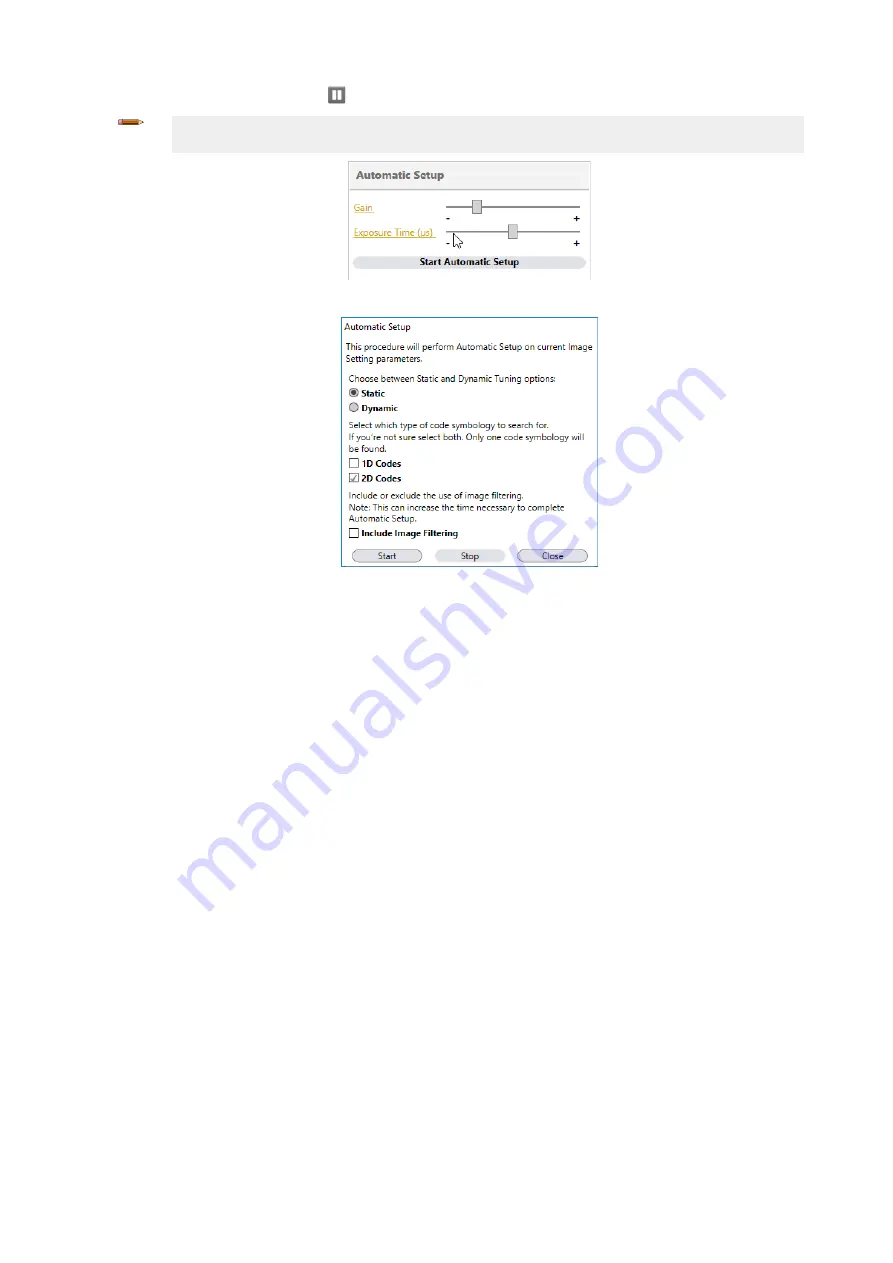
5.
After the code is positioned, click Pause
to stop image acquisition.
Note: If the image display area is too dark to see the images being captured, drag the Gain and Exposure Time
sliders to the right to increase visibility. This will not affect Automatic Setup.
Figure 10. Gain and Exposure Time
6. Click Start Automatic Setup. The Automatic Setup window opens.
Figure 11. Automatic Setup
7. Select the correct reading conditions: Static or Dynamic Self-Tuning option, 1D or 2D code. Select Include Image Filtering to find the
best decoding condition.
8. Click Start.
The reader begins acquiring images, adjusting the brightness and focus (for autofocus models), and adjusting the decoding settings
to find a barcode and optimize reading for the first code it finds. At the end of the procedure the Status: Completed message displays.
9. Close the Automatic Setup window.
Your reader is now optimized for decoding. Continue setting up the reader for your application as desired. Typically, Reading Phase is
configured next.
ABR 7000
6
www.bannerengineering.com - Tel: +1-763-544-3164
P/N 207633 Rev. A








