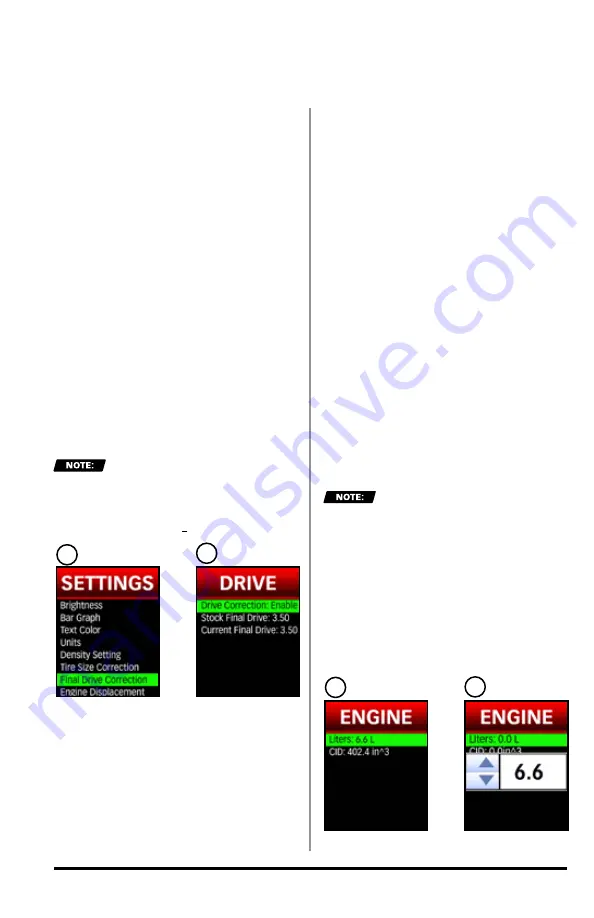
60
97654 v.7
4.
Select "
Stock Final Drive
" to
input the vehicle's stock final drive
information. See
Figure 12-5, B.
A.
Scroll
UP
or
DOWN
to
adjust the value.
B.
Select the desired value to
save the setting.
5.
Select "
Current Final Drive
" to
input the vehicle's current final drive
information. See
Figure 12-5, B.
A.
Scroll
UP
or
DOWN
to
adjust the value.
B.
Select the desired value to
save the setting.
6.
The vehicle speed displayed on the
iDash 1.8 will now be corrected for the
current final drive ratio on the vehicle.
This will only correct the
iDash 1.8 speed reading, it will not
correct your vehicles instrument
cluster speedometer
.
12.8 Engine Displacement
Engine displacement is required to
calculate the volume of air being
pumped through the engine (CFM). It
is also necessary to calculate Cylinder
Head Efficiency.
When you first boot-up your new iDash
1.8, it will prompt you to input this
information.
To change the "Engine
Displacement" setting:
1.
Select "
Settings
"
from the main
"
MENU
."
2.
Select
"Engine Displacement."
3.
Either select "
Liters
" or "
CID
"
(Cubic Inches of Displacement) to input
the vehicle's engine displacement.
See
Figure 12-6, A.
4.
Scroll
UP
or
DOWN
to adjust the
value. See
Figure 12-6, B.
The "
Liters
" and "
CID
"
setting are linked. They will update
to match each other when either
parameter is changed. The values will
adjust to the nearest 0.1 Liter.
5.
Select the desired value to save the
setting.
6.
Return to the
Gauge Screen
when finished.
Figure 12-5
A
B
SETTINGS,
CONTINUED
Figure 12-6
A
B
Summary of Contents for 61410
Page 3: ...97654 v 7 3 ...






























