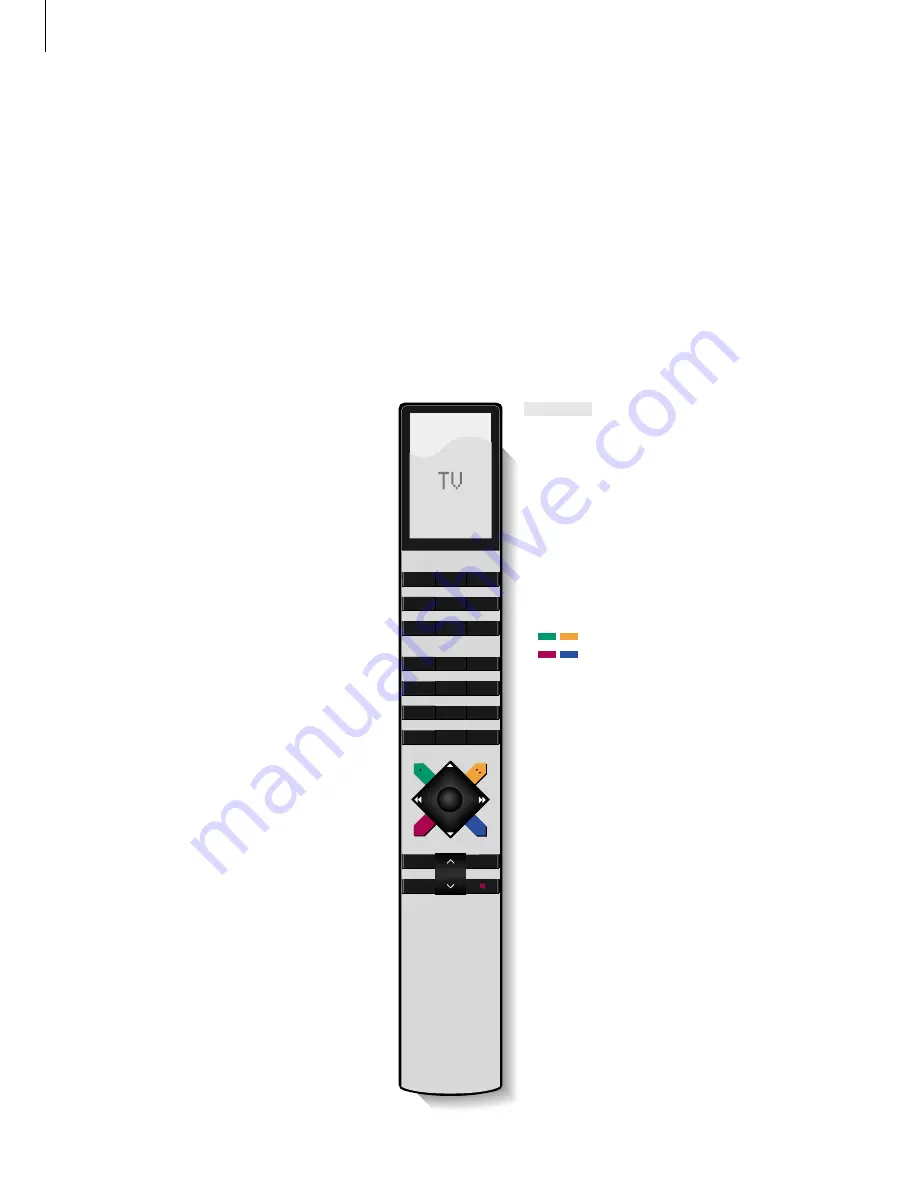
Introducing BeoVision Avant and Beo4
The Beo4 remote control gives you
access to all BeoVision Avant
functions. When a function is used
or changed, you are informed via
displays on Beo4 or on top of the
television.
Switch on the television
Switch on a Satellite channel. Satellite channels
are only available if your Avant is equipped
with the built-in Satellite receiver module
Switch on the video tape recorder and play a
loaded tape
Switch on a connected DVD player and play a
loaded disc
Press twice to start recording here and now
Select channels or enter data in
on-screen menus
Call up the main menu for access to channel
lists, timer recording and timer play menus,
and setup options
Step between channels, chapters on a DVD disc
or CD tracks; move up and down through
on-screen menu options
Rewind or fast forward a videotape; move the
cursor from setting to setting in a fill-in menu
Accept and store instructions or settings
Adjust sound volume; press the middle to mute
the sound
Use the Beo4 remote control
Look through the basic principles of the Beo4
remote control and try them out. Each button
on Beo4 is explained below.
*Refer to page 59 in the Reference book,
Gain
access to extra functions via Beo4
, for
information about how to add extra functions to
those shown in the Beo4 display window.
The Beo4 display shows the source you have
selected, or extra functions available when
you press the LIST button
Switch on connected audio sources, if these
sources are connected to BeoVision Avant via
a BeoLink cable
Adjust the room lights, if a light control
system is installed
Switch on Teletext
The coloured buttons give you access to
different functions, depending on the source
you have selected
Reveal additional functions in the Beo4
display window, e.g. STAND*
Press to stop playback of a loaded videotape
or disc; press to stop recording; press to go
from one menu back to a previous menu
Exit on-screen menus
Switch BeoVision Avant to standby
BANG & OLUFSEN
TV
LIGHT
RADIO
SAT
DVD
CD
V TAPE
RECORD
A TAPE
7
8
9
4
5
6
TEXT
0
MENU
1
2
3
LIST
EXIT
STOP
GO
TV
SAT
V TAPE
DVD
RECORD
0
–
9
MENU
▲
▼
ss tt
GO
∧
∨
TV
RADIO
CD
A TAPE
LIGHT
TEXT
LIST
STOP
EXIT
•
4
Summary of Contents for BeoVision Avant
Page 1: ...Guide BeoVision Avant ...
Page 2: ......
Page 16: ......
Page 17: ......
Page 18: ...3508356 0101 Printed in Denmark by Bogtrykkergården a s Struer ...



























