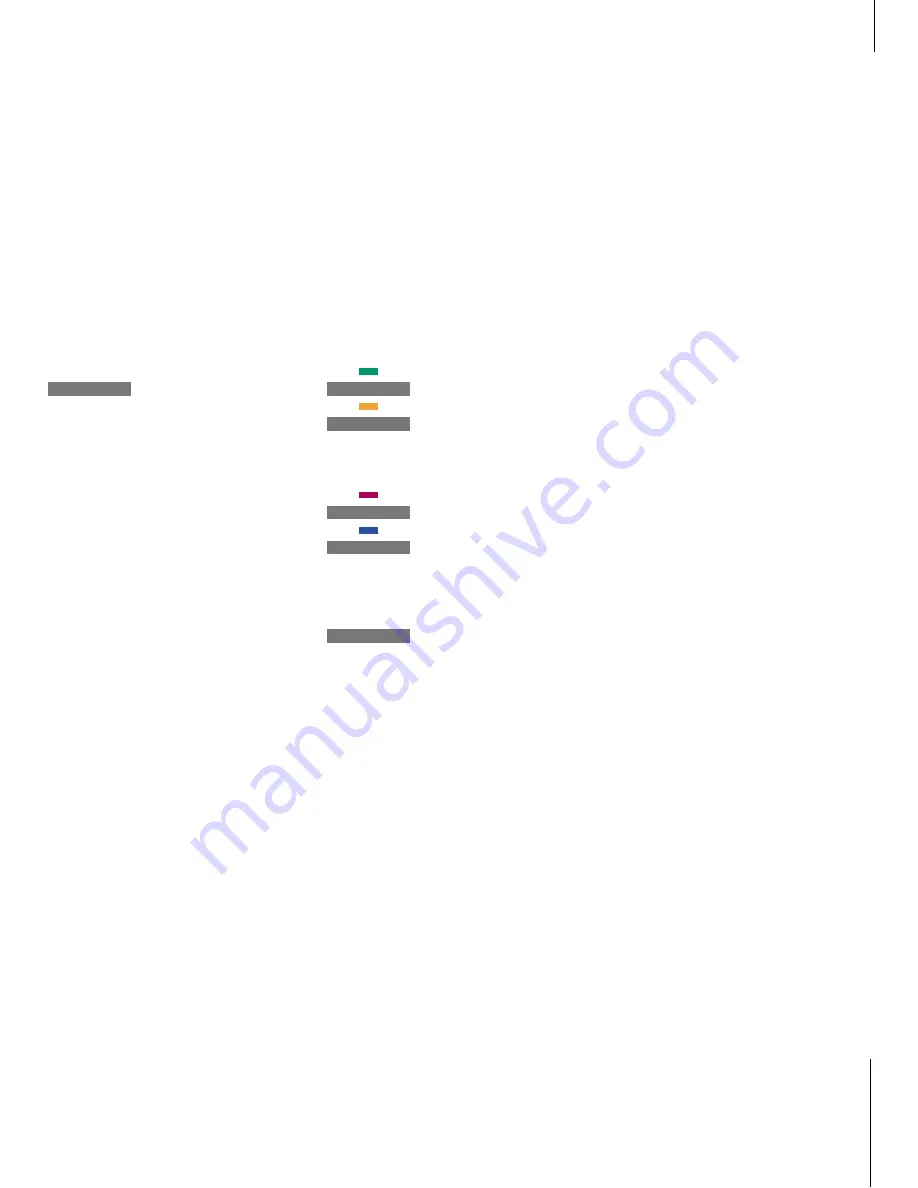
11
*NOTE! Please refer to ‘Set your video tape
recorder preferences’ on page 32 in the
Reference book for more information about how
to choose a display preference for the video tape
recorder.
Play or stop a tape
You can play a loaded tape by switching on
the video tape recorder. The tape recorder
will play the tape to the end, rewind it and
shut itself off automatically, unless you give
other instructions.
Search through a tape
Via Beo4, you can cue forwards and backwards
through a tape, play in slow motion, rewind
and fast forward. You can also rewind via the
close-up operation panel behind the Avant
display bar.
Press the V TAPE button on Beo4
to switch on the video tape
player and start playing a tape.
Either the time elapsed or time
remaining will appear on the
display bar*
Press to pause the tape
Press to resume playing the tape,
or…
…press to stop the tape
completely
Press to switch off the video tape
recorder. If the video tape
recorder is left unused for more
than eight minutes, it switches
itself off automatically
V TAPE
1:30
STOP
GO
STOP
•
When you have loaded a tape...
Press the green or yellow buttons
on Beo4 to cue backwards or
forwards through a tape. The
display bar shows your cue speed
Press again to change speed
Press the red or blue buttons on
Beo4 to play the tape backwards
or forwards in slow motion. The
display bar shows your speed
Press again to change speed
Press
ss
or
tt
to rewind or fast
forward. The display bar shows
the time elapsed or the time
remaining*
Press to stop the tape, or…
…press to resume playback of
the tape
< CUE
CUE >
<< SLOW
SLOW >>
ss
<< 1:30
STOP
GO
While the video tape recorder is on...
If you are playing an NTSC tape, pressing STOP
once will cause the tape to stop playing
completely, and counter position will not appear in
the display.
If you are playing an NTSC tape, you will not be
able to play your tape in slow motion and counter
position will not appear in the display.
Summary of Contents for BeoVision Avant
Page 1: ...Guide BeoVision Avant ...
Page 2: ......
Page 16: ......
Page 17: ......
Page 18: ...3508356 0101 Printed in Denmark by Bogtrykkergården a s Struer ...


















