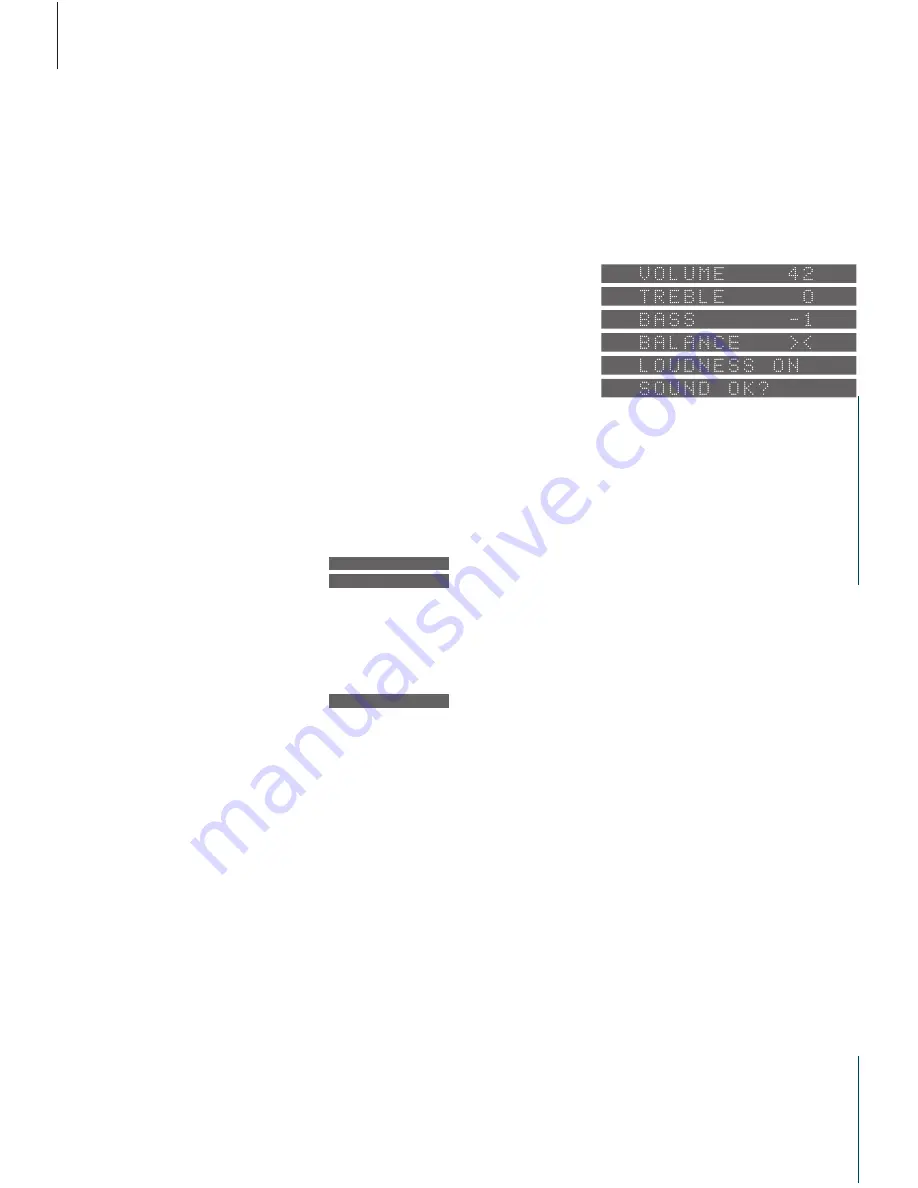
30
Adjust and store sound settings
Press to access the
treble adjustment
function
Press to access the bass
adjustment function
Press to access the
balance adjustment
Press to raise or lower
the treble or bass levels;
or adjust the balance
between the left and
right speaker
Press to see the status
of the loudness
adjustment function –
LOUDNESS ON or
LOUDNESS OFF
Press LOUDNESS again
to change the setting
Press to accept all
sound levels – SOUND
OK? appears on the
display
Press to store all sound
levels
If you have not stored your sound
adjustments…
Press to reset the sound
levels to their previously
stored settings
The fi rst four displays are examples of levels that the
different sound functions can be set to. Volume
can be adjusted in steps of two within a range of
00 to 72, treble and bass levels can be adjusted
within a range of -4 to +4 and the balance setting
(here neutral) can be adjusted within a range of 8
to either side. The fi fth example is a display,
which shows the setting for the loudness function
– ON if loudness is switched on, and OFF if
loudness is switched off. The SOUND OK? display
prompts you to store the current sound setting.
Sound adjustments
If you wish to alter the settings for sound,
simply access the relevant function, make
your adjustments and store the new setting.
All sound levels are set to neutral
values from the factory, but you can
make your own sound adjustments
and store them.
The treble and bass levels can be
raised or lowered as you like and you
can alter the balance, i.e. the
distribution of sound emerging from
the loudspeakers to suit your listening
position.
The BeoSound 9000 also features a
loudness function which you can
activate or deactivate as you like. The
loudness function makes the music
more dynamic. It compensates for
the human ear’s lack of sensitivity to
high and low frequencies when
listening to low music.
You can reset the sound levels to their
original settings at any time. If you
change your mind and do not wish
to store your adjustments, simply
press a source button on the
BeoSound 9000 control panel.
Stored sound settings apply each
time you switch on BeoSound 9000.
TREBLE
BASS
BALANCE
m
p
LOUDNESS
LOUDNESS ON
LOUDNESS OFF
OK
SOUND OK?
OK
RESET
NOTE! When BeoSound 9000 is used in a fully
integrated setup (see
Use BeoSound 9000 with a
video system
), sound must be adjusted as described
in the guide for your video system. The display on
the BeoSound 9000 will read TV OPERATED.
Summary of Contents for BEOSOUND 9000
Page 1: ...Reference book BeoSound 9000...
Page 40: ...www bang olufsen com...

























