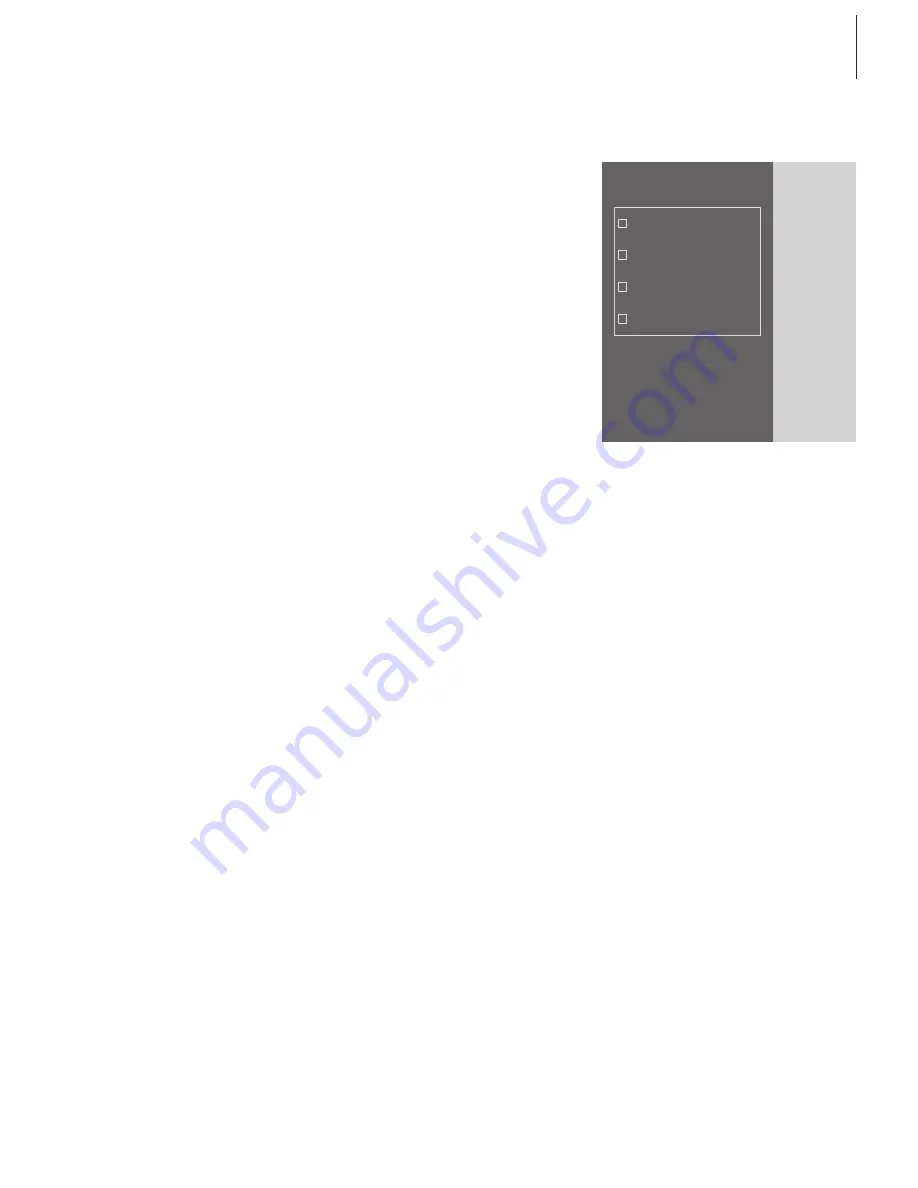
13
Before you can play N.MUSIC
N.MUSIC is the Bang & Olufsen
term for music stored on a PC,
music obtained, for example, from
the Internet or from audio CD’s.
This chapter describes what you
need to do, before you can play
N.MUSIC.
Once you have performed a scan
as shown on this page, simply
refer to ‘Daily use’ for further
information, as well as to the On-
screen Guide for in-depth
instructions.
Scan your PC for tracks
When you select the source N.MUSIC for
the first time, you are prompted to search
your computer for playable tracks*. A scan
must be performed the first time you
want to play N.MUSIC, as well as the first
time a particular drive is used for track
storage.
The SCAN OPTIONS menu appears on the
screen…
> Move the cursor to the input box by a
relevant drive.
> Click once to set a check mark by the drive,
and twice to remove a check mark.
> Click
START
to begin a scan. Progress is
shown in red below the drive selection box.
> Click
STOP
to cancel a scan in progress.
> Click
HIDE SCAN
to conceal the SCAN OPTIONS
menu. Scans in progress will continue until
they are complete.
When scanning is complete…
> Click
N.MUSIC
on the control bar to begin
playback of the first track.
If your existing tracks contain ‘tagging’ information,
such as artist names, track and album names,
or genres, this information is stored during a
scan.
*NOTE: Once you have accessed N.MUSIC for
the first time, a hidden update of your avail able
music on the drives you initially stored on will be
made every time you access N.MUSIC. Therefore,
it is only necessary for you to scan your hard
drive again, if you choose to store music on
another drive.
START STOP
HIDE SCAN
SCAN OPTIONS
Games (C:)
System (D:)
Compact disc (E:)
Work (G:)


































