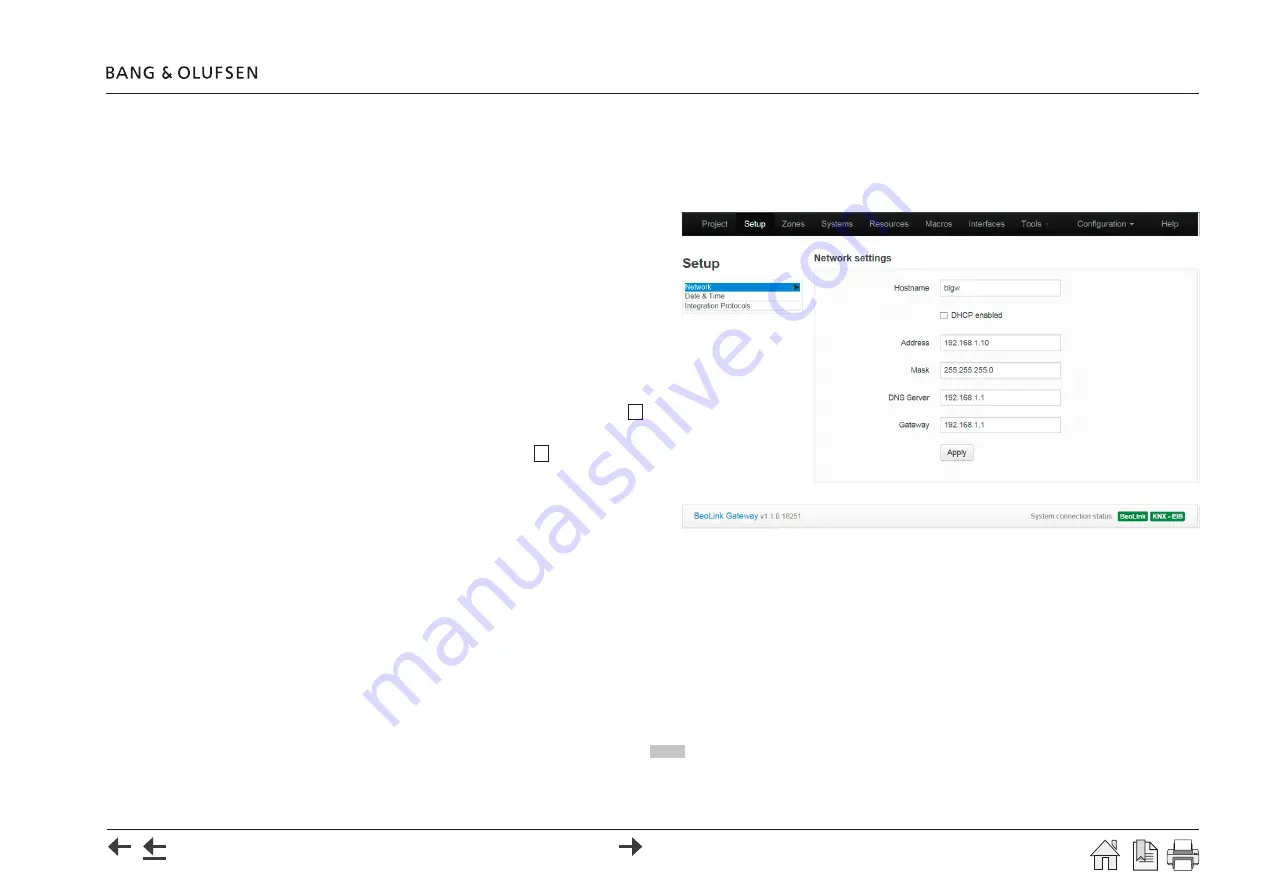
Set up BeoLink Gateway - Setup - Network
22
Setup
- In the Menu line click the tab
Setup
to go to
Setup
page that provides settings in three areas:
Network settings
,
Date & Time
and
Integration
Protocol
.
Network
In
Network
the BeoLink Gateway is set up to the
network it is connected to.
Hostname
The
Hostname
is the name of the BeoLink Gateway
as it is found in the LAN.
Note: The
Hostname
must always be a single word,
consisting of a combination of: capital letters, small
letters and digits.
DHCP
Per factory default DHCP is enabled, marked as
√
.
The default setting can be disabled by removing the
check mark
√
in the check box next to
DHCP
enabled
.
It is recommended to reserve an IP-address in the
router or use a static IP-address if DHCP is disabled.
Address
If the DHCP is disabled in the router, the IP-address must be entered manually in the
Address
field. Default IP-address is 192.168.1.10.
Mask
Settings must be according to the same settings in the router for the Network Link. Typical value: 255.255.255.0.
DNS Server
Settings must be according to the same settings in the router for the Network Link. Example: 192.168.1.1 or an external server IP address.
Gateway
Settings must be according to the same settings in the router for the Network Link. Example: 192.168.1.1.
Apply
The above settings must be applied by pressing the
Apply
button.
















































