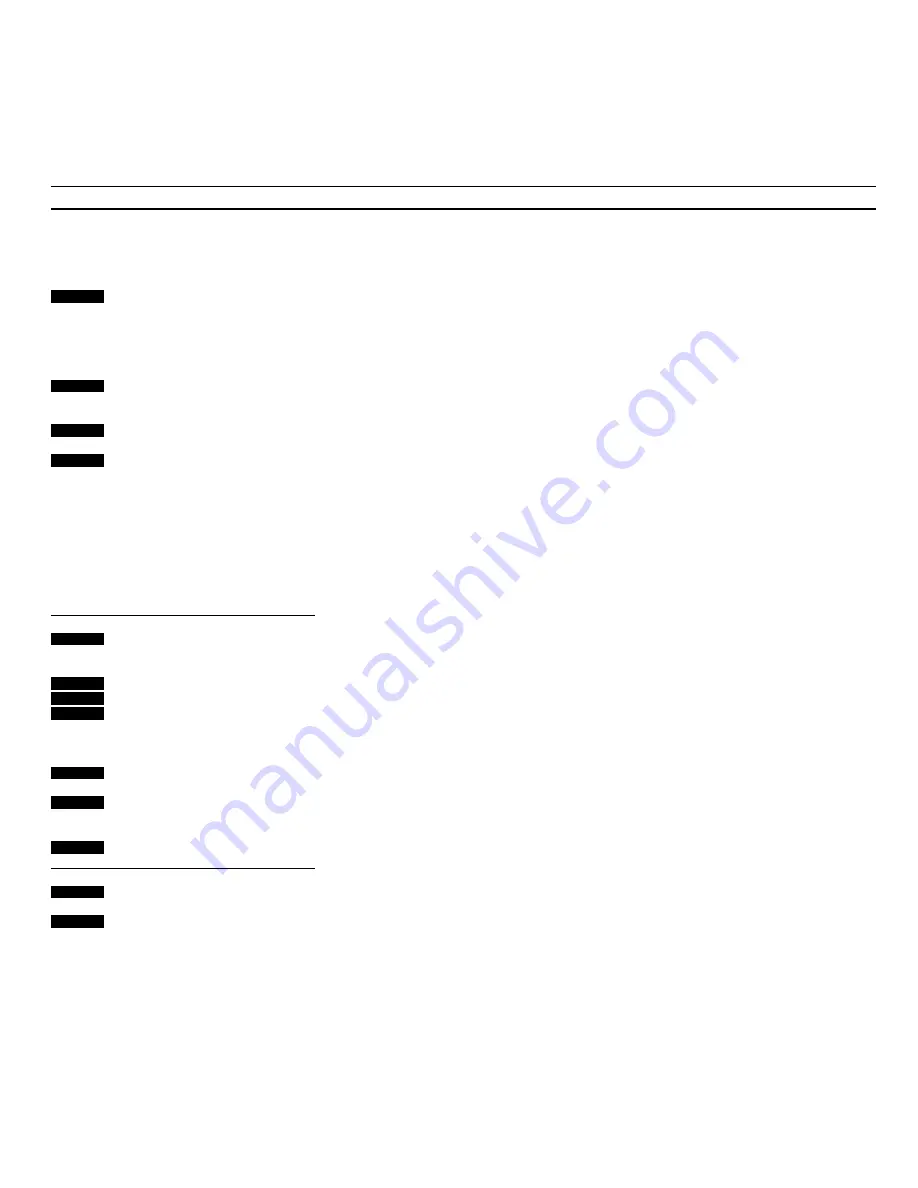
U S I N G T H E R A D I O
8
Press to turn on the radio
The A or the B in the display
indicates which tuner block you are
in
Press if you want to switch from one
to the other
Press if you want to search for a
station
The radio stops automatically at the
first station producing an acceptable
signal
If this is not the station you want,
press TUNE
>
or
<
TUNE again to
search for another
Alternatively, press GO TO, then key
in the frequency of the station you
want,
for example 92.9 MHz
Press if you need to fine tune
Fine tunes toward a higher
frequency
Fine tunes toward a lower frequency
Switches from FM to AM or vice
versa
RADIO
RA / RB
TUNE
>
<
TUNE
GO TO
9
2
9
or
then
then
then
GO TO
GO TO
TURN
You can tune in to a radio station by:
•
Keying in a stored program (see next
page)
•
Keying in the exact frequency, by
pressing GO TO, then the frequency
number
•
Letting the radio find the station for
you, by pressing TUNE
>
or
<
TUNE
(the radio searches up or down the
frequency band).
Once you are tuned in to a station, you
can fine tune, if necessary, by pressing
GO TO, then TUNE
>
or
<
TUNE.
There are two separate tuner blocks, A
and B. They may be used to store two
different frequencies on the same
program number. This is useful if, say,
you are using your BeoCenter in two
different places, and a stations’s
frequency changes from area to area.
Or you may simply use the two blocks
to double the number of stations you
can store.
Note: The radio will always start up in the same
tuner block you were last using, unless you switch
blocks yourself before tuning in.
Tuning in to radio stations
Note: Proper FM and AM aerials must be
connected to the BeoCenter 2300 in order for it to
pick up the stations available in your area. See the
setting-up guide for details about aerial
connections.
Not all BeoCenter 2300 systems are equipped to
receive stations in the AM band. This only applies
to BeoCenter 2300 systems sold in certain
countries.
Stereo sound
If you are tuned to an FM station broad-
casting a stereo signal, this will be
indicated by the cue
STEREO
in the
display.
If the stereo signals are not strong
enough to produce an acceptable
sound, the system will automatically
switch to mono.
You can, if you wish, overrule this utomatic
function and select mono manually. To do so,
press TURN once you are listening to the station
you want to change to mono.
When you store a station, your chosen mono
sound, if any, will be stored along with the
program number.
See the next page for instructions about how to
store the station >
TUNE
>
<
TUNE























