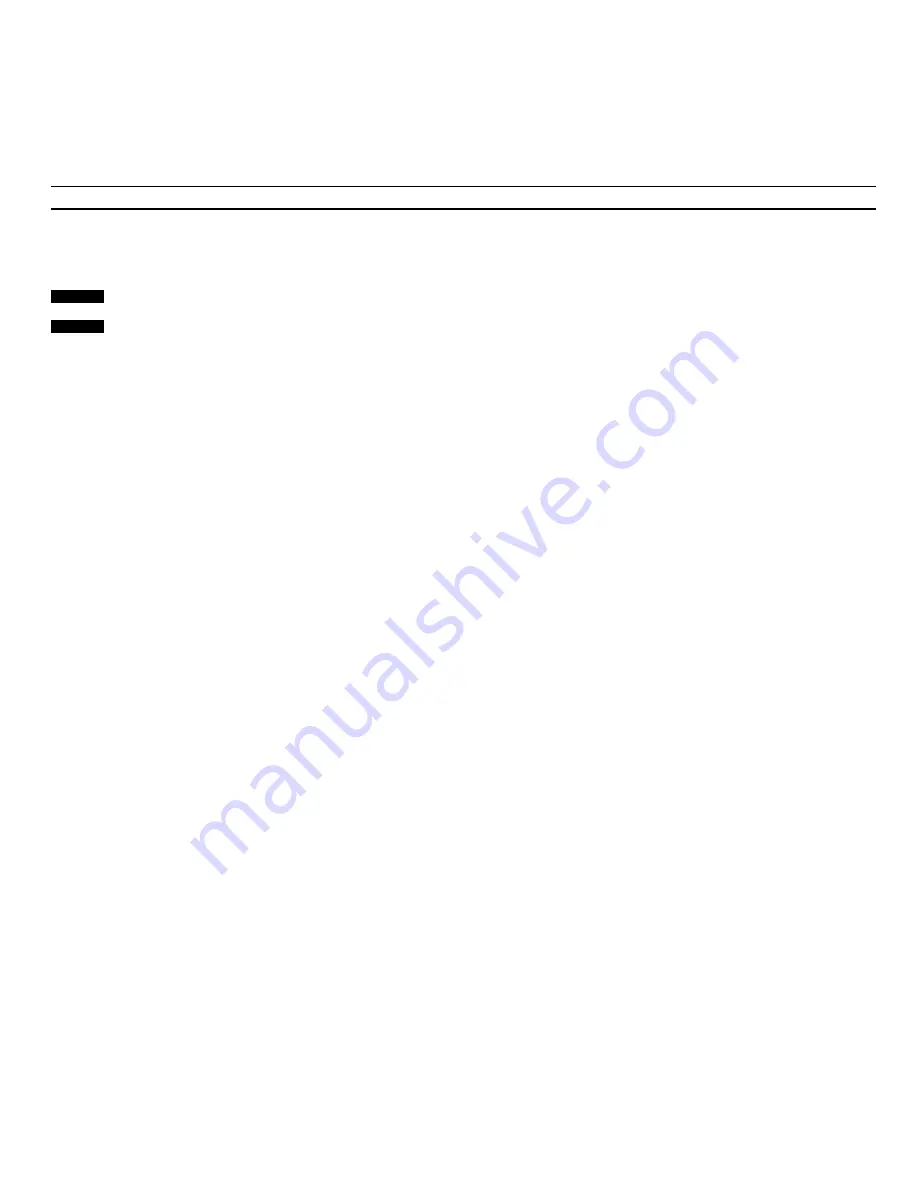
18
Press to start playing the radio
Press repeatedly to display desired
number of minutes for the Stop
Timer
The display reads out the number of
minutes available
Once you have selected how long
the radio should continue playing,
the Stop Timer is executed
immediately…
RADIO
STOP
You can make BeoCenter 2300 play
the radio for a certain number of
minutes and then switch to standby
automatically. Via the STOP button
on the BeoCenter 2300, you can set
and, at the same time, activate a
Stop Timer for the Radio.
You set the number of minutes – 00,
15, 30, 45, 60 ,90, 120 – that you
would like the system to continue
playing before it switches to standby.
If you choose 00, the system will not
stop automatically but continue to
play until you switch it off.
If you press any other button or switch
to CD before the Timer has been set in
BeoCenter 2300, the Timer is cancelled.
The Stop Timer is set when the display
returns to the radio status display. If you
press STOP while your Timer is being
executed, you can set a new Stop Timer.
Note: The Stop Timer is not stored in your
BeoCenter 2300. You will have to set a new Stop
Timer every time you wish to use the function.
Programming a Stop Timer
S E T T I N G A S T O P T I M E R











































