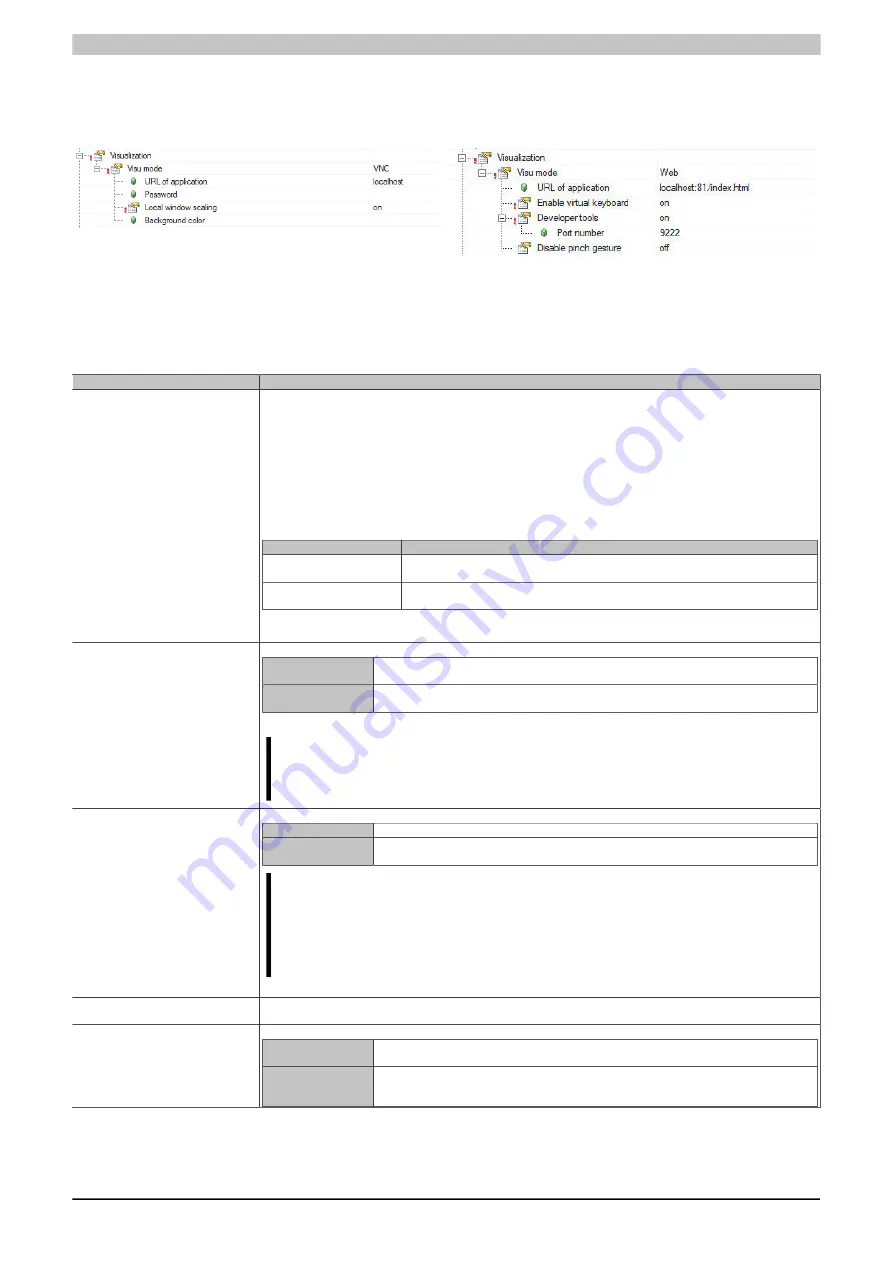
Software
6.2.2.3 HMI application
Different configuration options are available depending on the configured "Visu mode":
Visu mode: VNC
Visu mode: Web
6.2.2.3.1 Web
The terminal of the Power Panel works as a web client. A web browser in full screen mode represents an HMI or
other application running on a web server (e.g. mapp View).
The following parameters can be configured:
Parameter
Setting/Description
URL of application
Default setting:
localhost:81/index.html
To use the terminal as a web client, a complete URL must be entered. The following URLs are accepted by the terminal:
•
[Server]/Path/HMIApplication
In this case, "http://" is automatically added as the protocol.
•
http://[Server]/Path/HMIApplication
•
http://[Server]:8080/Path/HMIApplication
•
https://[Server]/Path/HMIApplication
If the URL does not include a port number, port 80 is used by default.
If web server
[Server]
is available on a different port, the port must be specified explicitly together with the IP address
or hostname:
Syntax
Example
Description
[
IP address]:Port
10.23.20.17:8080
A connection to IP address
10.23.20.17
is established
on port
8080
.
[
Hostname]:Port
webserver1:8081
A connection to host
webserver1
is established on port
8081
.
If the HMI application (mapp View or web server) is provided by the Power Panel C80 controller,
localhost
can be used
as the hostname. This specific hostname is then automatically replaced by the IP address of the controller.
Enable virtual keyboard
Default setting: off
off
The virtual keyboard for the web page is automatically displayed if a text input field in the web
browser has the focus. This functionality must be made available by the web server.
on
The virtual keyboard is automatically displayed on the screen if a text input field in the web
browser has the focus (see
Input can also be made at any time using a connected USB keyboard.
Information:
The virtual keyboard is generated by the terminal's operating system. If the web application (e.g. mapp View)
contains its own on-screen keyboard, the virtual keyboard should be disabled in the terminal configuration.
Developer tools
Default setting: off
off
Developer tools are disabled.
on
The next time the web browser is started, the developer tools are enabled.
See:
"Using the developer tools" on page 61
Information:
Safety notice!
This option is for development purposes only while creating an HTML-based HMI application.
When using this option, it should be noted that the functions enabled in this way can be misused; it is
therefore recommended to handle the developer tools with appropriate care.
After enabling this parameter, it is possible to change the port used:
Port number
Default setting: 9222
This setting defines the port used for the developer tools (see
).
Disable pinch gesture
Default setting: off
off
The browser recognizes the well-known two-finger gesture (pinch-to-zoom) and allows zooming
of the browser content.
on
The two-finger gesture for zooming the browser content is disabled. Zooming the entire HMI
application is prevented.
However, zoom is supported in some mapp View widgets (e.g. LineChart).
6.2.2.3.2 VNC
The following settings are possible if the Power Panel is used as a VNC client:
50
Power Panel C80 User's manual V1.02






























