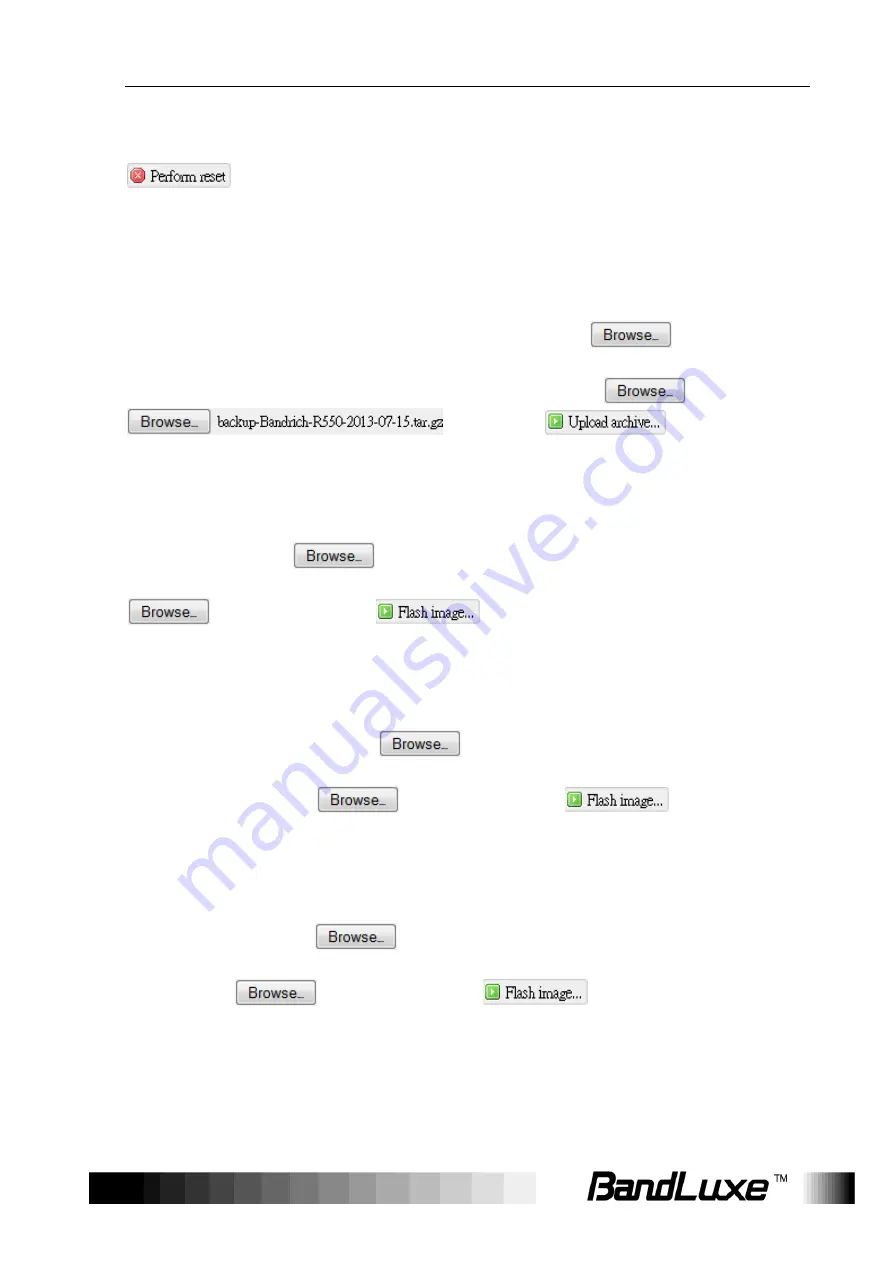
Using Web-based Management
29
Reset to defaults
Here you can restore the router to its original factory settings. Just click
, and a dialog message will appear to indicate the factory reset
process. After completion of the reset process, the router will
automatically reboot and return to its initial login prompt.
Restore backup
Here you can restore router settings previously saved as a TAR archive
file on your computer or mobile device. Just click
to find and
select the previously saved TAR archive file, and then click ‘Open’.
Confirm that the TAR filename appears beside the
button
and click
. The system
will reboot after completion of backup restoration.
Flash new firmware image
This option allows you to upgrade this router with the updated firmware
image. Just click
to find and select the firmware image file, and
then click ‘Open’. Confirm that the firmware filename appears beside the
button and click
. The system will reboot after
successful upgrade.
Flash new module firmware image
This option allows you to upgrade this router with the updated module
firmware image. Just click
to find and select the firmware
package file, and then click ‘Open’. Confirm that the firmware filename
appears beside the
button and click
. The system
will reboot after successful upgrade.
Flash new ipkg package
This option allows you to upgrade this router with the updated IPKG
package. Just click
to find and select the IPKG package file,
and then click ‘Open’. Confirm that the IPKG package filename appears
beside the
button and click
. The system will reboot
after successful upgrade.
















































