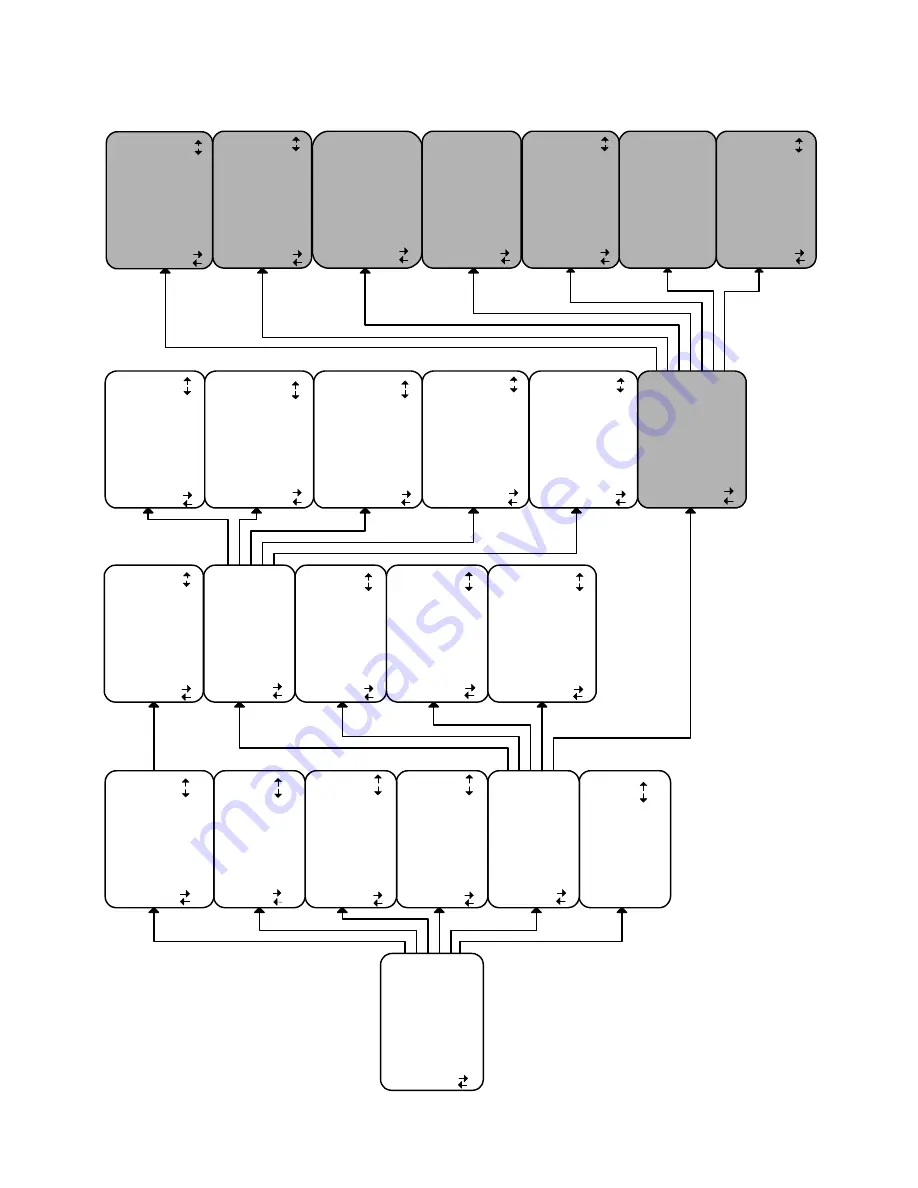
THE MENU SYSTEM
80
p/n 12857 Rev. 0717A
ADVANCED ZONE A SETTINGS
1 Max Level +15 dB
2 Product ID 1
3 On Screen Display Enabled
4 V1 Output Tape
5 Surround Modes Auto
WARNING Connecting a tape
recorder to V1 in LINE mode
can cause speaker damage
next item adjust
MENU advanced setup
ADVANCED ZONE B SETTINGS
1 Level Control Variable
2 Maximum Level +15 dB
3 Product ID 2
4 V2 Output Tape
WARNING Connecting a tape
recorder to V2 in LINE mode
can cause speaker damage
next item adjust
MENU advanced setup
POWER ON TITLES
1 Power On Line 1
' BK Components '
2 Power On Line 2
' Pwrd by Motorola '
next item SEL select
MENU advanced setup
DSP USAGE
1 Remaining free DSP
Processing Power is
XX MIPS
2 Percentage of DSP
Utilized processing Power
YY Percent
MENU advanced setup
ADVANCED SYSTEM SETUP
1 Zone 1 Setup 'A'
2 Zone 2 Setup 'B'
3 Power On Titles
4 Control Out
5 Security Options
6 DSP Usage
7 RS-232 Control Port
next item SEL select
MENU setup system
SETUP CROS LFE
1 Crossover 80.0 Hz THX
2 High Pass 12.0 dB THX
3 Low Pass 24.0 dB THX
4 Peak Limiter 0.0 dB
5 LFE Level 0.0 dB
6 DTS LFE Mode Movie
7 Subwoofer Phase Normal
next item adjust
MENU setup speakers
SETUP SPEAKER LEVELS
1 Left Front 0.0 dB
2 Center 0.0 dB
3 Right Front 0.0 dB
4 Right Surround 0.0 dB
5 Right Surr Back 0.0 dB
6 Left Surr Back 0.0 dB
7 Left Surround 0.0 dB
8 Subwoofer 0.0 dB
next item adjust
MENU setup speakers
SETUP SPEAKERS
1 Speaker Size
2 Speaker Location
3 Speaker Levels
4 Cros LFE
5 Room Equalization
next item SEL select
MENU setup system
SETUP DISPLAYS
1 Front Panel Bright
2 Overlay Opaque Bright
3 Background Color Grey
4 Z1 Monitor Video Auto
5 Z1 Monitor Aspect 4:3
next item adjust
MENU setup system
SETUP DVD INPUT
1 Favorite Mode Surround
2 Favorite Speakers 7
3 Level 0.0 dB
4 Name DVD
5 Component Video 2
6 DVD Audio Input No
next item adjust
MENU setup system
SETUP PRESETS
1 Volume in Presets Yes
When recalling a preset
volume level changes to
Preset Level
2 Preset Names Auto
When saving a preset
system generates a name
next item adjust
MENU setup system
MEMORY BACKUP AND RESTORE
1 Memory Operation Backup
Save ALL memory
settings in EEPROM
SEL preform adjust
MENU main menu
SETUP SYSTEM
1 Speakers
2 Displays
3 Inputs
4 Presets
5 Advanced
next item SEL select
MENU main menu
ZONE 2 FAVORITES
Preset 0 Yes
'TV -25 dB '
0. . 9 +10 Preset recall SEL
edit name yes/no
MENU main menu
ZONE 1 FAVORITES
Preset 0 Yes
'TV -25 dB '
0. . 9 +10 Preset recall SEL
edit name yes/no
MENU main menu
ZONE 2 OPERATION
Power
O
N
Source
DVD
Record DVD
Video
DVD
Volume -25.0
next item adjust
0. . 9 +10 recall SAVE preset
MENU main menu SEL edit EQ
MAIN MENU
1 Zone 1 Operation
2 Zone 2 Operation
3 Zone 1 Favorite Presets
4 Zone 2 Favorite Presets
5 System Setup
6 Memory Backup/Restore
next item SEL select
MENU exit menu system
SETUP ROOM EQUALIZATION
Test Tone 20.0 Hz Off
Notch 100.0 Hz 0.0 dB
Notch Width 97.6-102.4 Hz
Bass 100.0 Hz 0.0 dB
Treble 10.0 kHz 0.0 dB
next item adjust
MENU setup system
ZONE 1 OPERATION
Source
D
V
D
Record DVD
Video DVD Volume -25.0
Mode Surround Center 0.0
Spkrs 7 Rear 0.0
Eq 1 Variable Sub 0.0
next item adjust
0. .9 +10 recall SAVE preset
MENU main menu SEL edit EQ
SETUP SPEAKER SIZE
1 Front Small THX
2 Center Small THX
3 Surround Small THX
4 Surround Back 2 Small THX
5 Subwoofer YES THX
next item adjust
MENU setup speakers
SPEAKER LOCATION feet
1 Left Front 10.0
2 Center 10.0
3 Right Front 10.0
4 Right Surround 5.0
5 Right Surr Back 5.0
6 Left Surr Back 10.0
7 Left Surround 10.0
8 Subwoofer 10.0
next item adjust
MENU setup speakers
CONTROL OUT SETUP
1 Control Out 1
2 Control Out 2
3 Control Out 3
4 Control Out 4
next item SEL select
MENU advanced setup
SECURITY OPTIONS
1 Advaned Menu Visible
2 Memory Locked No
3 Front Locked No
4 IR Locked No
next item adjust
MENU advanced setup
VARIABLE EQUALIZATION
Frequency Level
Bass 100.0 Hz 0.0 dB
Treble 10.0 kHz 0.0 dB
LFE Level 0.0 dB
DTS LFE Mode Movie
Dynamic Range Normal
next item adjust
MENU setup system
RS-232 PORT SETUP
1 Port Enable
2 Baude Rate 9600
3 Echo Enable
4 Update Enable
5 Receive ID 0
6 Transmit ID 0
next item adjust
MENU advanced setup


































